You should not ignore the group chat tricks on Facebook Messenger
Along with the popular chat applications such as Zalo , Viber . Facebook Messenger is chosen by many users. Using completely independent Facebook, Messenger can still help you contact people in your Facebook friends list.
You can make chats with a person, or with a group of friends. In particular, the Messenger application also supports group calls with stable quality. And while group chat, users can also perform operations such as changing group photos, changing chat colors, . In this article, we will guide you to some tricks when chatting. group on Facebook Messenger .
Chat groups on Facebook Messenger
- 1. Turn on / Turn off Messenger group notifications:
- 2. Set a nickname for the chat group:
- Step 1:
- Step 2:
- 3. Change Messenger chat color:
- 4. Change emoticon chat group:
- 5. Add friends to the chat group:
- 6. Change the Messenger chat group name:
- 7. Change Avatar Messenger chat group:
- 8. Create a shortcut for the group:
- 9. Leave Messenger chat group:
- 10. Share chat group link:
- 11. Managing participation requirements:
- 12. Managing team members:
- 13. Plan for the group:
- 14. Group report:
- Refer to the following articles:
1. Turn on / Turn off Messenger group notifications:
Just like when you have a private chat, we can also turn off notifications with group chat. Turning off this notification will help users focus on work more. The implementation is also very simple.
First, click on the group name . In the interface, scroll down and select the Notifications item. Click on that item and appear more time options.
- For 15 Minutes (In 15 minutes).
- For 1 Hour (In 1 hour)
- For 8 Hours.
- For 24 Hours.
- Until turn it back on (When I turn it back on).
You click on the time you want to turn off and you will see a time notification in Notification.

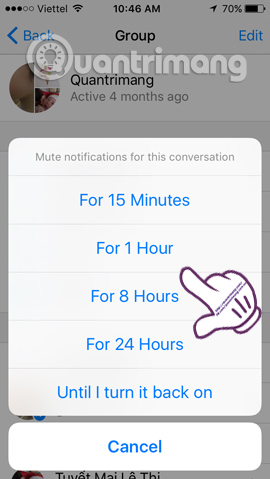
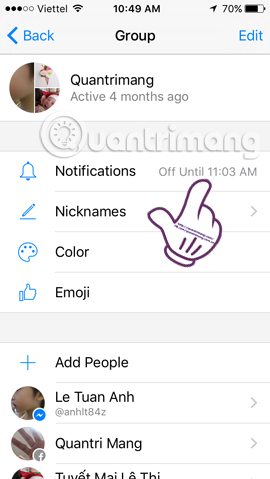
2. Set a nickname for the chat group:
Also in the settings for the group will have the option Nicknames. Users can set a nickname for each member of the chat group as they wish, with a simple change.
Step 1:
Click on the group name, and select Nicknames . Switch to the Nickname interface with the members' current names. To give a member a nickname, please click on that member.
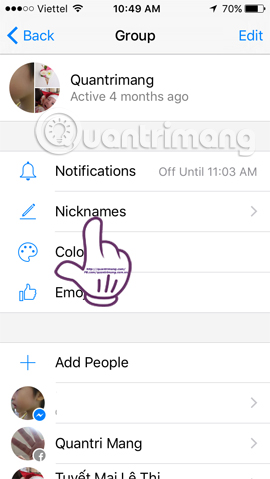
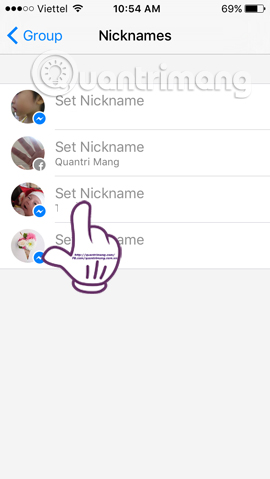
Step 2:
Next, enter the new name you want to set and click Save . After that, you will see the new nickname we have placed for your friends in the list.
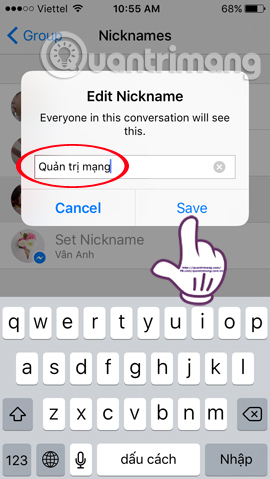
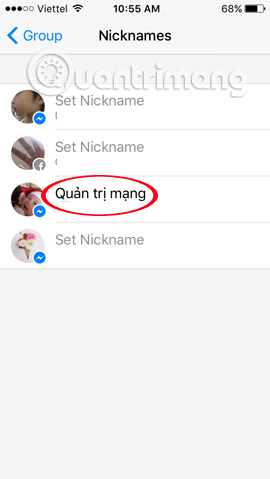
3. Change Messenger chat color:
In addition to refreshing group chats with a nickname, we can also change the color of the conversation. Click Color , select the color you want to change. And then, the conversation has changed in new colors.
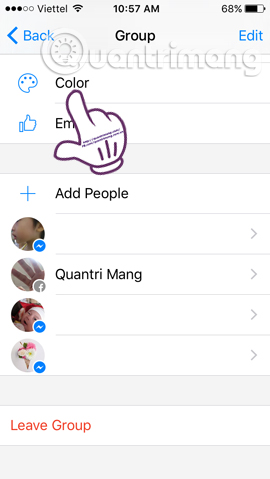
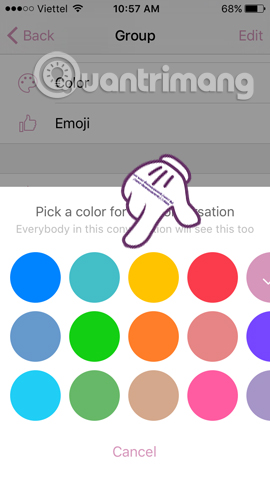
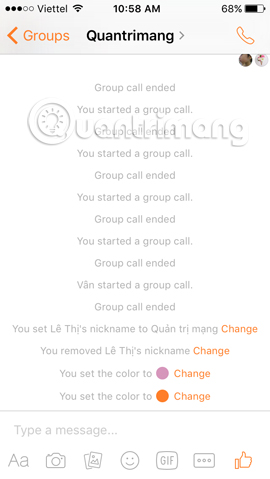
4. Change emoticon chat group:
By default Facebook, the chat group's icon will be the traditional Like icon. However, we can also change to a new emoticon.
In the group details view, select the Emoji item. Next, select new emoticons to finish.
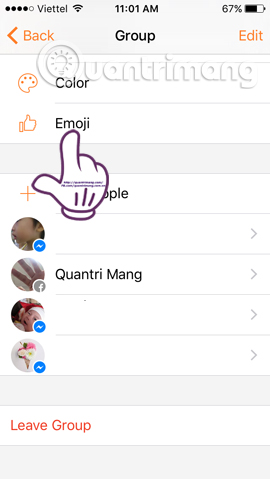
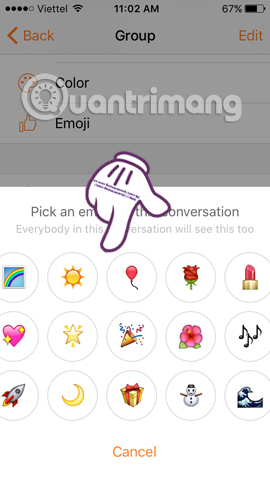
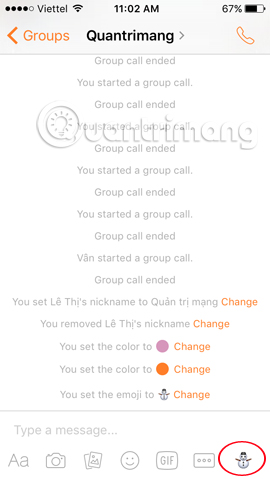
5. Add friends to the chat group:
While chatting, the need to add friends to the group is normal. And to add friends to the Messenger chat group, we follow the steps:
In the setting interface for the group, click the Add people item. In the Add pane, we just need to enter your friend's name and click Done . A message appears, click OK to agree.
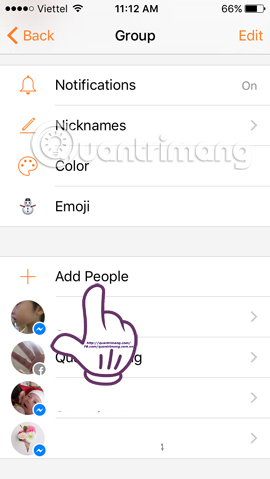
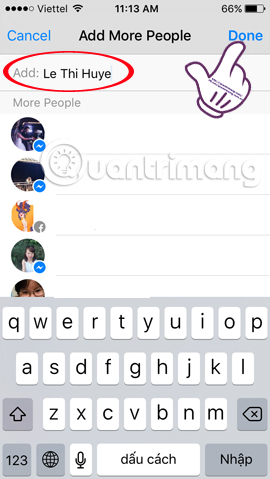

6. Change the Messenger chat group name:
Your chat group has used the group name for a long time and wants to change the wind with a newer name. At the interface of the tip, click the word Edit . Group options appear, click Change Name . Enter a new name and click Done .
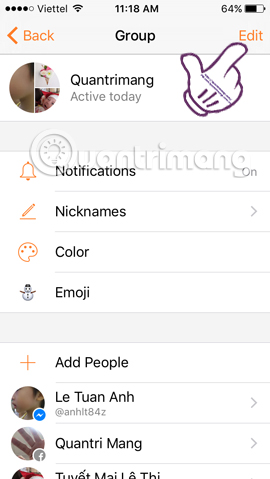
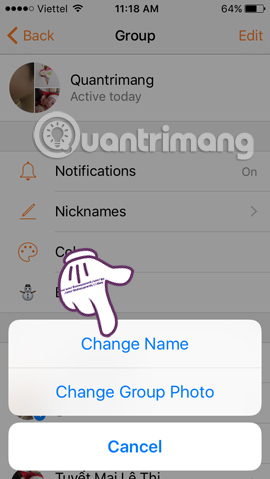
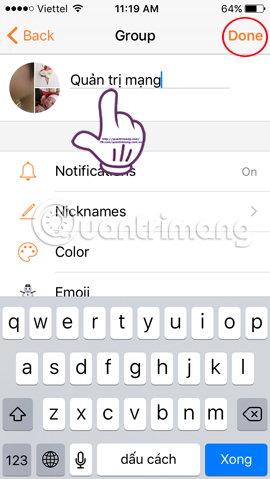
7. Change Avatar Messenger chat group:
Changing a group photo is also relatively easy, as if we were to change the name for the group.
You also click Edit and select Change Group Photo . The application will ask if you want to take a picture (Take news) or take a photo from the album (Open Camera roll). If you select an existing photo in the album, just select it and click Done .
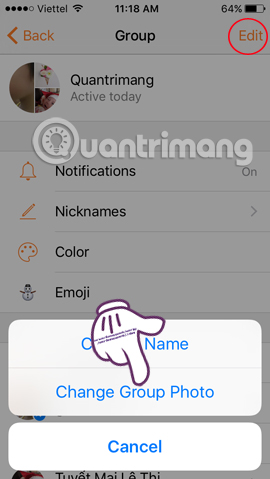
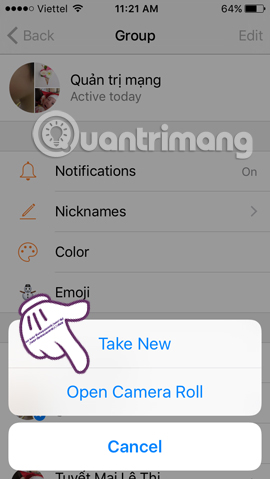
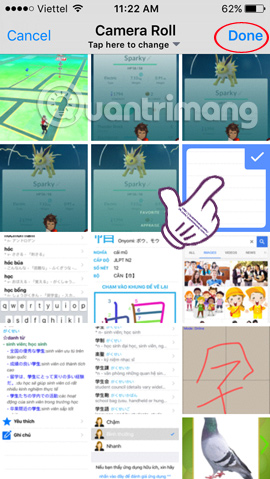
8. Create a shortcut for the group:
If you want to open a chat Messenger group, you can chat faster then you can bring that group to the Home interface. As such, we don't need to go into the group section, find the chat group in the usual way.
At the Messenger application main interface , click the Groups group icon . The list appears with Messenger chat groups. In the chat group you want to bring up the Home interface, click the 3 small dots icon . Then select Upin Group .
Back in the application's Home interface , you will see the group name appear there.
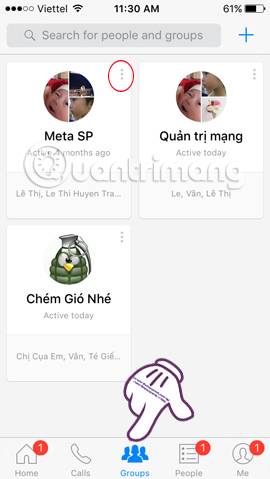
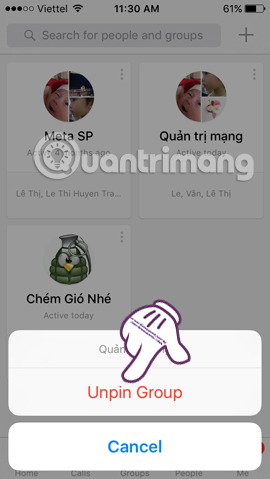
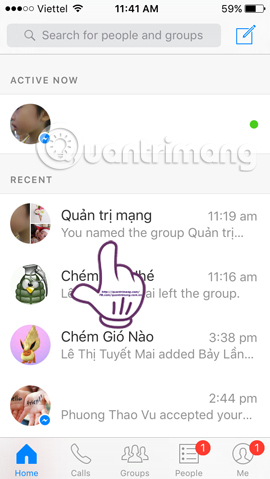
9. Leave Messenger chat group:
If the user has no need to participate in the conversation, then the Leave Group feature can be selected.
At the group information setting, scroll down and you will see the Leave Group item. Check the box and appear when leaving the group will not receive more messages from the group. Click Leave to agree to leave the group.
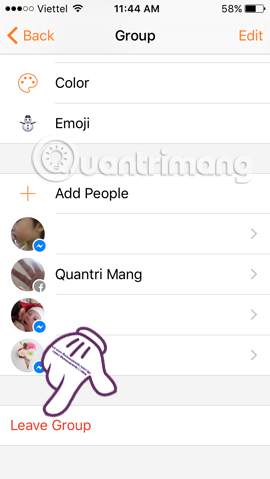
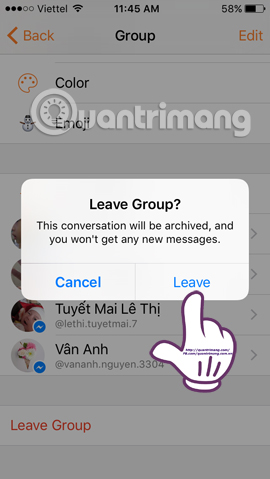
Here are some tips to help you master the Messenger application, as well as experience more exciting features when joining a chat group with friends.
10. Share chat group link:
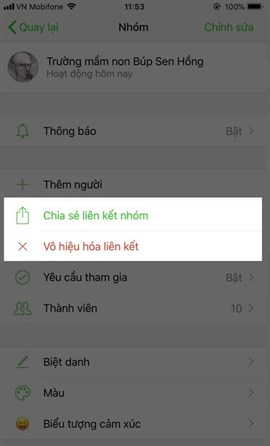
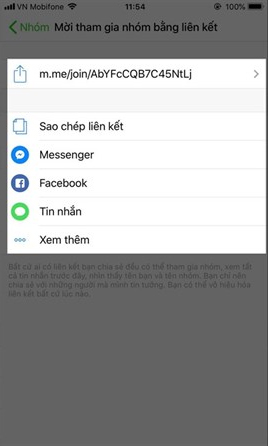
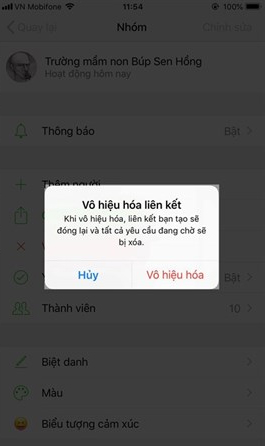
With this new feature, users can easily share their chat group with anyone via the link that links with other applications. To share the chat group you do the following: Click on share group link> click Copy link and send to the people you want to invite to the chat group , if you do not want to use this way, you can Can click Disable .
11. Managing participation requirements:
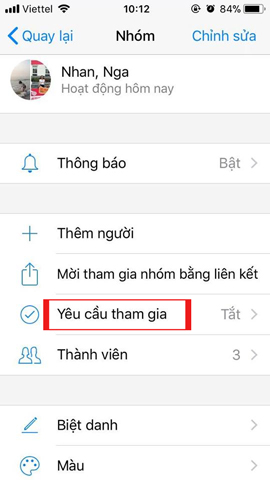
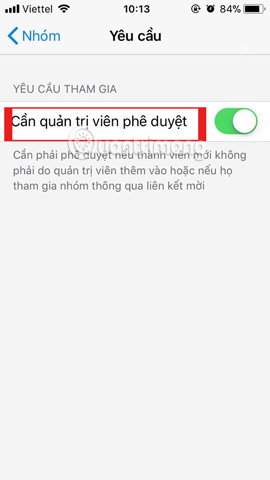
This feature will allow you to ensure the confidentiality and privacy of the group, not allowing unknown strangers to interfere with the general conversation. To enable this feature, you can click the Request to join the group> Approved administrator . So every time someone new, the administrator agrees to be allowed to enter.
12. Managing team members:
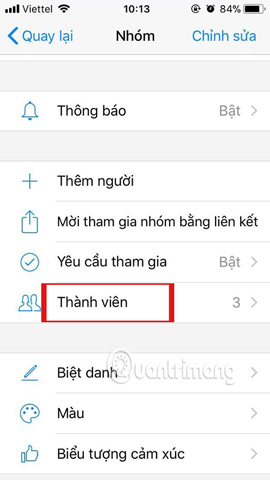
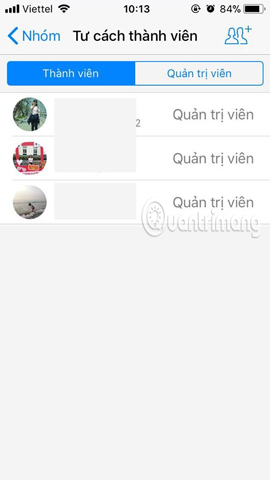
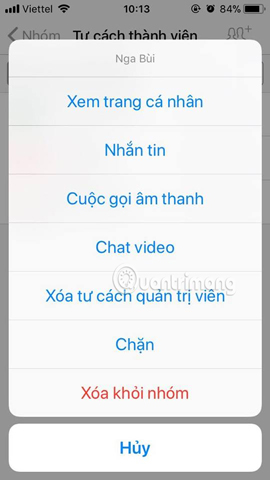
This feature will allow you to more easily manage the members in this chat group. In particular, this feature allows you to nominate who will be the Administrator of the group, who will take all the rights in the hands of anyone else, approve the new invitation, even click the disruptive members out of the group.
13. Plan for the group:
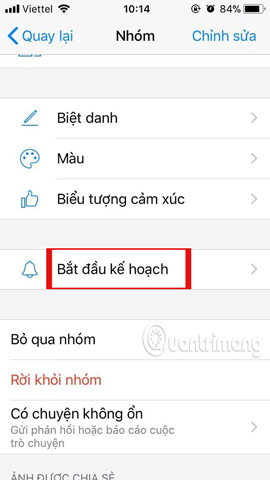
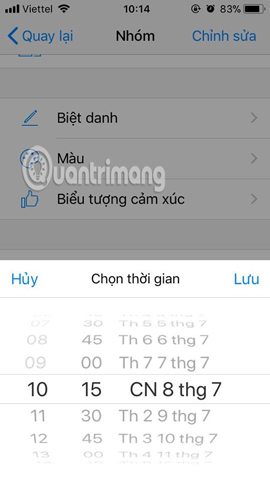
If the group plans to go out or schedule certain meetings and needs to be remembered by everyone in the group, you can use the Group Planning feature on Messenger. When you activate this feature, the date and time you set will always appear on the conversation and it is almost time for Messenger to automatically send notifications to the whole group so you are not worried about forgetting information or having to notify for all members.
14. Group report:
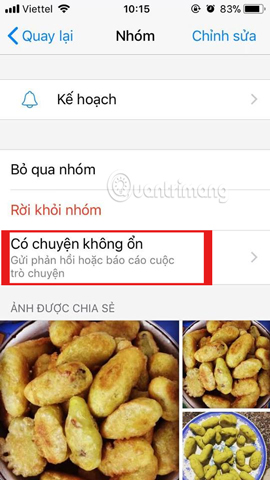

If you don't like the group, then you have the right to leave that group, but if the group shares the bad content, you have the right to report to Facebook by clicking on Something wrong .
Refer to the following articles:
- How to log out of Facebook Messenger on iOS, Android and Windows Phone
- How to chat with Chatible strangers on Facebook Messenger
- How to login to multiple accounts on Facebook Messenger
I wish you all success!
You should read it
- Transform color chat window Facebook Messenger
- Have you experienced 'My Day' on the Messenger app?
- How to stop receiving Messenger chat groups without deleting the group
- How to chat typeface in Facebook Messenger
- Instructions for creating a group on Messenger
- How to fix some common errors on Facebook Messenger
 How to invite friends to use Zalo on your computer with the Zalo PC application
How to invite friends to use Zalo on your computer with the Zalo PC application How to comment, see the 2018 World Cup news right on Zalo
How to comment, see the 2018 World Cup news right on Zalo How to send voice messages in WhatsApp on iPhone
How to send voice messages in WhatsApp on iPhone How to pin the WhatsApp conversation to the top on iPhone and Android
How to pin the WhatsApp conversation to the top on iPhone and Android How to change chat wallpaper on WhatsApp
How to change chat wallpaper on WhatsApp How to schedule, schedule sending WhatsApp messages on Android with SKEDit
How to schedule, schedule sending WhatsApp messages on Android with SKEDit