How to fix some common errors on Facebook Messenger
Along with Facebook social network, Messenger messaging application is now two applications that occupy a large number of users. Facebook Messenger helps users to message with Facebook friends, but works independently, separate from this social network.
However, in the process of using some errors will affect the messaging, or video calling on Facebook Messenger. For example, the user will not receive or send messages, the Messenger application does not work, . In the following article, we will synthesize some errors on Facebook Messenger, as well as how to fix the problem. there.
- Download Facebook Messenger for Android
- Download Facebook Messenger for iOS
1. Messenger does not receive or send messages:
This error occurs in many Messeenger accounts. You cannot send or receive text messages, or simply an emoticon. So how to handle this problem?
The reason for this situation may be that we are using Messenger with the old version, not yet updating the application. Your task is to access the Google Play Store app store and then click on My apps and games (My apps & games) and then click Update in the Messenger app.

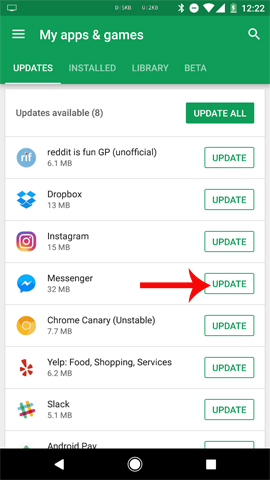
In addition, you also try to check the WiFi connection, whether 3G / 4G data has any errors. This also leads to messages not being sent or not receiving messages.
2. "Splashed" Messenger application continuously and inactive:
This is also one of the most frequently encountered errors when using Facebook Messenger. We cannot open Messenger app for texting, or when opening a screen with a black screen, or a white screen with unfortunately Facebook Messenger has stopped.
To fix Messenger error, the only effective solution is to delete the Messenger application and then download and reinstall.
With the Android device, try upgrading the Android operating system to the new version. Go to Settings> About Device> Software Update> Update Now .
Readers refer to the article How to check and update the version of Android operating system in use.
If the problem is not in the operating system version, it may be because Messenger data is too full, making the application inaccessible. The thing to do is to delete the entire history of usage data, clear the cache so that the application returns to its original state. Go to Settings> Applications> Application Manager> All> Messenger and click Clear Data and Clear Cache .
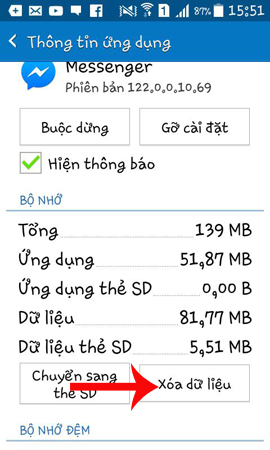
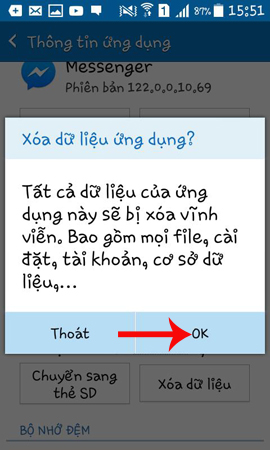
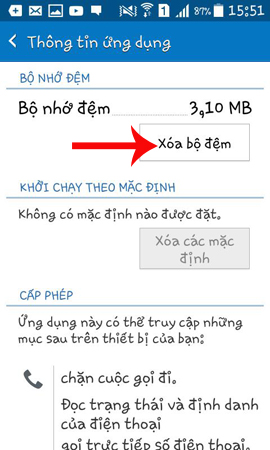
The last way is to try to uninstall the application and proceed to reinstall the Messenger application from scratch. When you click Unintall, all data related to the application will be deleted from the device. And we will visit Google Play Store to reload the new version of Facebook Messenger.
Users access the Settings> Applications> Application Manager> All> Messenger and then uninstall the application on the device.

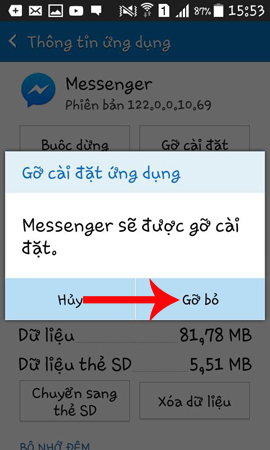
3. Messenger messages are hidden:
This is not an error on the application, but because Facebook automatically posts certain messages to the Message Requets section, which makes it impossible to find. We just need to open the Message Requets section of the Messenger for mobile version to find it. Or with the Web-based Messenger version, you also access Message Requets.
Refer to the article How to "hunt down" hidden messages in Facebok Messenger.
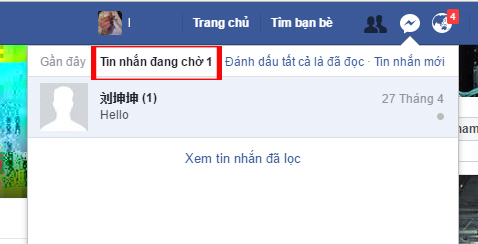
The above are common problems when using the Facebook Messenger application, as well as ways to handle it. Updating the application regularly will help you fix some bugs in the previous version. Besides regularly cleaning Messenger applications, as well as other applications also limit the lag in the application, but also help the device work more stably.
Hope this article is useful to you!
You should read it
- How to see who uses the most messaging on Facebook
- Extremely cool features on Facebook Messenger (Part 2)
- Only with Messenger tips, you'll know where the phone owner is
- How to block messages from someone on Facebook Messenger?
- How to use the new Camera effect on Facebook Messenger
- How to view messages retrieved on Messenger
 6 self-destruct chat apps on the phone
6 self-destruct chat apps on the phone How to reply to each individual message on Facebook Messenger
How to reply to each individual message on Facebook Messenger How to message, video chat on Ablo
How to message, video chat on Ablo How to delete sticker on Facebook Messenger
How to delete sticker on Facebook Messenger How to turn off Viber photo sync on computers and phones
How to turn off Viber photo sync on computers and phones Instructions for sending video messages on Viber
Instructions for sending video messages on Viber