How to chat typeface in Facebook Messenger
Now users can chat text style, bold, italic, underline, or text with captions on Facebook Messenger quickly. We just need to use the correct keystrokes to type the letter.
This type of text chat is similar to Skype, but we have shown you how to write style on Skype. You just need to type the keyboard shortcuts and the content needs to be typed so that it matches the syntax of each typeface. The following article The network administrator will guide you how to write bold, italic, dashed, or edged text in Facebook Messenger.
However, this writing method will only apply to the Facebook Messenger version of the web and support when chatting on Facebook.
1. How to chat in bold in Facebook Messenger:
To chat in bold in Facebook Messenger, we will use the syntax * the text to be bolded * as shown below, then press Enter.

Shortly thereafter, the message content will be converted to bold.

2. How to write italic in Messenger:
To chat italicized text on Messenger, we will use the syntax to print it in italic_ and then press Enter.

Then the text will change to italic.
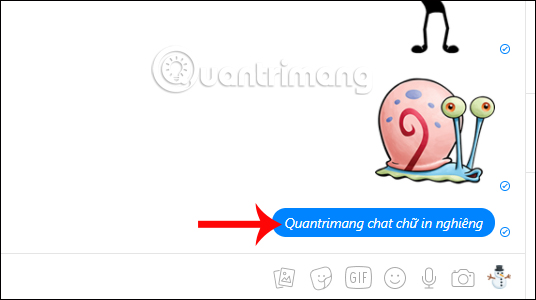
3. How to chat with dash in Messenger:
The dash in Messenger will have a ~ text that needs a dash ~ and also press Enter.
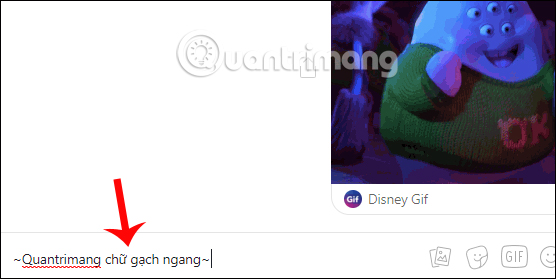
The text will change to the dash style as shown below.
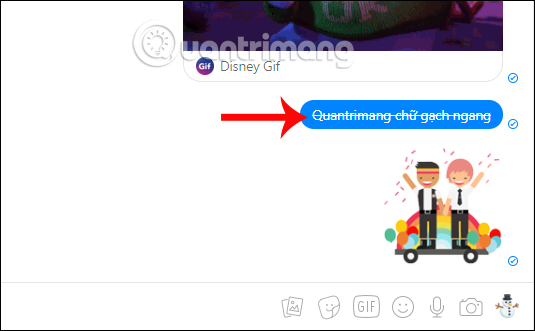
4. How to combine typefaces in Messenger:
In order to refresh the chat content, we can combine the typefaces together, both in bold, italic and underlined, with the general rule that the first character in the chat will be a character at the end.
How to create bold, italic text in Messenger
To write text that is both bold and italic on Messenger, we will combine the characters of both syntaxes so that * _chữ needs to be bold and italic_ * and then press Enter.
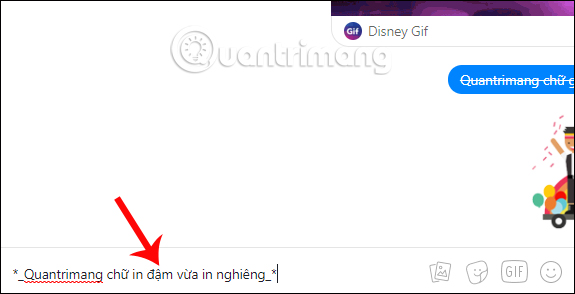
The text will change to both bold and italic as shown below.
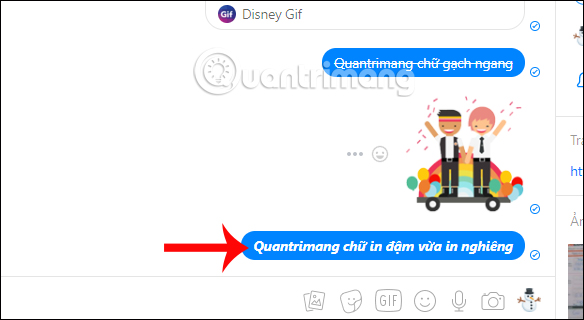
Write text that is bold and dashed on Messenger
With the type of font you want to combine in bold and horizontal style, the syntax ~ * has just been bold and dashes * ~ press Enter to perform.
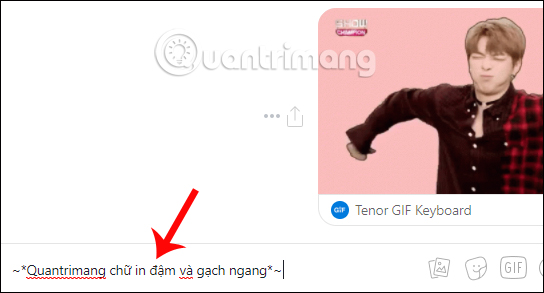
The text will have both a bold and a dashed pattern as shown below.
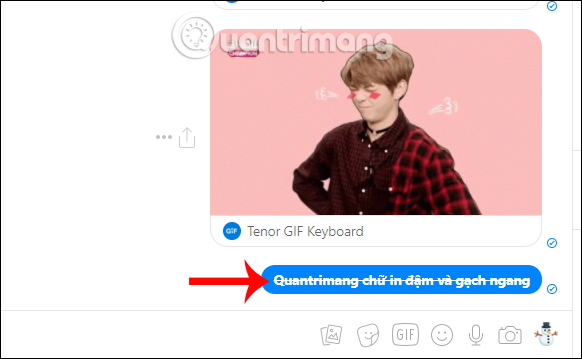
How to chat italic and dash on Messenger
To write both italicized and dashed text on Messenger, you will use writing with the syntax ~ _for both inline and dash_ ~ also press Enter.
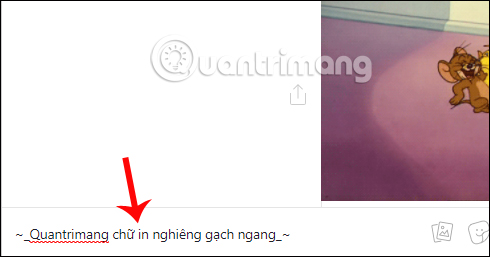
The text will be styled as shown below.
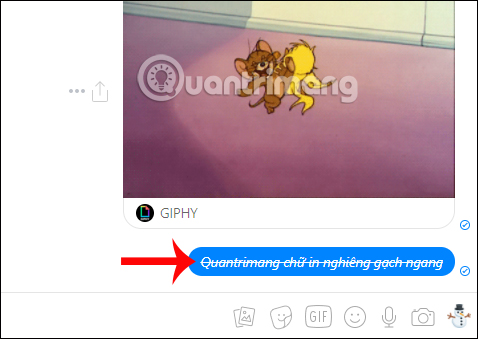
5. How to create annotation borders when chatting on Messenger:
If you want to highlight something when chatting on Messenger, we can create borders around chat content, with custom border colors. However, when using borders, you cannot use styling style anymore.
The syntax used to create borders on Messenger is:
`` `
Chat content needs to create a border
`` `
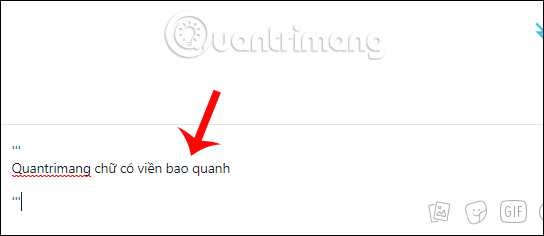
The note must be in the upper and lower comma. So the chat content in the comma will be surrounded by the caption line as shown below.
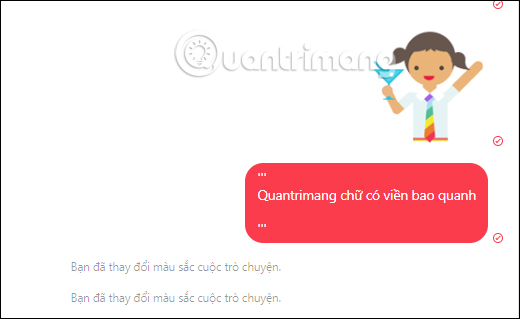
The above is a guide for writing style, bold, italic, underlined words and borders on Messenger. So you have more ways to refresh chat content, or mark important information when chatting on Messenger.
I wish you all success!
You should read it
- You should not ignore the group chat tricks on Facebook Messenger
- Only with Messenger tips, you'll know where the phone owner is
- All about how to use Facebook Messenger Lite
- How to use the new Camera effect on Facebook Messenger
- How to fix some common errors on Facebook Messenger
- Extremely cool features on Facebook Messenger (Part 2)
 How to backup and restore Zalo messages on Android phones
How to backup and restore Zalo messages on Android phones How to pin a group chat message on Viber PC
How to pin a group chat message on Viber PC How to send Tet greetings on Zalo
How to send Tet greetings on Zalo How to lucky money for relatives and friends through Zalo Pay application
How to lucky money for relatives and friends through Zalo Pay application How to hide chat and find hidden chat on Android Zalo
How to hide chat and find hidden chat on Android Zalo How to fix errors not typing Vietnamese on Viber
How to fix errors not typing Vietnamese on Viber