Touchpad tricks for both Windows and Mac
Each operating system has its own gestures. Run in a similar way, but not necessarily identically. In addition, each touchpad has a different size and sensitivity. It's a factor that often goes unnoticed when buying a laptop. However, it will mark a good user experience or force you to use an external mouse. Bringing you 21 tricks with the touchpad to make things simpler.
Trackpad Gestures for Windows 10

- Finger click: perform a normal click. Probably it is known by most users.
- Pulsation with two fingers: run on right click, very useful and unknown to most people.
- Tap with three fingers: Cortana opens. Something very useful for quick access to your files and programs.
- Four-finger tap: Open the notification center, which Microsoft values increasingly.
- Double-click with one finger: Double-click.
- Double-click with your finger and drag: select the text in the application we are using.
- Two-finger swipe up or down: another of the most famous gestures moves you up and down, the effect is similar to a mouse wheel.
- Three-finger swipe up: open the task view and slide three fingers down, navigating between the open fingers to select the action we want.
- Three-finger slide down: Show desktop and hide windows. If we then do the opposite, the windows will reappear.
- Three-finger swipe right or left: navigate between open windows
- Pinch with two fingers: zoom in or out. A gesture well known on tablets and mobile phones, but not on laptop touchpads.
Mouse Gestures for Mac

Since the arrival of the 13-inch Retina MacBook Pro, Force Touch technology has been available. Thanks to that, they can distinguish the pressure difference we apply in each touch to perform different actions.
Some of the key gestures that take advantage of this feature that you can use are as follows:

- Pressure on text: A pop-up appears showing search results for that text. Very useful for accessing dictionaries, etc.
- Pressure on an address: it will show a preview of it on the map.
- Pressure on an event or appointment: it will automatically add it to your calendar.
- Press on the trackpad over a link: it will show a preview of the page. A preview also appears if you long-press a file's icon.
- Impose filename: allows you to edit to change it, equivalent to F2 in Windows.
- Pressure on an area of the map: create a marker on it.
- Double tap without being clicked: also used to zoom in and out. The pinch also acts as a gesture for the same action.
- Two-finger slide: from page to page.
- Three-finger scroll: lets you select and move any window as if it were pressed.
- Two-finger swipe from the edge of the trackpad: It opens the notification center. To close, it is necessary to perform the opposite gesture.
Not all gestures will be available. If you see any gestures that are not working properly, you should check the configuration from system preferences by searching for the touchpad. In addition, they can also be used on the desktop with the Apple Magic Trackpad. Here are 21 tips for using the touchpad of both Windows and Mac laptops. Hope this article helps you to use your system with the touchpad like a pro.
You should read it
- Summary of some ways to turn off Touchpad on Laptop
- Instructions for activating and customizing virtual Touchpad on Windows 10
- How to fix Touchpad error on Windows 10 does not work
- How to reset Touchpad settings on Windows 10?
- Guide to change the direction of the scrolling page of Touchpad Windows 10
- How to fix the Touchpad does not click left and right
 How to Flash AMD Graphics Card BIOS
How to Flash AMD Graphics Card BIOS 4 tips on iPhone that few people know
4 tips on iPhone that few people know 9 tips to help save battery power for Macbook M1 simple and effective
9 tips to help save battery power for Macbook M1 simple and effective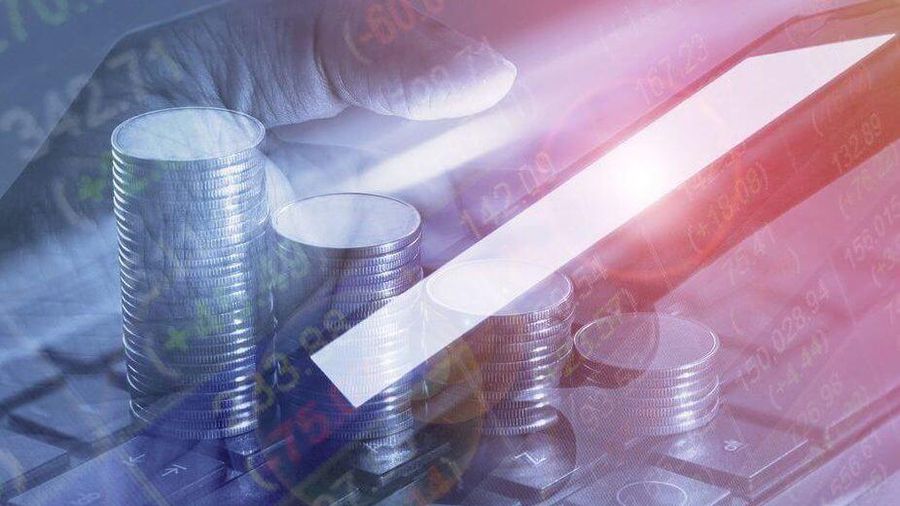 5 tips to help you stay safer when investing in cryptocurrencies
5 tips to help you stay safer when investing in cryptocurrencies Why should you get rid of the habit of using your phone while charging the battery?
Why should you get rid of the habit of using your phone while charging the battery? Top 5 tips for fast and safe phone battery charging
Top 5 tips for fast and safe phone battery charging