How to type with 10 fingers using Typing Trainer
Typing Trainer is a popular 10-finger typing software, second only to Typingtop.com. Users not only practice typing skills but also improve their English through interesting exercises and games.
Typing 10 fingers with Typing Trainer
Step 1 : Start the program
If you do not have the software, you can download the latest version HERE
Before practicing typing, you need to memorize the fixed keys of each finger (The position of the keys corresponding to each finger).

In Typing Trainer, each finger is assigned to a few keys to suit English typing, excluding numbers. However, the software still distinguishes between uppercase and lowercase letters.
Left hand:
- Index finger: Always placed on the F key , it is also in charge of the U, Y, H, N, M keys.
- Middle finger: Always on the K key , and in charge of the I key and the ',' sign .
- Ring finger: Place on the L key , add the O key
- Little finger: Responsible for the A, Z, Q and Shift keys .
- Thumb: Place on the Space key.
Right hand:
- Index finger: Always placed on the J key , also responsible for the G, T, R, V, B keys.
- Middle finger: Place on D key , move up to E key and down to C key .
- Ring finger: Fixed on the S key , also responsible for the W and X keys .
- Little finger: Responsible for the group of keys P, ';', Back, Enter and Shift .
- Thumb: Place on the Space key.
Step 2 : Practice from easy to difficult. The software includes 2 Lessons, each Lesson has 6 lessons.

Corresponding to each lesson there will be three levels: Easy , Intermediate and Advance .
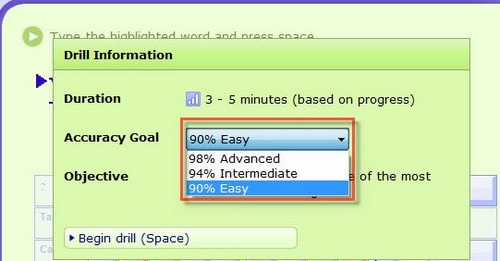
Step 3 : After each practice lesson, the system automatically creates a new lesson with the keys you typed incorrectly.
Practice consistently to improve your skills. The software also evaluates your results by word count, speed, and rating.
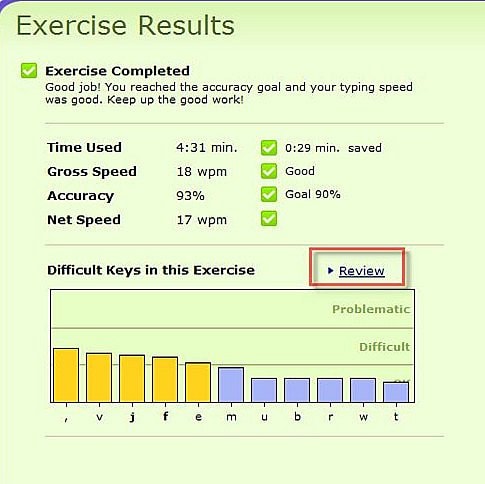
Practice typing with 10 fingers with Typing Trainer to help you practice and improve your typing skills. After each practice, the system automatically saves and compares the results between typing sessions.
After practicing typing, you should test your typing speed. You can use software or online services to measure and improve your skills.
You should read it
- Simple way to learn to type fast without looking at the keys
- Link to download Typing Master 10.1.1.849
- 7 perfect text typing applications for Mac, suitable for all levels
- Practice typing 10 fingers, typing fast with Mario Teaches Typing game
- To improve typing speed, visit these 5 websites
- Practice typing 10 fingers to speed up typing
 Instructions on how to create flashing text in Excel
Instructions on how to create flashing text in Excel Instructions for creating strikethrough text in Word for beginners
Instructions for creating strikethrough text in Word for beginners How to insert Textbox in Excel without disturbing data
How to insert Textbox in Excel without disturbing data How to insert current time into Google Sheets
How to insert current time into Google Sheets Instructions for inserting checkboxes on Google Sheets, Google Spreadsheets
Instructions for inserting checkboxes on Google Sheets, Google Spreadsheets How to fix font errors in Word quickly and effectively
How to fix font errors in Word quickly and effectively