Top 5 ways to fix the error of not installing apps on iPhone
1. Restart App Store
This is the easiest way to fix problems of unknown causes. First, press the Home button twice, then swipe the App Store app from bottom up to turn it off. Conversely, if you are using newer versions of iPhone (without a physical Home button), users simply swipe up from the bottom of the screen and hold for a second, then do the same as above.
Next, re-open the App Store app, click the avatar icon in the right corner and select Update all (update all).
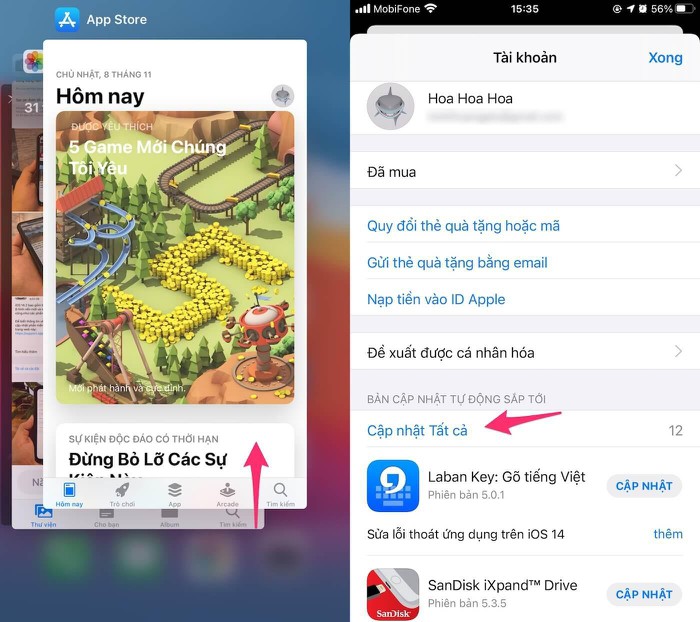
Restart iPhone
If the problem persists, restart your iPhone by holding down the power button and the Home button at the same time until the Apple logo appears. For newer iPhone models (without the home button), users simply press and release the volume up button, press and release the volume down button, then hold the power button for a few seconds until the iPhone reboots.

3. Switch Internet connection
An unstable Internet connection will prevent you from installing or updating apps. Therefore, if you are using WiFi, try switching to 4G or vice versa.
Note, to download 4G large-volume updates, you need to go to Settings - App Store - App Download (download apps) and choose Always Allow (always allow) or Ask If Over 200 MB (ask if over 200 MB).
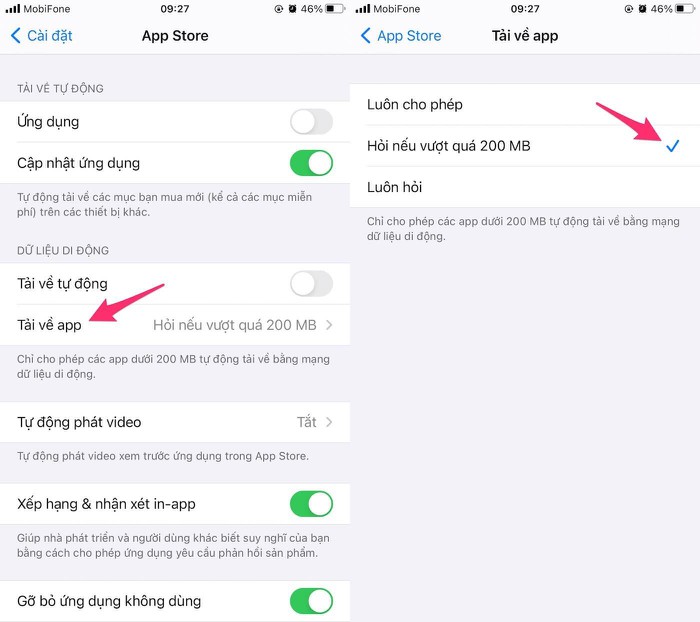
4. Check the running status of the App Store
If none of the above helps to solve the problem, it is more likely that the problem is related to Apple's servers. To check the running status of the App Store, please visit https://www.apple.com/support/systemstatus/, if the App Store is displayed in orange, it means that the service server is having problems. try and vice versa, green is normal operation.
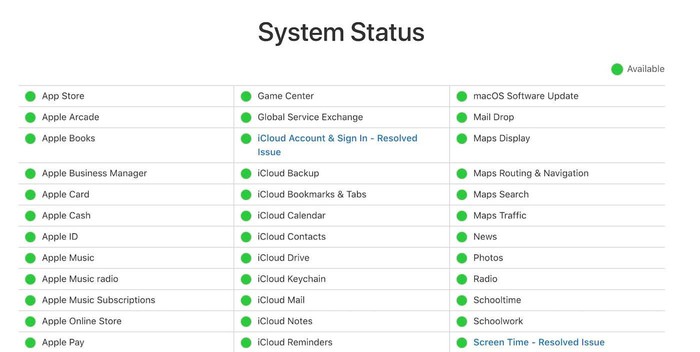
5. Update iOS
If you still cannot fix the problem related to the App Store, please check and update your iPhone to the latest version (if available).
First, go to Settings - General - Software Update - Download & Install (download and install). Note, the size of the update may vary depending on the device you are using.
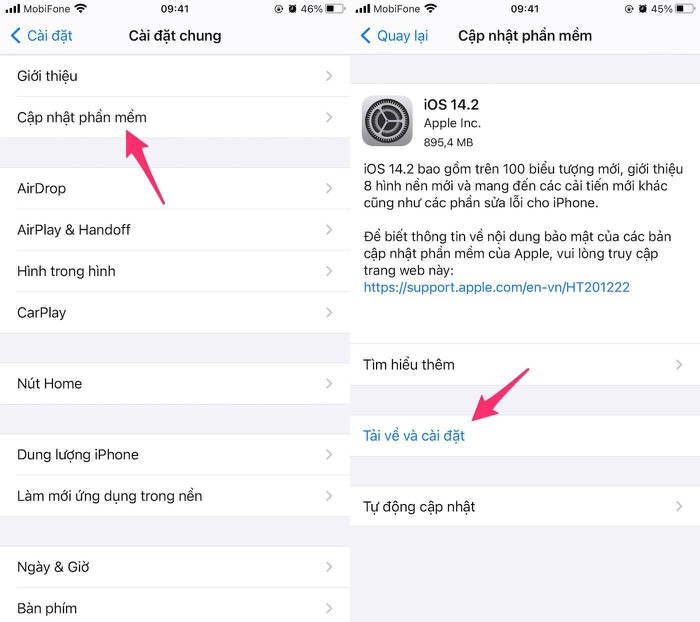
In general, here are some simple ways to fix the issue of not being able to download or install apps on the App Store, if you find it helpful, don't forget to share the article with many people or leave a comment Comment when having trouble using it.
You should read it
- 7 simple ways to fix Activation on iPhone phones
- Common errors on iPhone 11 and how to fix them
- iPhone, iPad are slow or suspended, this is a fix
- How to fix iPhone error does not ring when there is a call
- Tips to fix iPhone 5 error turn off and don't restart
- Quick fix No Service error on iPhone 7 and iPhone 7 Plus
 How to check the origin, where iPhone is manufactured through IMEI code, model
How to check the origin, where iPhone is manufactured through IMEI code, model Top 10 changes and new features on iOS 14.2 and iPadOS 14.2
Top 10 changes and new features on iOS 14.2 and iPadOS 14.2 Instructions to Root Android using TWRP Recovery
Instructions to Root Android using TWRP Recovery How to take Android screenshots from Windows and Mac
How to take Android screenshots from Windows and Mac Should iPhone 6s be iOS 14?
Should iPhone 6s be iOS 14? Top 8 best garbage cleaning apps on Android
Top 8 best garbage cleaning apps on Android