iPhone, iPad are slow or suspended, this is a fix
There are many reasons for iPhone and iPad devices to hang up and respond slowly. It may be because after a long time of use, maybe because you download, installing too many applications is also the reason why the device is getting slower and more often hanging. In the article below, Network Administrator will introduce and guide you to a solution to overcome this situation.
Fix iPhone, iPad errors that are slow or suspended:
When your iPhone, iPad is slow or hanged, apply some of the solutions below to fix the error:
1. Kill recently opened apps on Fast App Switcher
1.1. Force an application on iPhone or iPad
1. Double-click the Home button (or 3D Touch on the left side of the iPhone 6s screen or higher) to open Fast App Switcher.
2. Navigate to the application screen you want to exit.
3. Swipe the application card up to close the application.

1.2. Exit 3 apps at once on iPhone or iPad
1. Double-click the Home button (or 3D Touch on the left side of the iPhone 6s screen or higher) to open Fast App Switcher.
2. Navigate to the application screen you want to exit, can close 3 applications at the same time.
3. Use 3 fingers to swipe the application tags up to close the application.
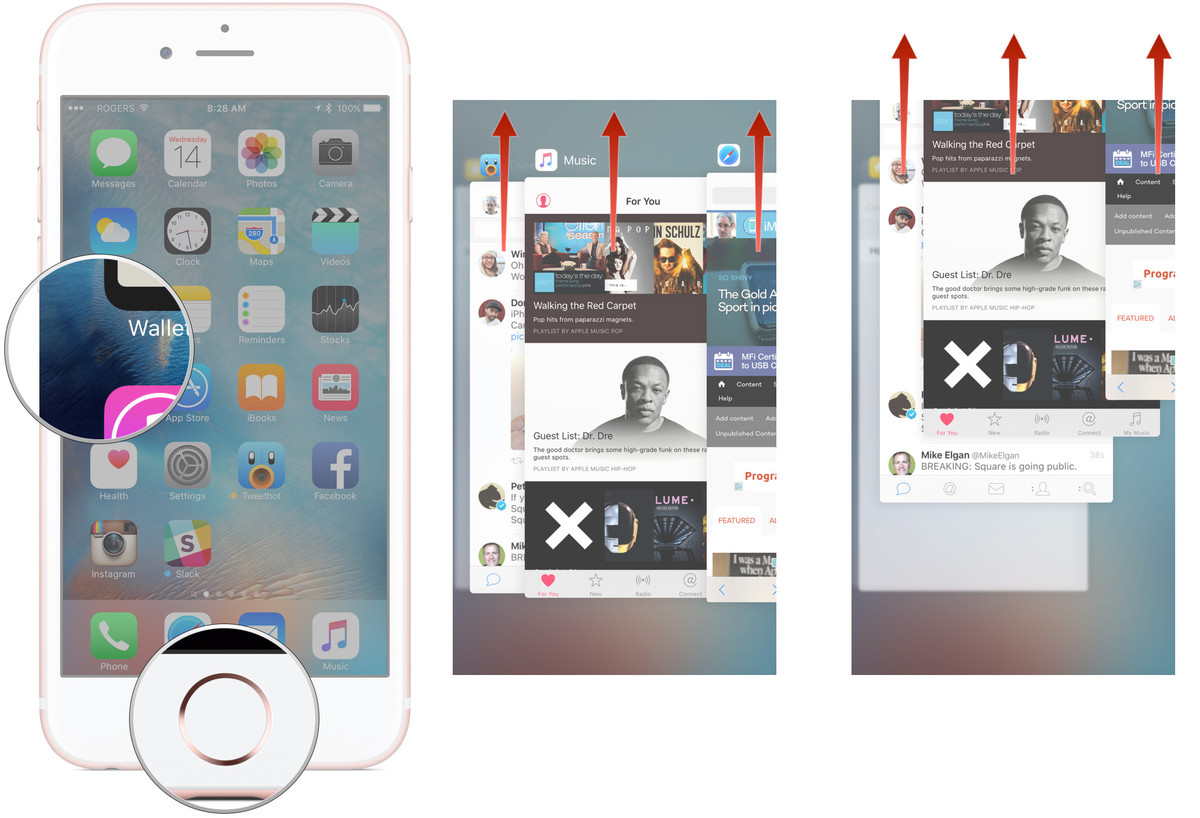
1.3. Exit the application without using Fast App Switcher
For some reason you don't want to use the Fast App Switcher interface to kill apps, you can still use the traditional method: Press and hold down the Power button and the Home button at the same time.
1. Access the application you want to force off.
2. Press and hold the Open / Turn off button until the "slide to power off" screen appears.
3. Press and hold the Home button until the Home screen screen is displayed again.
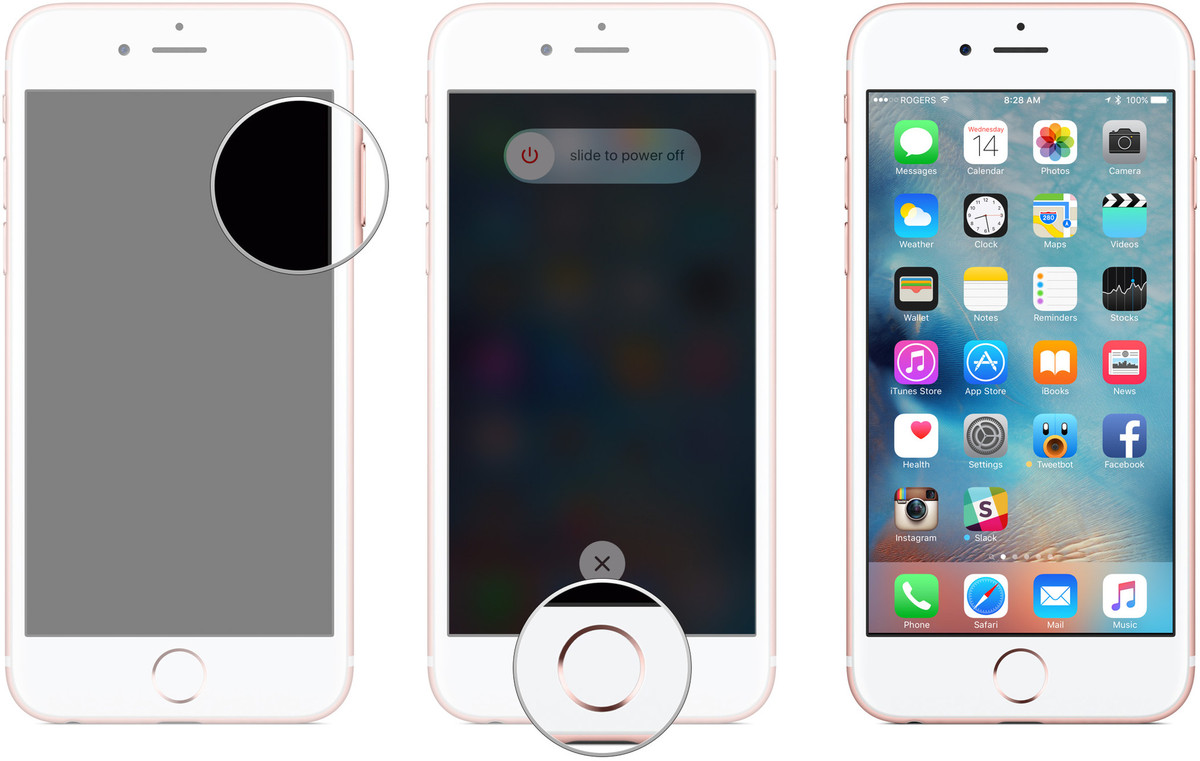
2. Force restart iPhone
2.1. Power off or restart your iPhone, iPad
1. Press and hold the Open / Turn off button on the right (on iPhone 6 and above) or in the top corner (on older iPhone, iPod and iPad versions) of iOS devices for about 3 seconds.
2. Swipe in the direction of the slide screen to power off to the right to turn off.
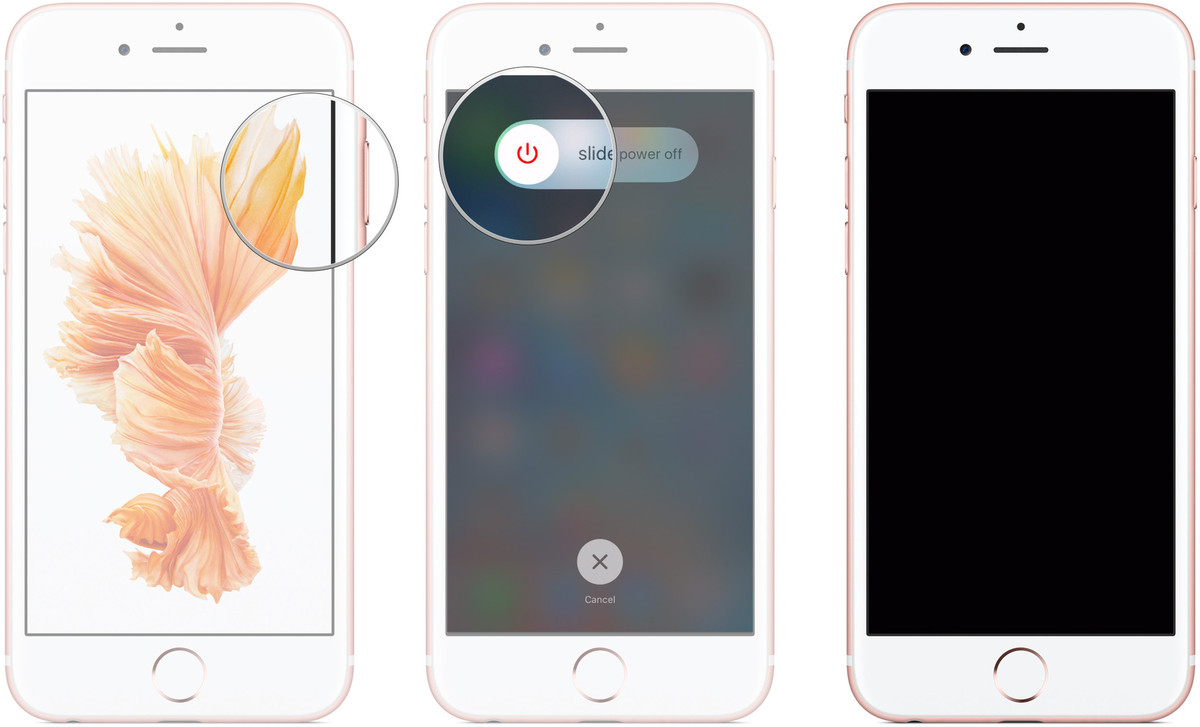
2.2. Force iPhone and iPad to restart
This way you will close all running processes and applications in the background.
1. Press and hold the Home button and the Open / Shutdown button simultaneously to turn off the machine.
2. Press and hold the Home button and the On / Off button until the Apple logo is displayed on the screen.
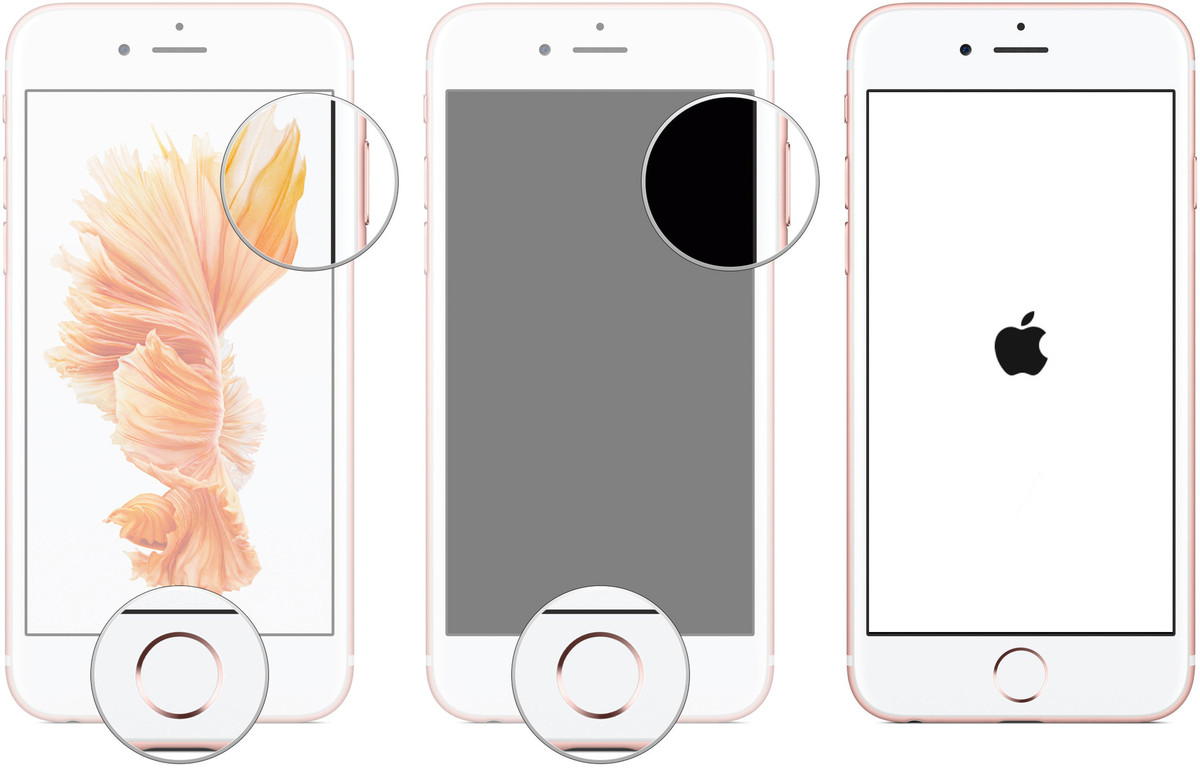
3. Uninstall and reinstall the failed application
The next solution to fix iPhone and iPad errors slowly responding and crashes is to remove the failed application on the device, then access the App Store to download and install the new application.
1. On the Home Screen screen, press and hold the application icon you want to delete.
2. Press until the screen vibrates.
3. At this point you will see the X icon above the application.
4. Click the X icon to delete the application.
5. Finally visit the App Store, find, download and reinstall the app again.
4. Update the latest software version
To update to the latest software version, follow the steps below:
1. First connect to Wifi on your iPhone phone.
2. Make sure you have backed up your device on iCloud.
3. Open the Settings application.
4. Click General => Software Update .
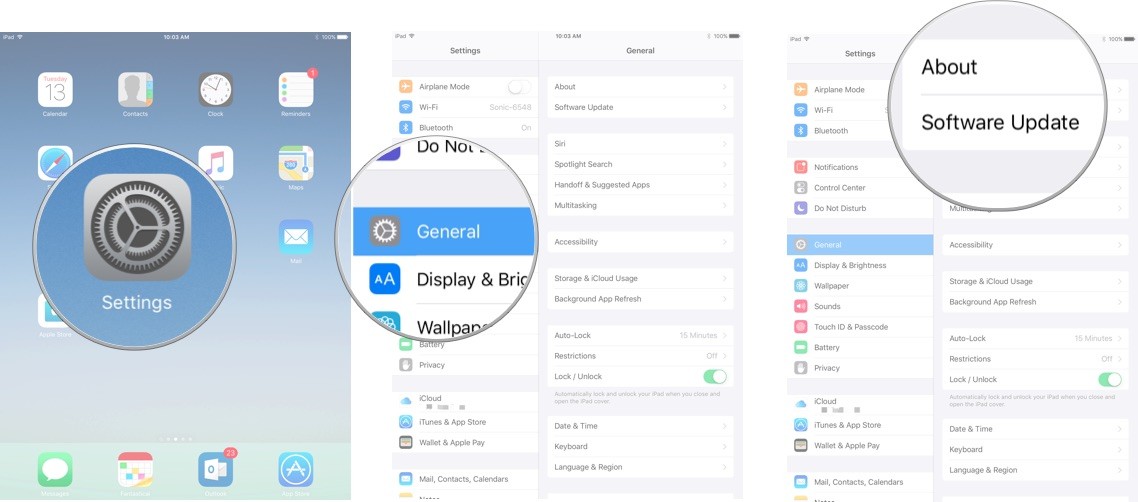
5. Click Download and Install .
6. Enter a passcode if required.
7. Click Agree to accept the terms.
8. Click Agree again to confirm.
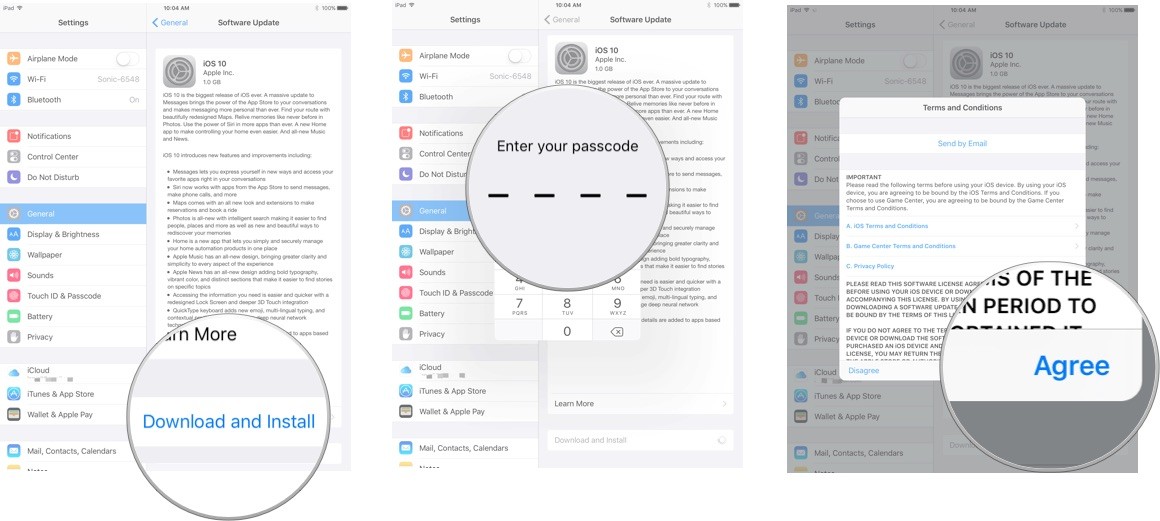
5. Restore (restore) iPhone, iPad as new
The final solution to fix iPhone and iPad errors slowly responding and crashes is restoring the device like when you first bought it.
In addition, readers can refer to how to recover data after restoring iPhone here.
Refer to some of the following articles:
- Don't miss the Facebook video download feature, the Chrome Android website
- How to access a website without an Internet connection on an Android device
- How to download YouTube videos to Android and iOS phones
Good luck!
You should read it
- How to fix iPhone or iPad error of slow battery charging
- Instructions on how to fix 53 error when restoring on iPhone
- Quick fix of Bluetooth error does not work on iPhone 7 and iPhone 7 Plus
- Summary of several ways to fix No Service errors on iPhone
- 7 simple ways to fix Activation on iPhone phones
- Common errors on iPhone 11 and how to fix them
 How to write calligraphy Dinh Dau New Year on Android
How to write calligraphy Dinh Dau New Year on Android Instructions to install Cuong Tieu Ngu theme for Android
Instructions to install Cuong Tieu Ngu theme for Android How to delete search history on Google Play Store
How to delete search history on Google Play Store The basic way to uninstall programs, delete software on Android phones
The basic way to uninstall programs, delete software on Android phones There is no need to install any application, this is how to fix lag game on Android
There is no need to install any application, this is how to fix lag game on Android How to install and use Laban Key on Android
How to install and use Laban Key on Android