Top 3 Apps to help you access, control computers remotely by phone best 2020
The era of technology development helps us a lot in our daily work, can be used anywhere, can control phone, use computers at home. So which software is the best and how to connect to your computer at home? Let TipsMake.com guide you.

1. TeamViewer
When it comes to controlling computers, supporting the use of remote computers, surely many people will think of TeamViewer software. This software is very popular and is widely used for its stability. To control the computer from your phone, you first need to install the software both on the computer and in your phone.
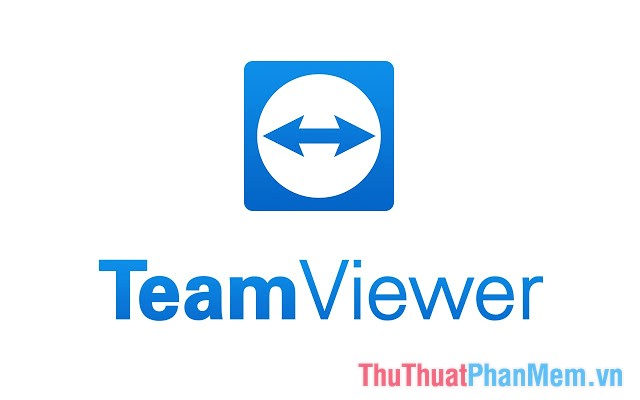
Computer version : https://www.teamviewer.com/en/
Android phone :
https://play.google.com/store/apps/details?id=com.teamviewer.teamviewer.market.mobile&hl=en
IOS phone :
https://itunes.apple.com/en/app/teamviewer-quicksupport/id661649585?l=en&mt=8
You access the link above to download the right software for your phone. Note when you install the software on your computer / PC, you should choose the mode of Basic installation and Personal / Non-commercial use.
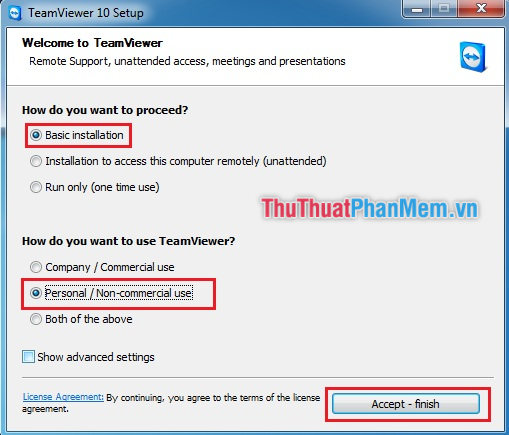
Once you have installed enough software on your phone and on your computer. You turn on the software on your computer to get the ID and password in the box Allow Remote Control .
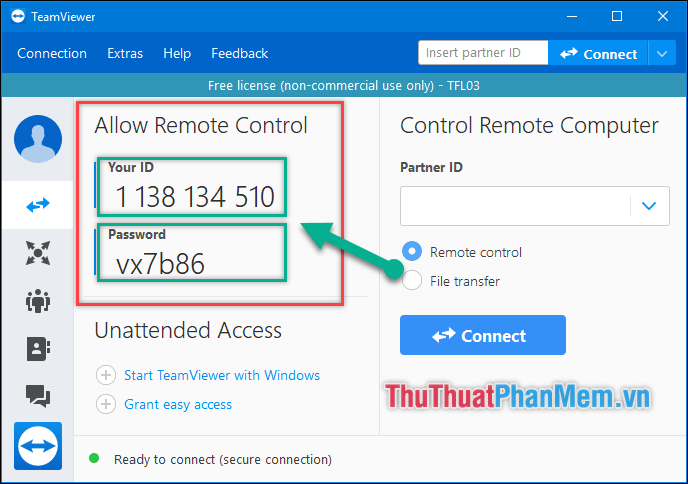
Then you access the Teamviewer application on the phone and enter the ID vs password taken above into the application.

Computer screen will display on the phone for you to freely control use. On your phone screen, there are also toolbars as well as keyboard emulators to use just like on computers.
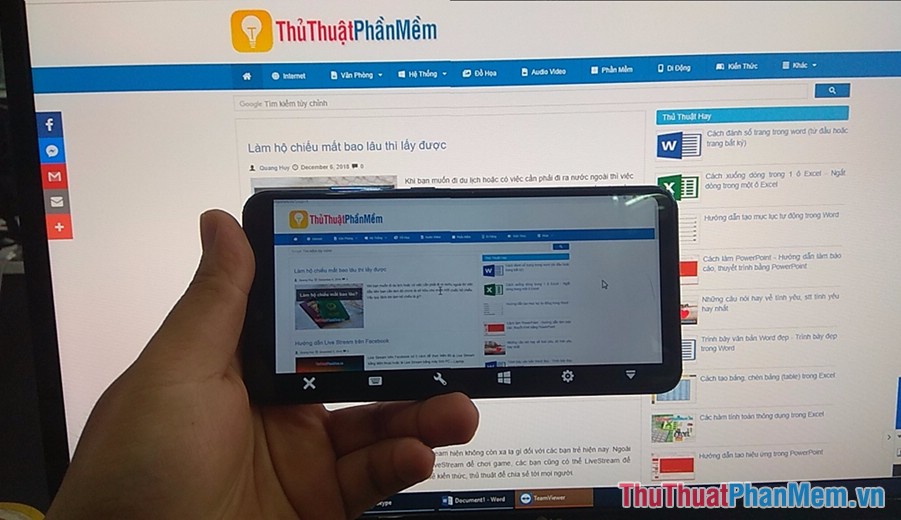
2. Chorme Remote Desktop
The second software that TipsMake.com introduces to you is Chorme Remote Desktop . Google already has an application for controlling computers from mobile phones and is built into Google Chorme. Simply download Chrome Remote Desktop to your phone and install the Chrome Remote Desktop extension on the Chrome browser on your computer. So you can easily control your computer from your phone already.
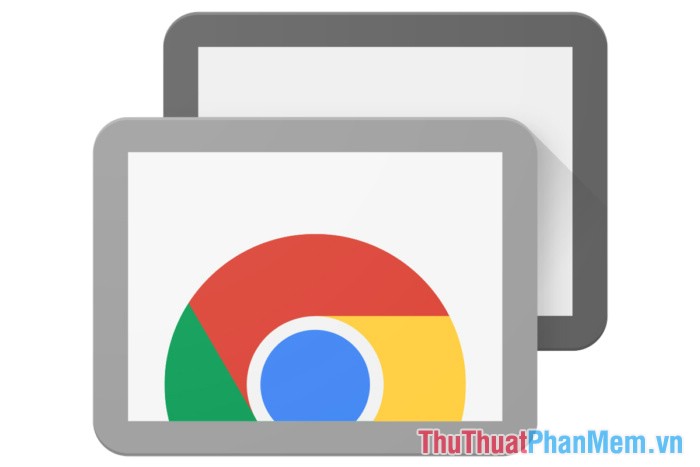
Link to install on PC:
https://chrome.google.com/webstore/detail/chrome-remote-desktop/gbchcmhmhahfdphkhkmpfmihenigjmpp/related?hl=en
Link to install on Android:
https://play.google.com/store/apps/details?id=com.google.chromeremotedesktop
Link to install on iOS:
https://itunes.apple.com/us/app/chrome-remote-desktop/id944025852?mt=8
When installing the version on your computer / PC, when you want to control your own computer, you select the My Computer section .
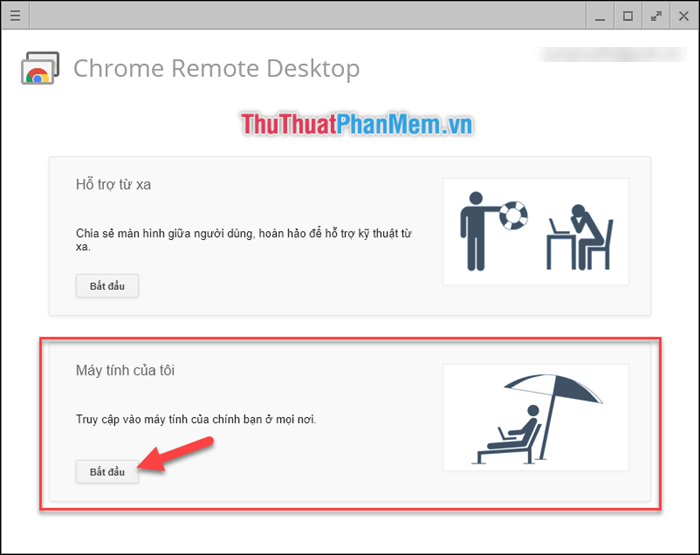
Please note that in order to facilitate the control and use of the software, you should log in on your computer and phone with the same Google account.
The advantage of Chorme Remote Desktop software is that it is smooth, lightweight and highly stable. You do not need to open Chorme to access your computer. Very convenient right
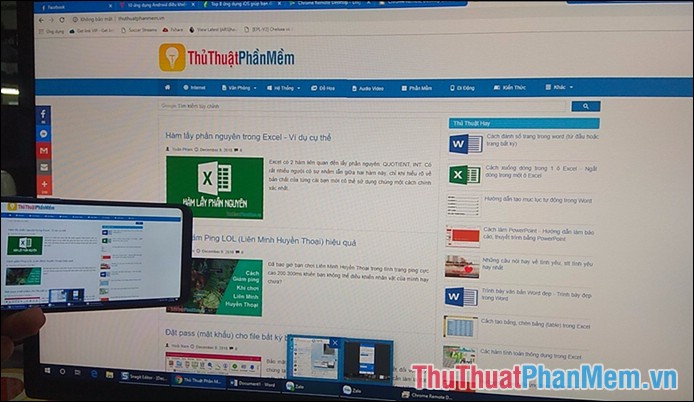
3. Microsoft Remote Desktop
Another software that TipsMake.com send to you is the software
Microsoft Remote Desktop is developed by Microsoft
Link to install for PC / PC:
https://www.microsoft.com/en-us/download/details.aspx?id=50042
Link to install for Android:
https://play.google.com/store/apps/details?id=com.microsoft.rdc.android
Installation link for IOS:
https://itunes.apple.com/us/app/microsoft-remote-desktop/id714464092?mt=8
When installing the software on a PC you need to set up the function of accepting remote connections.
Step 1 : Right-click on This PC / My Computer and select Personalize

Step 2 :
(1) Select Remote Settings .
(2) A new window appears, select the Allow remote Connection to this Computer check box .
(3) Click the OK button .
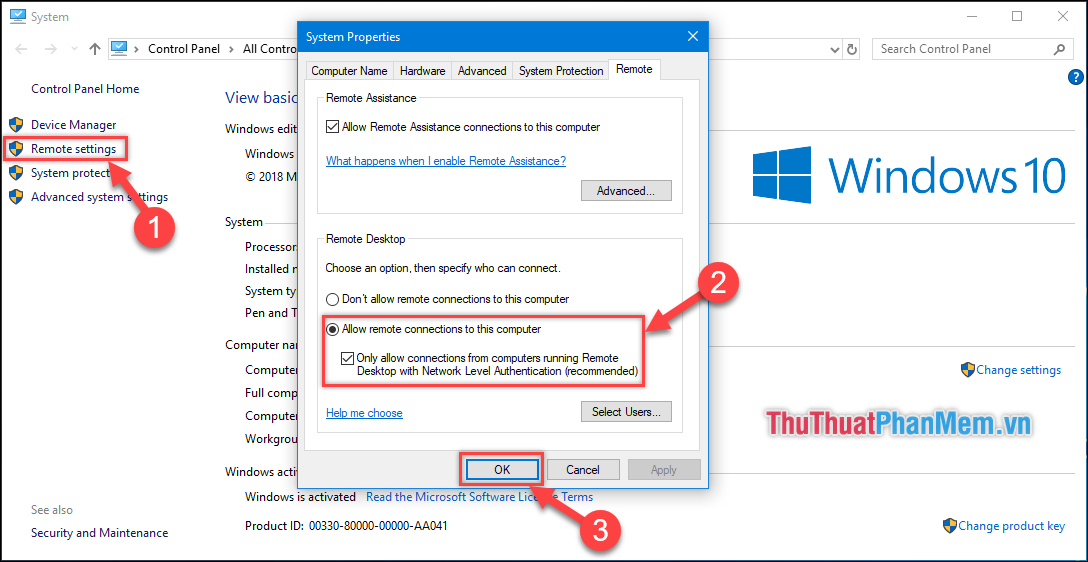
Step 3 : Go to the application on your phone, press ' + Desktop ' to add your computer.

Step 4 : Click Add Manually.
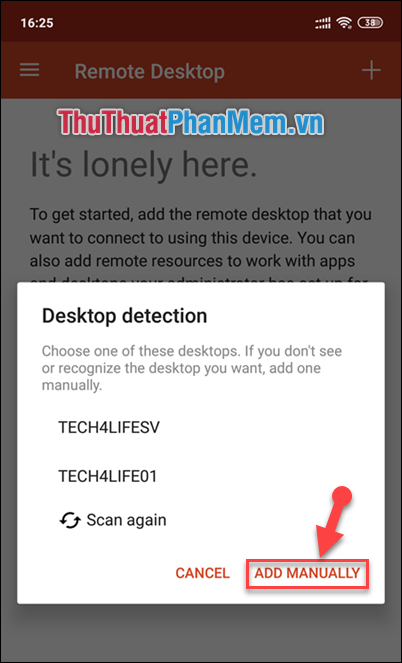
Step 5 :
(1) Enter the IP address of your computer in the PC name box .
(2) Click the Save button to continue.
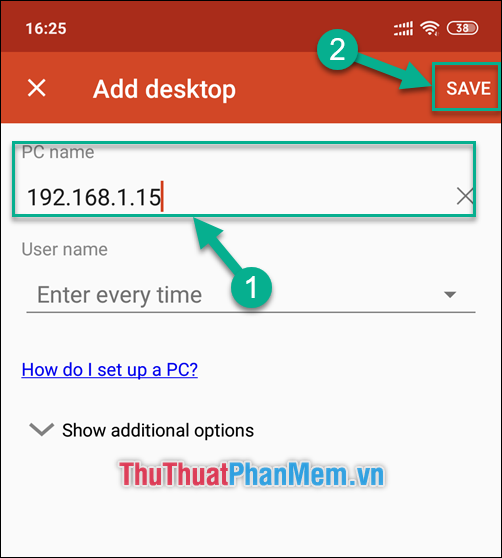
Step 6 : Enter your account and computer password. Then select Connect .
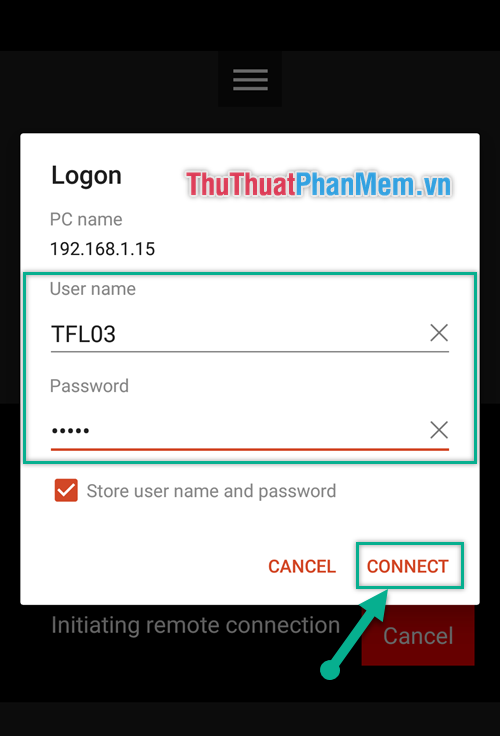
So you can control the computer via phone.

Above TipsMake.com has introduced to you the Top 3 Apps to help remote access and control computers by phone in 2020. Hopefully with this article, you can manipulate computer control easily. by phone. Good luck!
You should read it
- Ways to access and control your computer remotely
- 8 best ways to control Kodia remotely
- How to use AnyDesk Remote to control remote computers
- Control uTorrent remotely via mobile phone
- How to control the phone remotely by computer
- How to control and access computers by phone with Microsoft Remote Desktop
 5 most beautiful & professional photo collage apps on your phone
5 most beautiful & professional photo collage apps on your phone How to control the phone remotely by computer
How to control the phone remotely by computer The best apps for Android
The best apps for Android How to use Incognito Tab on Android phones - Open Incognito Tab on Android
How to use Incognito Tab on Android phones - Open Incognito Tab on Android How to turn on chat bubbles in Zalo like Messenger
How to turn on chat bubbles in Zalo like Messenger How to translate text from photos taken with your phone
How to translate text from photos taken with your phone