8 best ways to control Kodia remotely
You need to control Kodi remotely, but not satisfied with the default remote control option? Many alternative options to control Kodi from afar. Consider the available solutions so you can find the best way to control Kodi remotely for yourself.
* 8 ways to control Kodi remotely
How to control the remote Kodi you are using is one of the standard types listed below. But exactly what kind of it is it, and which method should you convert?
- Remote control MCE: Devices compatible with Windows Media Center Edition (Windows 7 version) can be used on Kodi.
- Wireless and Bluetooth remote control: Various wireless and Bluetooth remote controllers are available to run with Kodi.
- CEC compatible remote control: With increasing number of HDTVs, this type of remote control can really control Kodi!
- Game controller: Whether you are running Kodi with the game console, you can use the controller if it is compatible.
- Smart phones or tablets: These devices will usually be used through an application, although Kodi can display the interface remotely via HTTP.
- Home automation control system: Voice-controlled home automation solutions can be used to control Kodi.
- Voice control: Some applications have been developed, providing voice navigation capabilities for Kodi.
- Keyboard: Finally, you have the traditional keyboard option.
Consider solutions to replace this remote Kodi controller in the lower section!
8 best ways to control Kodi remotely
- 1. MCE remote control
- 2. Wireless remote control and Bluetooth
- 3. Remote control compatible with CEC
- 4. Game controller
- 5. Smartphone or tablet
- 6. Home automation control system
- 7. Voice control application
- 8. Keyboard
1. MCE remote control
If you are looking for a dedicated, low-cost, MCE-compatible remote control is the first option you should consider.
Normally, the MCE remote will come with a USB infrared receiver. In addition, the entire function is included in this 'all in one' remote control, so if you have an MCE remote for your TV, you'll see this feature works with Kodi.
2. Wireless remote control and Bluetooth
Many media centers come with wireless remote control (RF) or Bluetooth or at least have the option to use them. If the device you have installed Kodi has a remote control, then you can use this device.
Remote controls - such as Rii Backlit Air Mouse 2.4G MX3 Pro - ideal for navigating menus, selecting media to watch, etc. Sadly, the text input feature is quite slow, even with tables. keys on the screen, but this is a very small weakness compared to the convenience of a good remote control option like this. Recently, however, this remote control option often comes with an integrated keyboard.
Meanwhile, if those devices are not included or not supported, find out if there is a blank USB port. If so, you can connect to a wireless remote control or Bluetooth via a separate dongle.
3. Remote control compatible with CEC
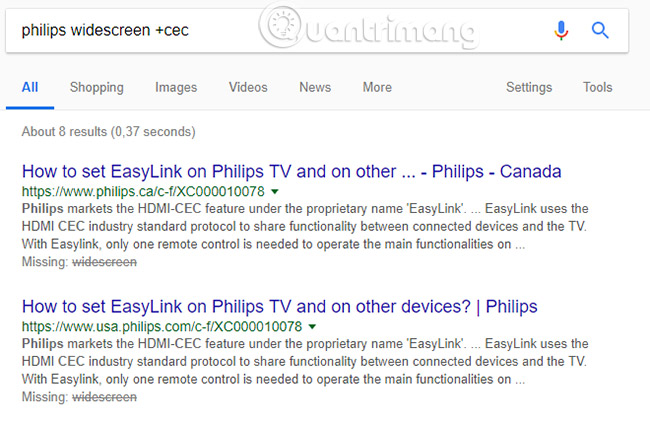
Now, this may surprise you. If your HDTV has an HDMI-CEC function (or simply CEC or another similar name), you can use the TV's remote control to control Kodi.
You will need to review the TV documentation here, to find out where the feature is activated. Note that different manufacturers have named this technology based on the acronym 'Consumer Electronics Control'. Searching on Google your TV model name and the phrase '+ CEC' will be a useful option.
For many people, this will be the most convenient option to control Kodi remotely. It keeps control of your media center with the same device you use for your TV. The less remote control devices make your life simpler.
4. Game controller
It doesn't really matter which controller you are using. If there is a USB cable, it will almost certainly work with Kodi. Your controller could be an old Xbox or Xbox 360 controller, PS3 controller or PS4 or even a Nintendo Wii controller. It can even be a controller for a retro gaming device.
After connecting, you may need to perform some configuration. In Kodi, go to Settings & System Settings and select Input & Configure attached controllers . Here, you will find the control mapping window. Click Select to start, then press each button (or move the thumbstick) when it is highlighted on the screen. Soon you can configure the controller to work with Kodi. Note that if you make a mistake, you can Reset and redo the above procedure.
5. Smartphone or tablet

Are you looking for something a little more convenient? There is an official remote application for Kodi for Android and iOS. With this application, you have full control over your media center. (Optional remote control via this mobile app is also available for Windows 10 Mobile and Ubuntu Touch). With the remote touch screen, you can even enter text more easily, as it is done via your phone keyboard.
Even if you don't use Kodi's official remote application (there may be compatibility issues), third-party options are also available. And if you still have problems, there is also a web interface you can use instead. Although slower than an application (the image of a web page reloads each time you click on it), the web interface is still a convenient option if you cannot use the application installation option.
- Download Kore Official Remote for Android.
- Download Official Kodi Remote for iOS.
6. Home automation control system
Some professional products have been produced with Kodi function. However, they are not exclusive to Kodi. Instead, these systems also have the ability to control other technologies around the house.
Kodi's developers have been working for years to integrate these technologies with Kodi and are often used in conjunction with a mobile-specific application. Devices from Allonis, Total Control, Control 4, iRidium Mobile and Crestron are all in this category.
Detailed information and updated lists of system providers can be found on Kodi's wiki page (https://kodi.wiki/view/Control_Systems).
7. Voice control application
Some voice control options are also available for remote Kodi control. These applications are currently available in the form of third-party mobile applications, although it is likely that the home automation system will introduce separate voice commands in the future.
Instead of constantly using your thumb to control Kodi, a voice control application will allow you to instruct Kodi what to do. Do you want to launch YouTube? That doesn't matter. Just ask! Apps like Yatse and Unified Remote on Android are especially useful when doing this, so consider these applications first. For iOS, consider Kodi Blue Remote.
- Download Yatse: Kodi Remote Control and Cast for Android.
- Download Unified Remote for Android.
- Download Blue Remote for Kodi on iOS.
Note: At the time of writing, if you have installed Kodi on Amazon Fire Stick, Voice Remote will not be compatible with Kodi.
8. Keyboard
Last but not least, you can only use the keyboard to remotely control your Kodi. You can use a typical USB keyboard, with an extension cable on the floor. This is also an option, but it is not ideal. Other keyboard types are also available.
Consider some wireless keyboards that work via Wi-Fi or Bluetooth.
After all, it's hard to use Kodi without entering text. You cannot search without a keyboard or install a third-party (legitimate) add-on. Sure, the on-screen keyboard is enough, but it's still better to have a keyboard.
Perhaps you want to combine a keyboard and mouse, with an integrated touchpad, or a handheld keyboard the size of a standard remote control. Regardless of your size and connection preferences, the keyboard is definitely on your favorite list.
With lots of Kodi remote control options available and compatible with most Kodi systems, you won't spend much time finding the right remote solution for you. It is definitely one of the options listed above. So make sure you configure Kodi to use the remote control!
Good luck!
See more:
- Instructions for installing and using Kodi on computers
- How to install Kodi on iPhone without jailbreak
- Instructions for updating Kodi on Android
 3 apps to help kids learn Math for free on Windows 10
3 apps to help kids learn Math for free on Windows 10 How to add date filters to files on Windows
How to add date filters to files on Windows Prestigious fast food, fast food delivery applications
Prestigious fast food, fast food delivery applications Search engines may not know you yet
Search engines may not know you yet How to dial with other people on Tik Tok (Duet Tik Tok)
How to dial with other people on Tik Tok (Duet Tik Tok) Guide to GrabCar rental by hour
Guide to GrabCar rental by hour