Top 10 useful and 'cool' features of Windows 11 launched in 2025
As we enter the second half of 2025, it's time to look back at what Microsoft has brought to Windows 11 over the past six months. Microsoft has maintained a policy of releasing new features to Windows 11 on an almost monthly basis, making it difficult to keep up with the changes and improvements. If you're still using Windows 10 and wondering whether you should upgrade to Windows 11, here are some changes that might help you decide.
Note: Some features may still be in development.
1. Smaller taskbar buttons
Finally, Microsoft also allows users to enable the small taskbar button like Windows 10. This feature is quite flexible. You can choose one of the following three options:
- Keep icon as default
- Minimize icons when taskbar is full
- Always keep icons small
To experience this feature , just go to Settings > Personalization > Taskbar > Taskbar behaviors >Show smaller taskbar buttons .
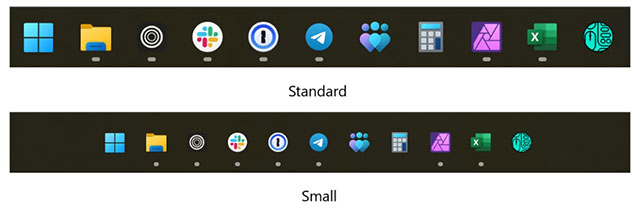
The downside is that the Taskbar doesn't shrink in height like Windows 10. In this regard, Windows 11 is still less flexible than its predecessor.
2. Improved Settings app
The Settings app gets a bunch of great improvements, especially for new users:
- The About section now has "spec cards" that prominently display PC configurations (CPU, RAM, GPU, VRAM, storage).
- Added FAQ section explaining how components impact performance, how to check for the latest Windows version.
- Integrate additional features from Control Panel such as changing mouse pointer, turning off mouse acceleration.
To experience this feature , go to Settings > System > About .
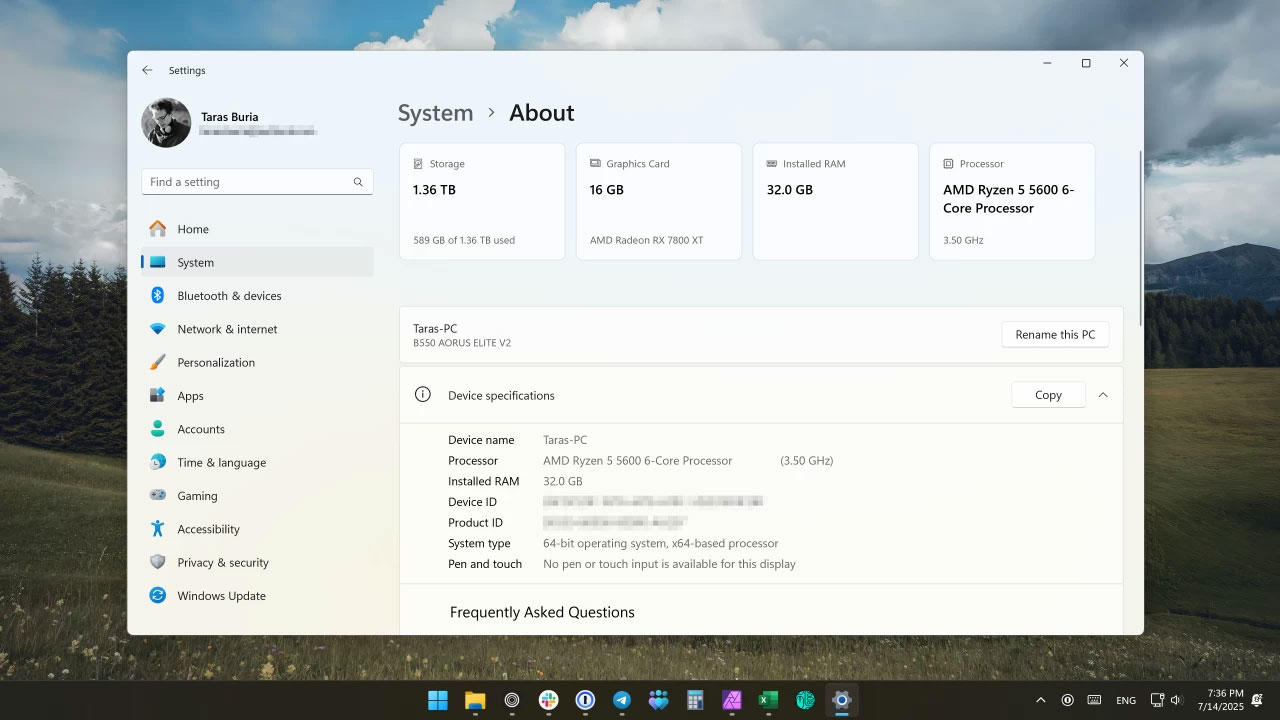
3. Gamepad keyboard
Experience gaming with a gamepad on the couch, the new keyboard makes text entry much easier. You don't just navigate with the joystick - the new interface allows you to take advantage of most of the buttons on the controller to enable modifiers, switch layouts, add shortcuts. Extremely well-designed.
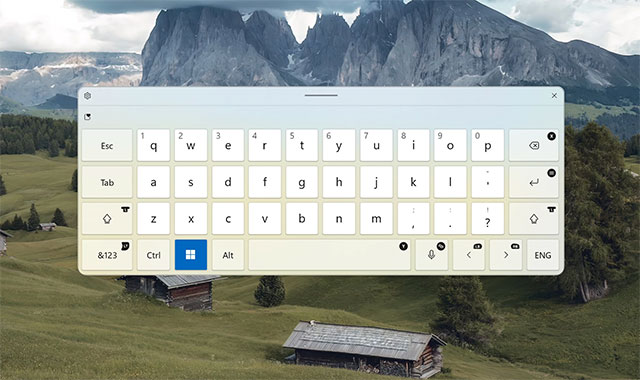
4. Improved desktop icons
Even though I don't use desktop icons (I pinned the app to the taskbar), Microsoft has finally fixed the annoying colored background behind packaged app icons. No more flashy backgrounds - a long-standing annoyance for Windows users.
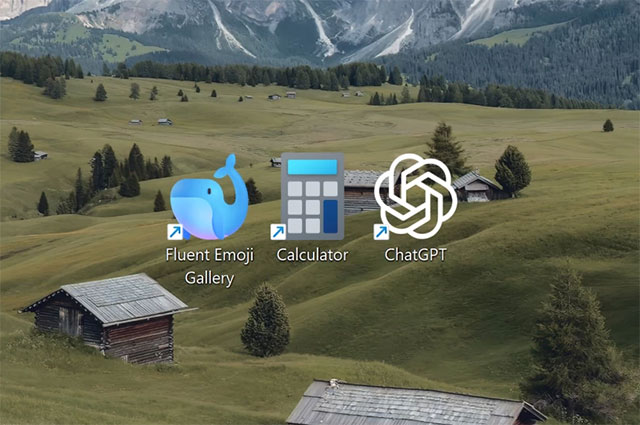
5. Less "annoying"
Windows 11 (especially File Explorer) is less annoying with just this small change: You can turn off the OneDrive backup notification that appears in the address bar when opening folders like Documents, Download, Pictures… By right-clicking on the notification and selecting " Turn off Reminder " or " Remind me in 1 month ".
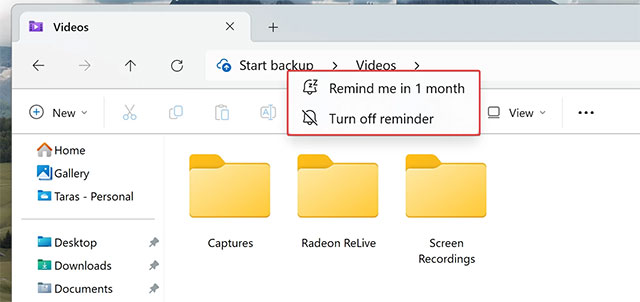
Note : If you install Windows 11 online with a Microsoft account, the system will automatically enable OneDrive backup without asking first.
6. Phone Link in Start menu
The Start menu now shows more than just pinned and suggested apps. If you use Phone Link, you get a separate panel that shows important information from your phone: recent notifications, favorite contacts, status, files.
Turn it on/off by going to Settings > Personalization > Start menu .
7. File Explorer improvements
Microsoft has fixed many bugs and added small features:
- Windows 11 now remembers File Explorer tabs and restores them after restart.
- Right-click a folder in the navigation pane to create a new folder from the context menu.
However , some improvements (like opening File Explorer links in an existing window) are still not coming.
8. Improved Windows Search + Settings (For Copilot+ PC)
Copilot+ PC users (latest Snapdragon, AMD/Intel) can now:
- Windows Search gets an AI boost, allowing you to find system files/settings using natural language.
- Useful when you don't remember the exact name of the file/feature you're looking for.
9. Copilot Vision and more
The Copilot app has been updated with a host of new features, including:
- Copilot Vision: Share your current app with AI for help. It can analyze, comment, or answer questions about what's on your screen.
How to use: Open Copilot > click the glasses icon in the editor > select the app you want to share. This feature works on any Windows PC (not limited to Copilot+ PC). - "Press to talk": Hold Win + C and speak.
- Customize Copilot key: Remap action when pressing Copilot key or Win + C .
10. Camera improvements
With the new update:
- Multiple apps can share the same camera. Useful for the hearing impaired (stream video to a sign language interpreter and audience at the same time).
- Opening the Camera app/Camera settings during a Teams/Zoom call does not cause a black screen error.
- Add basic camera mode to fix the issue.
In addition to the above features, Microsoft also fixed a lot of bugs. The rest of 2025 promises many new changes - especially the major Windows 11 25H2 update expected to launch this fall.
You should read it
- Good features on OS X you may not know yet
- 8 new features users want to see in Windows 12
- Is it possible to download new features for Windows 11 without updating the operating system?
- The tricks in Windows 10 you may not know
- Windows 8 Pro: worthwhile features to know
- 8 security features of Windows operating system
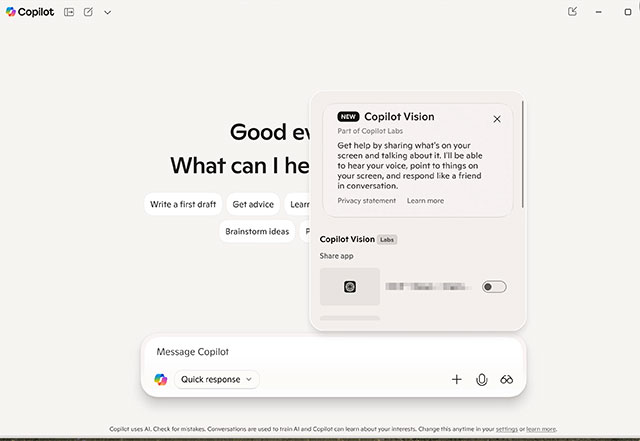
 6 Important Steps to Take After a 'Clean' Install of Windows 11
6 Important Steps to Take After a 'Clean' Install of Windows 11 How to roll back to Windows 11 23H2 update
How to roll back to Windows 11 23H2 update How to take screenshots in BIOS
How to take screenshots in BIOS Why isn't a VPN the one-click security miracle it's advertised to be?
Why isn't a VPN the one-click security miracle it's advertised to be? How to link a local account to a Microsoft account Windows 11
How to link a local account to a Microsoft account Windows 11 4 Windows Security Settings Hackers Hope You Don't Find
4 Windows Security Settings Hackers Hope You Don't Find