Is it possible to download new features for Windows 11 without updating the operating system?
The first version of the Online Service Experience Packs is now rolling out to users participating in the Windows Insider program of the Windows 11 Dev channel.
If you're participating in the Windows 11 Dev channel beta, you can install the Online Service Experience Packs by checking and installing the 'Online Service Experience Pack – Windows.Settings.Account' update.
According to Microsoft, this update will only make changes in the "Microsoft Account" page inside the Settings app. The Microsoft Account page started appearing on Windows 11 Dev versions from build 22489.
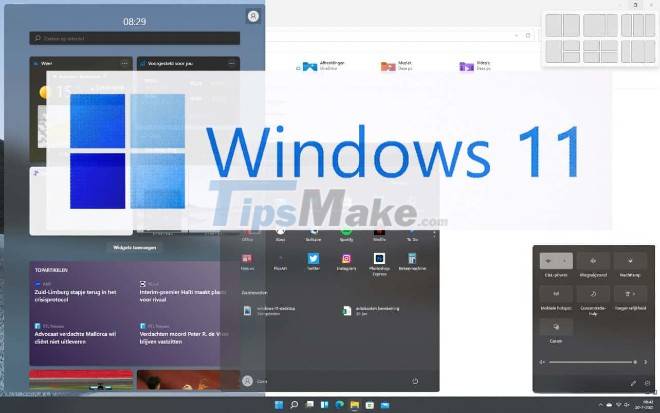
The benefits of Online Service Experience Packs:
Compared to having to update the operating system to install new features, Online Service Experience Packs have the following advantages:
- Can install new feature you like quickly
- You can install each feature, if you don't like it, you can skip it
- Avoid problems when installing new features by updating the operating system
However, Online Service Experience Packs will be for specific experiences only. For example, you can install improvements to the drive management page, Windows update page, and other areas of the Settings app on Windows 11 through Online Service Experience Packs.
Other improvements such as improved File Explorer, Start Menu and Taskbar will have to be made available through the Windows Feature Experience Pack and Windows feature updates.
Most likely, the method of installing new features via Online Service Experience Packs will only be available on Windows 11.
You should read it
- What are the consequences of restarting the computer while updating Windows?
- Instructions for updating Kodi on Android
- Chrome, Edge and Firefox cannot be opened after updating Windows 10, 11
- Microsoft released updates for both Windows 8.1 and Windows 7 but also 'promoted' more printer errors
- How to turn off Windows 10 computer without waiting for the update to install
- Summary of errors that occurred during the process of updating Windows 10 Anniversary and how to fix them (The last part)
 How to upgrade Windows 11 Home to Windows 11 Pro
How to upgrade Windows 11 Home to Windows 11 Pro How to hide and show the recycle bin on Windows 11
How to hide and show the recycle bin on Windows 11 Steps to fix error 0x8004FC12 on Windows 11
Steps to fix error 0x8004FC12 on Windows 11 List of MSI motherboards that support Windows 11
List of MSI motherboards that support Windows 11 Steps to adjust mouse speed on Windows 11
Steps to adjust mouse speed on Windows 11 Steps to check computer configuration on Windows 11
Steps to check computer configuration on Windows 11