Good features on OS X you may not know yet
Apple OS X is one of the most popular computer operating systems today. Like Windows, getting familiar with OS X is relatively simple.
However, the features that Mac supports for users are extremely diverse. You may not be able to find out and remember them all. Mastering the tricks or understanding the operating system's features will help you solve the problems encountered during use.
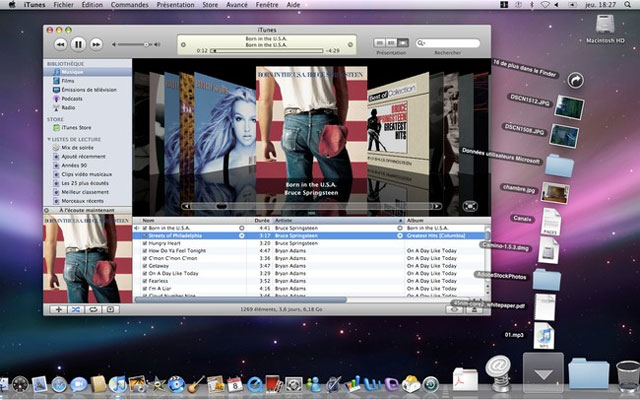
Below, we would like to introduce some small tips that can help you work faster and manage the tasks and features of the Mac interface in the best way.
1. Take a screenshot
The Windows operating system supports users to take full screen photos using the Print Screen key, and if you want to capture any screen frame, you can use the Snipping Tool.
Similarly, with OS X you can also capture the entire screen by pressing Command + Shift + 3. To capture an area on the screen, press Command + Shift + 4 , then draw a rectangle in the area to capture. By default, the captured image file will be saved on the desktop with the .png extension .

2. Move the text file
When saving a Word, Pages, PowerPoint, or other text document type, you will see a small icon appear at the top of the toolbar, next to the document name. This icon acts like a regular file icon. Therefore, you can hold down and drag it anywhere you want, after completing the operation and your data file is moved along.

You can see the red circle icon next to the file name.
3. Quick management of applications
If you find it difficult to manage your running applications, press Command + tab to display a range of running applications. After that, you want to exit any application you move to that application and then press the "Q", or "H" button to minimize the application.
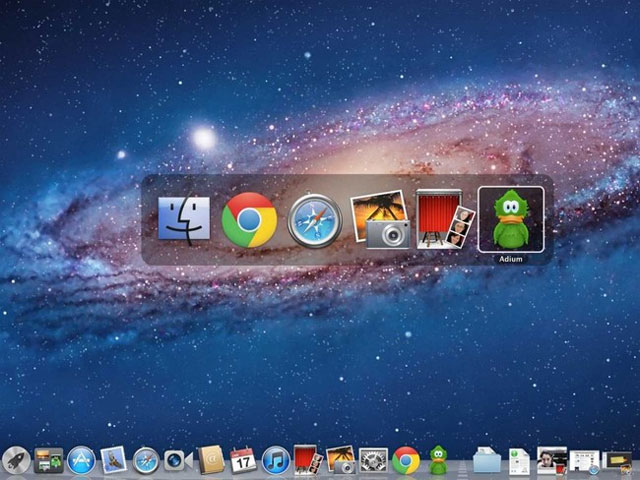
4. 'Click' with the keyboard
Do you want to take a look around the dialogs or go around the Web with the keyboard instead of using the mouse? Please select All Controls in Full Keyboard Access in the Keyboard Shorcuts configuration section. After activating All Controls , when you press the Tab key , you can select each object in a working environment, such as a dialog box. Once you have selected the object, you can press the spacebar instead of the mouse click operation.
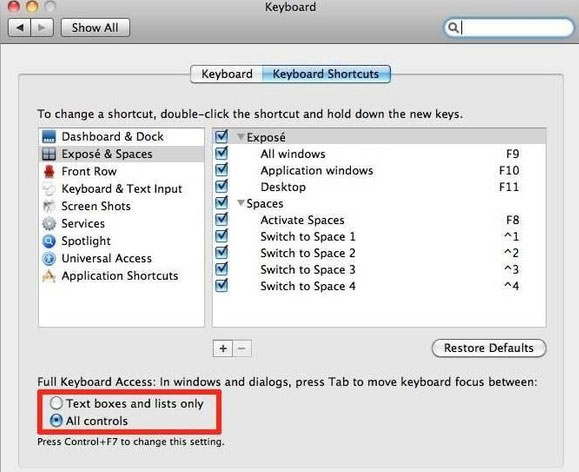
A concrete example is when All Controls is enabled, if you press the Tab key while browsing the Web, you can not only switch to the search boxes, crossword on the form, but also to all points. can be clicked with the mouse, and then press the space bar to 'click' the currently selected item.
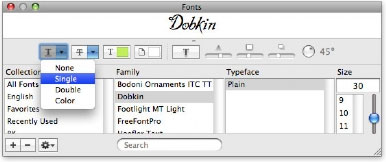
After activating the All Controls in the Keyboard Shorcuts configuration section, press the tab to move through the objects on the menu (the blue blurry halo represents it selected) then use the spacebar to open it. Use the arrow keys to highlight the selection and then use the spacebar again to select.
5. Use Spotlight search feature as personal computer and dictionary
Spotlight is a handy feature of OS X that allows instant results for every search on a personal hard drive. To get started, press Command + Space (the space bar) to run Spotlight. Instead of using a separate computer program, you can take advantage of Spotlight to calculate, from simple things like 1 + 1 to complex styles sqrt (20) / 2 * (31.8 + 9). Simply type the calculation, the result will appear right at the top of the list.
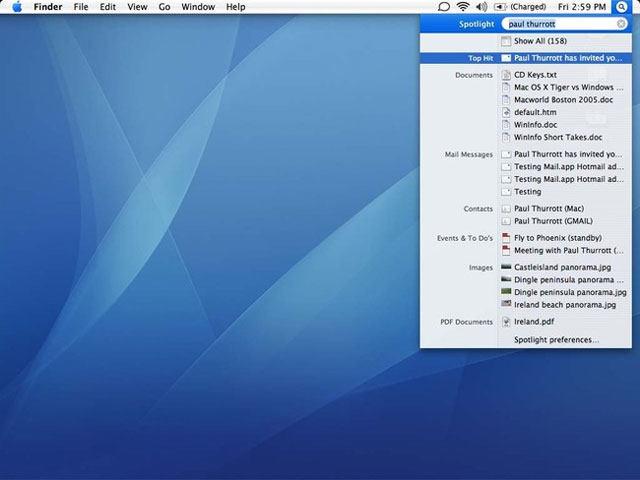
Besides, if you want to look up the dictionary, you can also use Spotlight right away. Please enter the word to look up, then you will see the dictionary below. Press Command + L to see the meaning right at Spotlight.
6. Group multiple files into the folder
To group multiple files into a new folder on the Desktop or the current folder you are viewing, use the Control + Command + N key combination (or choose Finder in Menu> New Folder with Selection ). In it, to select multiple files easily, you can hold down the Command button and select each file or hold Shift and select the file in the first and last position.
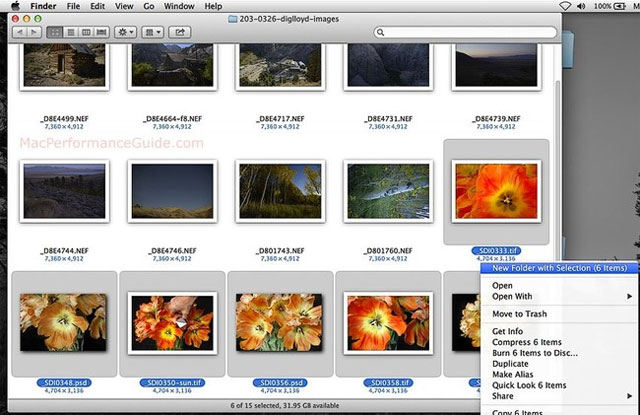
7. Expose's slow effect
When you call Expose , OS X will display the window as a grid on the screen with a reduced size, allowing you to quickly switch between running applications. At that time, if you hold "Shift" and press the Expose key (usually F9, F10 or F11), it will create a slowing effect during the conversion.
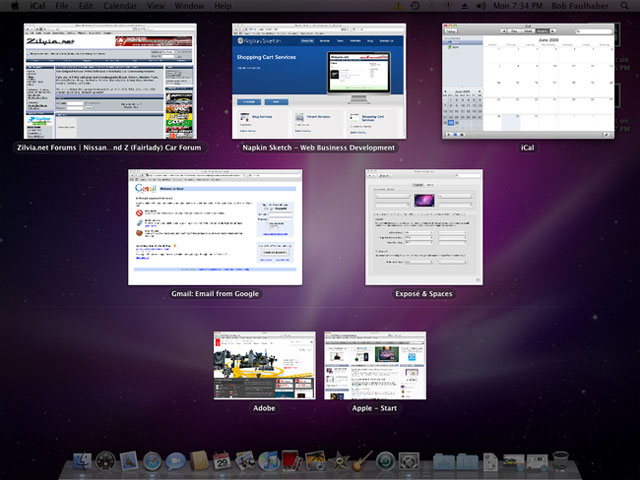
8. Hide the dock bar immediately
If you don't like the presence of the dock bar at the bottom of the screen, you can hide it by pressing Command + Option + D. To get the dock back, just press the key combination again.
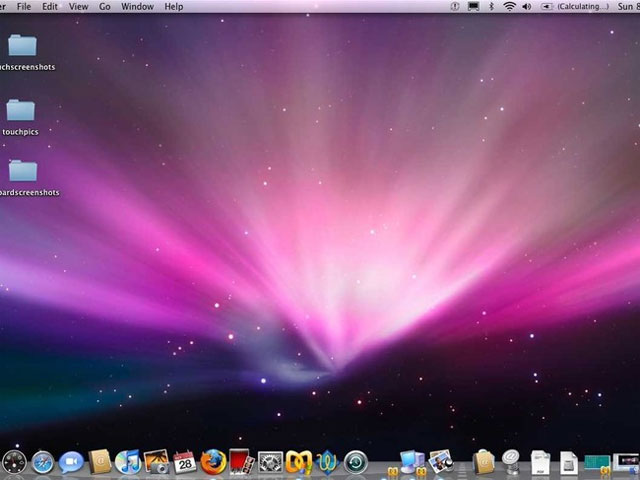
 Useful utilities hidden in Mac OSX
Useful utilities hidden in Mac OSX Change the way the page rolls in Lion
Change the way the page rolls in Lion 9 things to do after installing OS X Lion
9 things to do after installing OS X Lion Answer questions often with OS X Lion
Answer questions often with OS X Lion Create recovery disk for Mac OS X Lion operating system
Create recovery disk for Mac OS X Lion operating system Some common problems of Mac OS X Lion
Some common problems of Mac OS X Lion