10 hidden features in Windows 8
Network Administration - Windows 8 is expected to appear in 2012. In this article we will introduce you to 10 new features as well as some new improved components compared to the current Windows 7 operating system. .
Microsoft CEO Steve Ballmer finally confirmed to experts that the next generation of its Windows operating system will be introduced in 2012. Microsoft is now halfway through the development process. operating Windows 8 - the third phase - and the operating system is expected to be released as a beta version of the Windows developer conference this September in Anaheim, California.
There are many people eager to know the new features and interfaces of this new operating system. But do not have to wait until the time mentioned above, in this article we will introduce you to some interesting new features as well as some noticeable improvements of this operating system, these are The information is collected and we have selected the 10 most remarkable components.
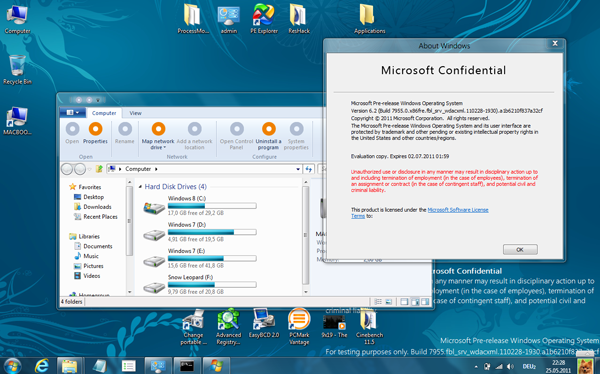
Look pretty nice interface like Windows 7: This Windows 8 product is hidden inside many interesting features. Some hidden features can be accessed (via some registry tweaks and hacked DLLs ).
1. Windows Store
Microsoft has participated in the lucrative application market, this is not surprising. The "Windows Store" (the name for the company's online application store) clearly does not work at this stage, but the related DLL and XML resources have been prepared and ready for testing by a Series of tools like PE Explorer or Resource Hacker.

The details about Windows Store reveal the set of features
All basic features of any app store are available in the Windows Store - such as the ability to browse items, perform purchases, evaluate apps, download a trial version . Wear However, the new point is the ability to "stream" applications to your computer, there are two scenarios here: 1) the application can be launched immediately after purchase - no need to wait until it has been downloaded; 2) Applications can be hosted in the cloud so that users only 'stream' the necessary parts. The second method becomes more convenient for those who prefer to use large products, such as Microsoft's Office suite on tablets with limited disk space, or those who prefer to access applications from computers. other.
Windows 8 saved all applications in "Application Explorer" and categorized applications in the form of "Immersive" or traditional "Desktop" application (refer to the image below for more details):
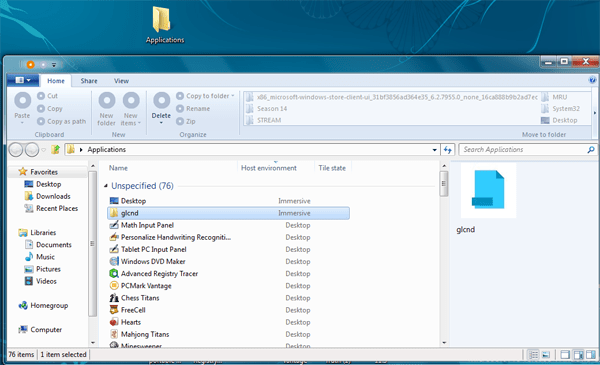
"Application Explorer" is a place to collect all traditional applications and tablet applications.
2. Two types of communication
Windows 8 will appear in two separate interfaces - one is the traditional interface like the Windows 7 Aero interface and the new interface for "Immersive UI" touch screens for tablet computers . The new interface has not been completely finalized (or still kept secret until the end) in the Milestone version, some of the application applications have not been unlocked:
Internet Explorer Immersive: The ' touch-centric' version of IE, including the address bar (auto-hide), browser history and tabbed view.
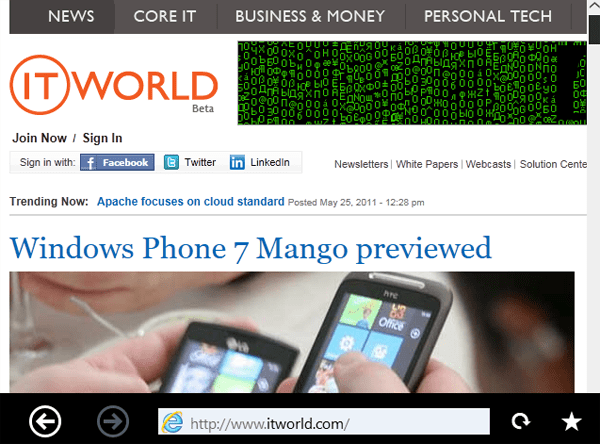
Modern Reader: Microsoft's basic PDF reader currently has only simple navigation and bookmark support.
System Settings: "Control Panel" is optimized for multi-touch screens for mobile needs, such as connection settings, time zone or device management.
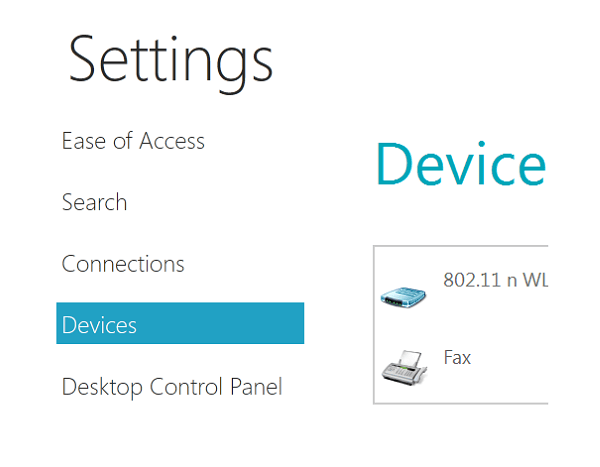
Some of these table applications are just the top of the iceberg - the entire interface has yet to be revealed. While accessing some other files of Windows 8, we found suggestions hinting that users can switch between the traditional Windows 8 interface and the table interface, the code name is set. currently " UIPicker ". In addition to the presence of a " Dock ", the component will hold the accompanying Windows features (such as the search box) and third-party applications.
3. Run no more than 20s?
Windows 8 has a new Hybrid Boot mode, which can significantly reduce boot time and will almost be the default option here. In essence, it is a combination of "Log Off" and "Hibernate" - users must click the shutdown button, then Windows will close all running applications, log off and then switch to hibernation mode. . Instead of booting as usual, the boot method requires loading hundreds of files and initializing services, drivers, etc. Windows 8 only loads the hibernation file into memory and shows you the login screen. The following figure shows the results made on two computers:
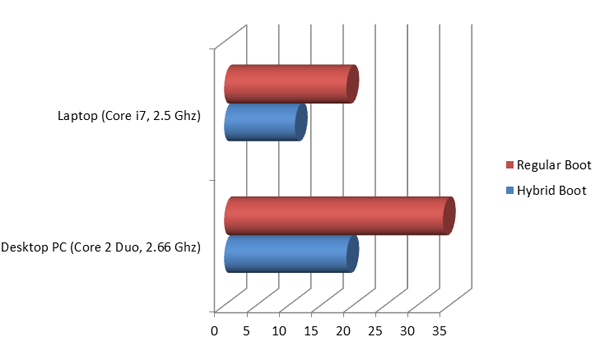
On two computers, Hybrid Boot reduced the boot time by half
However, Hybrid Boot only works if users actually shut down their computers.
4. Auto maintenance
Microsoft has placed a strong emphasis on optimizing and increasing the stability of the Windows 8 operating system: The new " Automatic Maintenance " feature will regularly check solutions to solve problems ( through a Windows error report), running the .NET Optimization Service and automatically defragmenting the drives - all is done when the computer is idle.
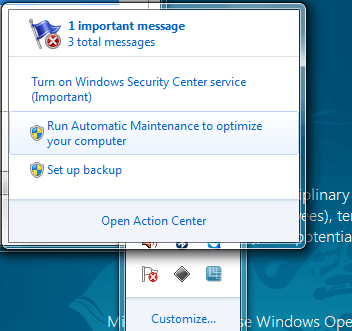
Automatic Maintenance tries to fix the operating system problems, defragment and optimal services for .NET applications.
5. Disk Defragmenter
Speaking of defragmenting, Windows 8's new Disk Defragmenter is capable of managing both SSDs, allowing users to perform TRIM commands more easily in Windows 7.
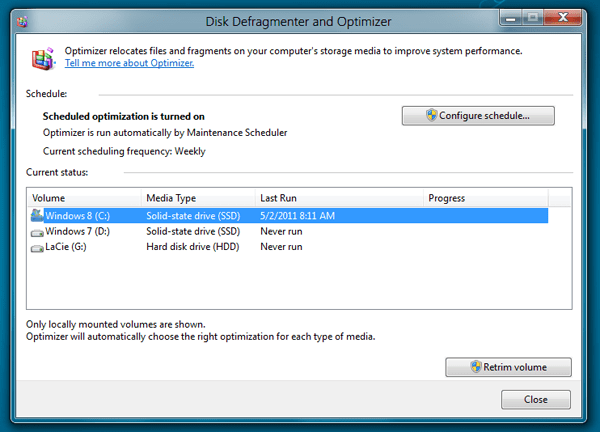
Disk Defragmenter with SSD support ("Trim")
In addition, a new Windows service called "Spot Verifier" is also found here. According to its description and related DLL files, this is a real-time bad sector checking feature and marks them to avoid losing or corrupting data.
6. Improve performance
In the field of performance, Microsoft has made significant improvements: After four weeks of use (despite being installed and loaded with a lot of applications), Windows 8 proved faster with similar testing done on Windows 7. The process of logging in, logging out, launching applications, multitasking and performing day-to-day tasks is faster, all thanks to Microsoft reducing latency and improving responsiveness.
7. Reduce the number of clicks
The interface of Windows 8 has been greatly simplified to reduce unnecessary complexity. For example, when you connect to public Wi-Fi, Windows 8 will provide a new dialog box so that users can enter the username and password to access online:
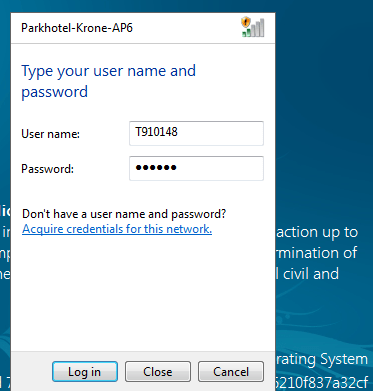
Windows 7 users who need to connect to Wi-Fi must open the browser and then wait until the provider's homepage appears.
8. Windows Explorer
Windows Explorer is a tool developed and has quite thorough overhauls in terms of interface, a perfect example to demonstrate that Microsoft reduced the number of steps needed to perform the tasks: Windows Explorer version In Windows 8 with ribbon, tasks that work with the file are manipulated more simply and the ribbon also appears to be consistent with the content of the file (you can see an example of "Music Tools" below).
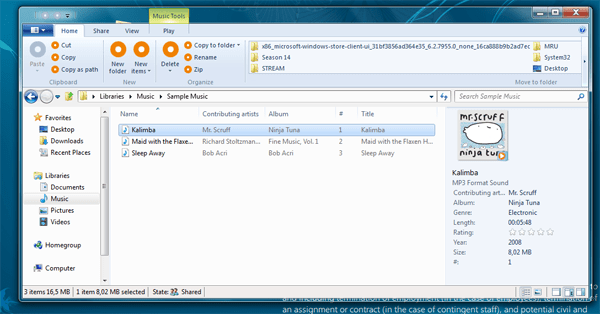
9. ISO mounting
In addition, Windows 8 also has its own ISO mounting tool, so users don't have to find and download third-party tools, some tools often require users to install the names of many toolbar annoyed or appear. unwanted ads.
10. Windows Time Machine
Last but not least it is the 'restore previous versions' feature introduced by Microsoft in this operating system. This is a feature that allows you to go back in time and restore previous versions of folders - very useful in case someone accidentally makes unwanted changes or deletes some content inside. . This feature is quite similar to the App Time Time Machine feature in Mac OS X.
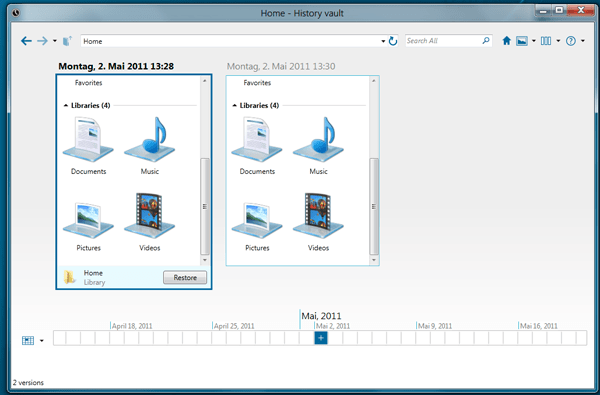
You should read it
- 5 reasons to expect Windows 8
- Steps to download the new Microsoft Store on Windows 11 Insider Preview
- Windows Explorer error repeatedly restarts and crashes, this is how to fix it
- Good apps on Windows 8
- The Windows Store will be renamed to Microsoft Store in Windows 10
- Windows operating system is 35 years old, everything you need to know about Windows
 Set up dual - boot system Windows 7 and Windows 8
Set up dual - boot system Windows 7 and Windows 8 Shortcuts in Windows 8
Shortcuts in Windows 8 Return to Windows 7 interface from Windows 8
Return to Windows 7 interface from Windows 8 Restart, Shutdown or Sleep in Windows 8
Restart, Shutdown or Sleep in Windows 8 Install image password in Windows 8
Install image password in Windows 8 Instructions to uninstall Windows 8
Instructions to uninstall Windows 8