Top 10 great tips for Microsoft 365
You will see the value that Microsoft 365 brings more than you need to spend monthly.
1. Check spelling and grammar with 22 languages from Microsoft Editor
As an AI-Powered service that can be used on any platform from email Outlook, Gmail, Facebook, LinkedIn, Microsoft Words, .
The editor underlines the problems it finds. You can 'click Select' an underlined word or phrase to accept or ignore the suggestion so that the text can be smoother and easier to understand.
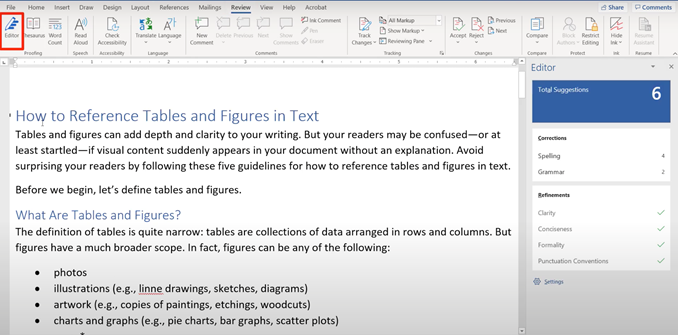
2. With OneDrive, you can work on multiple devices, online - offline
You can work and edit even without an internet connection. The data will automatically sync to Onedrive when there is a network connection. You no longer have to worry about losing data if the power goes down or the machine crashes.
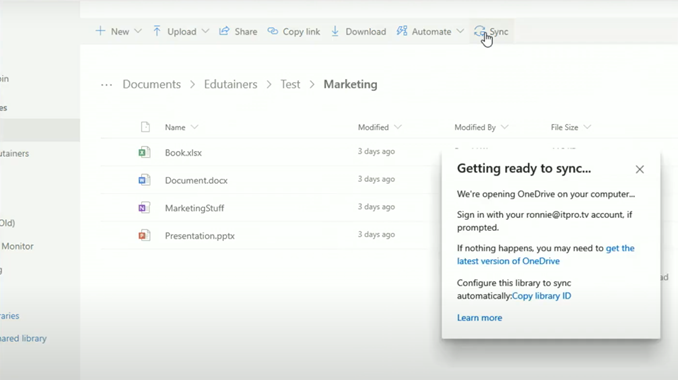
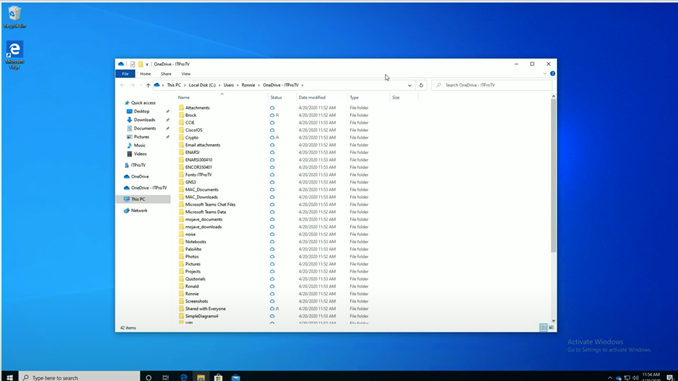
3. Store and share data with 1TB Onedrive cloud storage
Extremely safe and secure - Avoid leaking your personal information, photos, videos with Personal Vault's 'safe'.
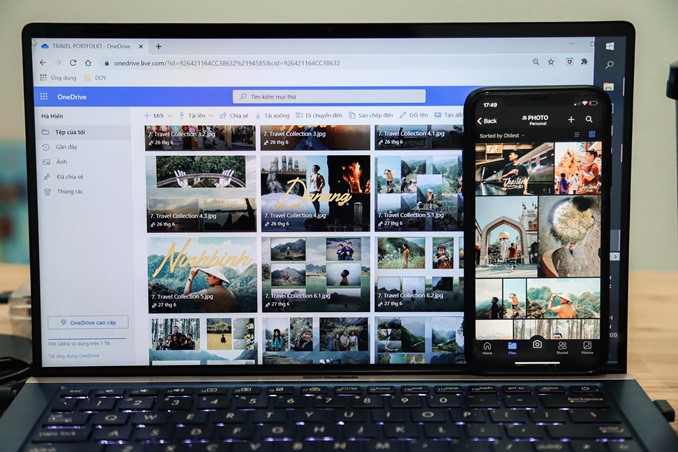
4. Design Template suggestions available from Powerpoint
Featuring PowerPoint templates and Design Ideas. Microsoft 365 users will have access to a huge collection of designed images including 8000 images, 175 looping Videos from Getty Images, 300 new fonts, 2800 icons and more than 200 preset presentation templates. This is one of the great updates to the 'planners' that can deliver live presentations in a short time.
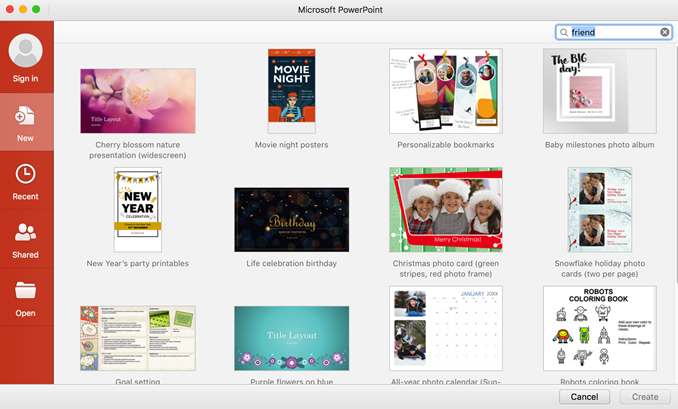
5. Take notes with the Microsoft 365 OneNote app
OneNote is like your digital notebook. Take note on phone, computer, ipad. Save and organize all documents automatically with Onenote Web Clipper integrated from the extension on Browser MS Edge, Chrome, .
To organize notebooks scientifically, you can divide your notebook into sections and pages. You'll always find your note where you left it, thanks to easy navigation and search.
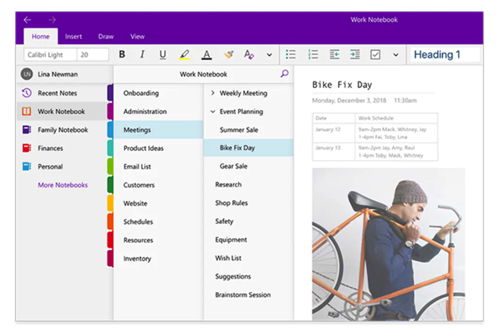
Revise your notes by typing, highlighting, or handwriting comments. Thanks to OneNote on any device, you won't miss a ray of inspiration.
Share and collaborate with the team when implementing ideas. Everyone can 'comment' and co-create content in OneNote.
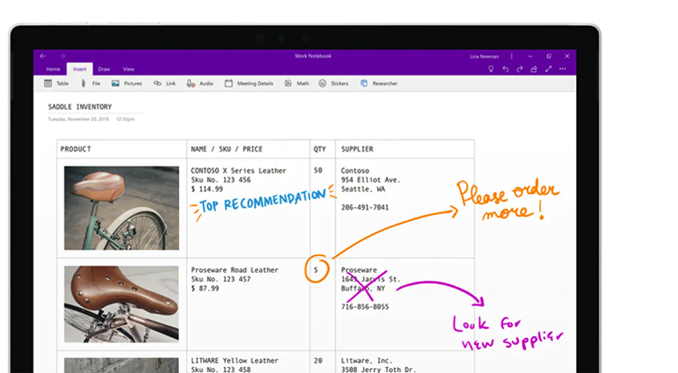
6. Organize work and family time in one Outlook app
Connect personal work schedule, family in one application while still ensuring your privacy.
7. Prioritize work with Microsoft To-do
Productivity is at the core of work, study and personal life. Thanks to the power of Microsoft To Do (or To Do) on Windows 10, iOS, Android and the web. You can easily manage what you have to do on your list. The app will regularly remind and notify you to help you not miss any deadlines and get more done.
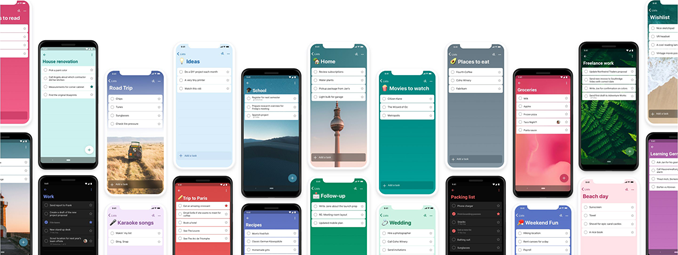
Tips to use Microsoft To Do effectively are Pin (Pin) To Do to the taskbar or Start Menu for faster access. By right-clicking on the application and selecting Pin to taskbar or Pin to Start. Once To Do is pinned, you'll get a quick glance at your work without having to open the app.
8. Manage your finances through the Money feature of Excel
This is a new solution for Microsoft 365 users to easily and securely manage their criteria. Direct connection to user's bank accounts and credit. Thanks to that you can check your financial situation every day. Includes banking and credit card transactions. At the same time, warning of 'overspending' during the month.
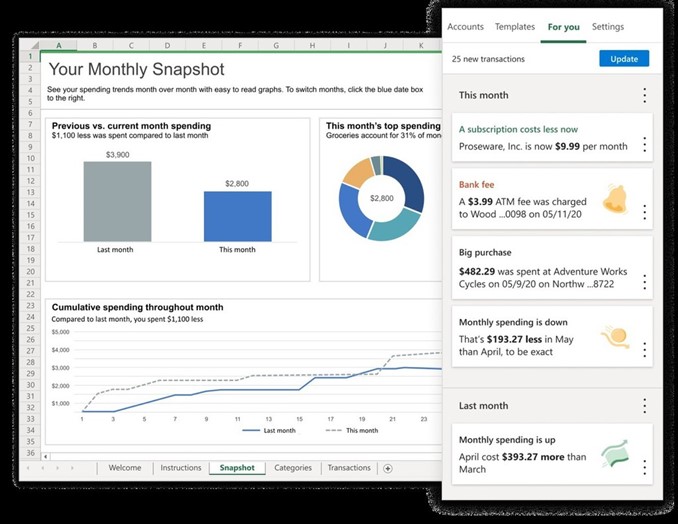
New Data Types and smart charts in Excel
Allows Microsoft 365 users to reference and access over 100 different data types. Supported by senior Excel experts.

9. Meet Now with family and friends through Skype, Microsoft Teams
There are 40 million users and this number is growing every day. They are using Skype and Microsoft Teams for both home and work. Meet Now is the newest app on Skype. Help users make quick phone calls, meetings with just 3 clicks without registration or download.
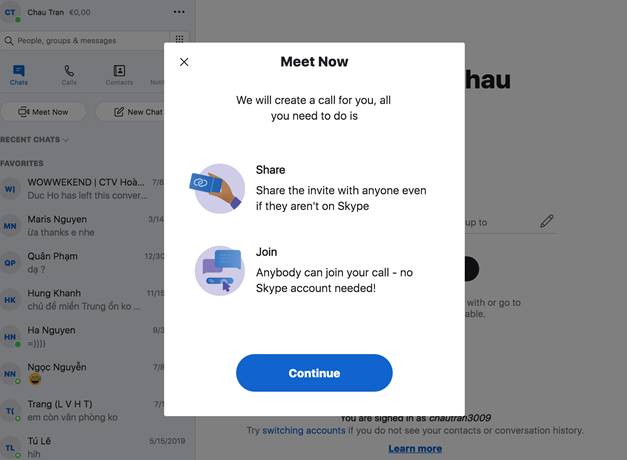
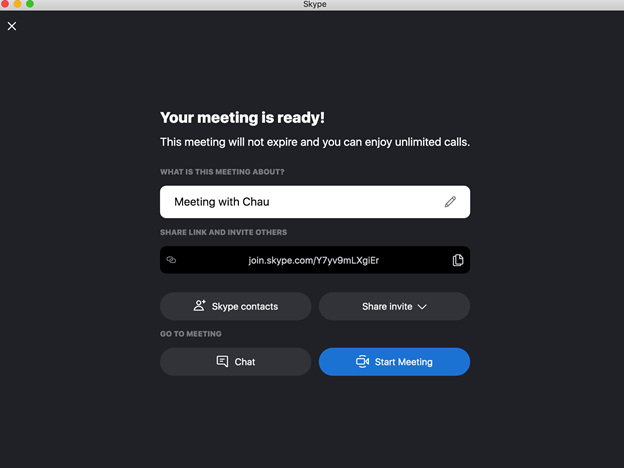
10. Microsoft Family Safety
This application allows parents to easily follow the members of the family when children use Windows PC, Android and Xbox. From there, it can be adjusted to help children balance life and learning.
First, you can develop healthy digital habits for your kids. With setting screen time limits applicable to devices, apps, and games. When the screen time is up, choose whether to give more time or not based on what is right for you and your family.
Create a safe space for your child to explore online. Set healthy boundaries to block inappropriate apps and games. Also set the direction for browsing to kid-friendly websites with Microsoft Edge on Xbox, Windows and Android.
Position your loved one and stay connected even when apart. Share your location with loved ones, locate their locations on a map, and save the places they visit most.
Equip Microsoft 365 to help you maximize your ability to work and study on any device from Laptop, Tablet to Phone. Especially only 690K left when purchased with Equipment. Not only is the suite of high-end office applications familiar, you are also supported with more software and utilities.
In conclusion, when using Microsoft 365 software, will you be?
- Backup and sync up to 5 devices per account with 1 TB of OneDrive cloud storage
- Full suite of high-end office applications fully meet your needs. Contribute to improving work performance and study for you.
- Get writing and design suggestions, plus templates, material pictures, icons, and fonts in Word, Excel, and PowerPoint.
- Share information and data securely between devices, keep your data safe.
- Get access to new features as soon as they are released
Upgrade to Microsoft 365 to enjoy great features today.
Good luck.
You should read it
- 7 great Microsoft Word tricks should not be ignored
- Tips for mastering Microsoft Word 2007
- 11 tips and tricks to use Microsoft Word Online you should know
- 10 tips to turn Microsoft To-Do into a task manager
- Steps to fix the error of not being able to sign in to Microsoft Teams
- Microsoft released a new Tips application for Windows 11, with more than 100 tips for using the operating system
 How to write subscript numbers in PowerPoint
How to write subscript numbers in PowerPoint How to quickly delete multiple sheets in Excel
How to quickly delete multiple sheets in Excel Create your own Office installer as you like with the official tool from Microsoft
Create your own Office installer as you like with the official tool from Microsoft How to use the External Sharing feature in Office 365
How to use the External Sharing feature in Office 365 How to get an Office 365 password
How to get an Office 365 password How to insert an Outlook contact in Word
How to insert an Outlook contact in Word