Tips for using Microsoft Word to edit essays faster
Want to quickly edit assignments in Word ? Here are some helpful Microsoft Word tips to speed up the editing process and save time .

Paragraph spacing in the last step
The first step is simple but absolutely necessary. When you have an essay or report of up to 3,000 words, you often double the space when you write only a few sentences or paragraphs. This action gives you the feeling that you have done more than you really have.
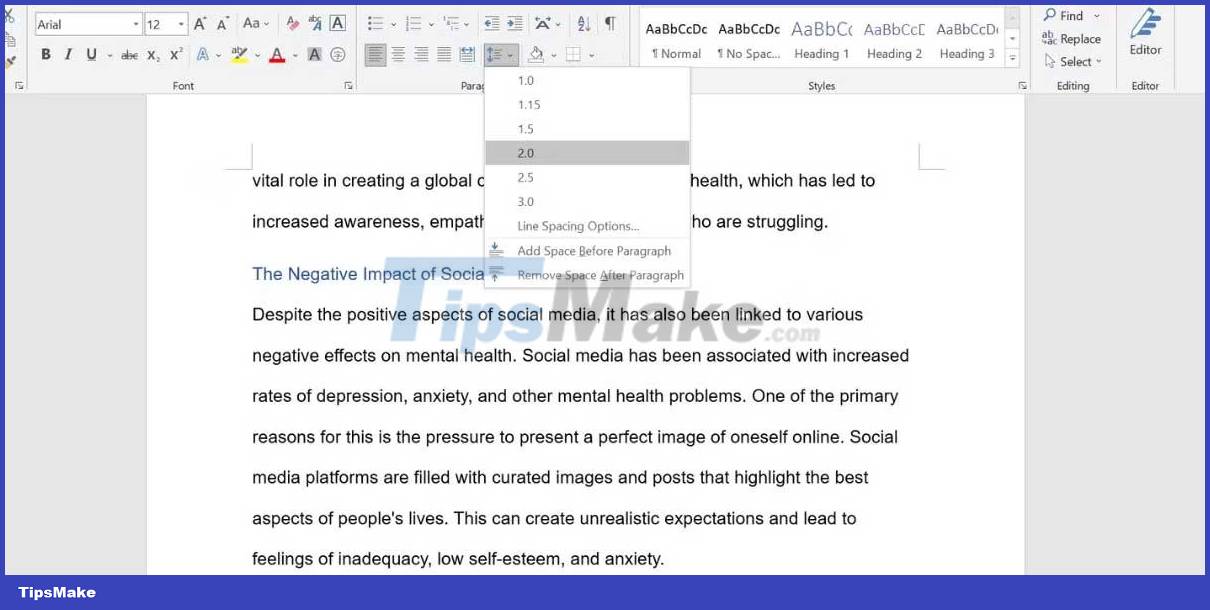
However, to be more effective at the final editing stage, it is best to increase the paragraph spacing in the last step. This way, you save time by not having to scroll up and down repeatedly while navigating through different sections and pages of text.
Learn to use keyboard shortcuts
Keyboard shortcuts make editing and formatting faster than using a mouse. For example, when using the mouse to select some words, you may be missing a character or two and have to highlight them again, or skip and include a period when you don't need it.
In this case, you can precisely select the text with Ctrl + Shift , and the left & right arrows in Windows. Microsoft Word has many keyboard shortcuts that allow you to edit right on the keyboard without having to switch to the mouse or trackpad. Don't underestimate the time you save with this method.
Hide header and footer
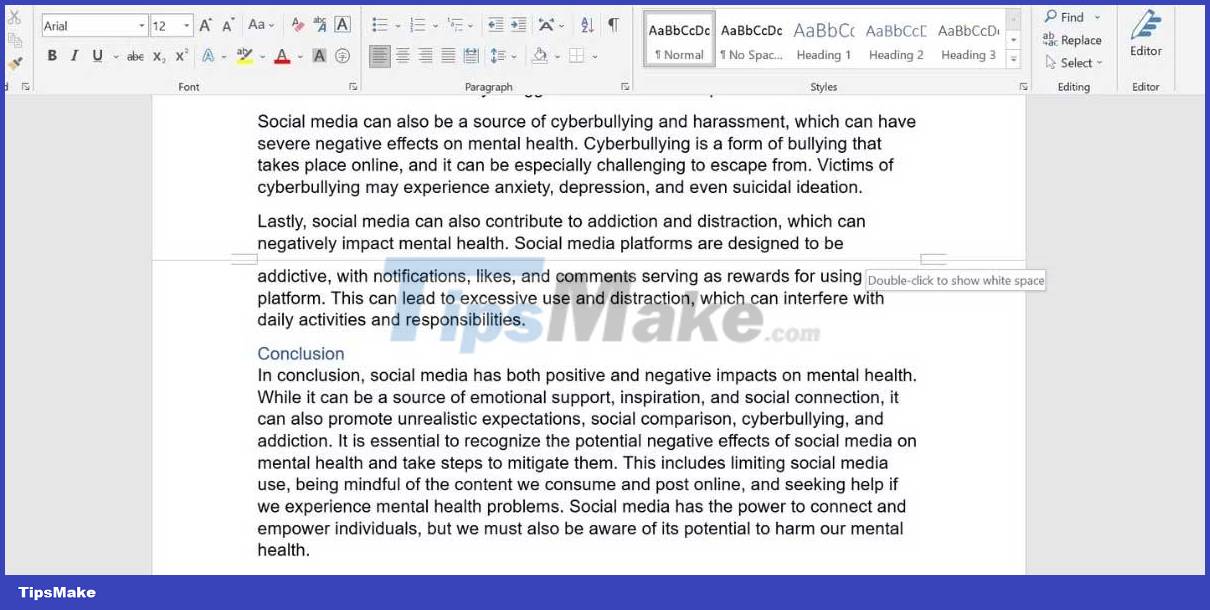
When reading through a continuous piece of text, blank headers and footers can be annoying. For a smoother reading and editing experience, hide the header and footer to tie the entire page together.
Point your mouse over the gray space between the current and next page, and then double-click. When you need to use the header and footer in Microsoft Word again, unhide them by pointing over the page separator and double-clicking.
Collapse headings and subheadings
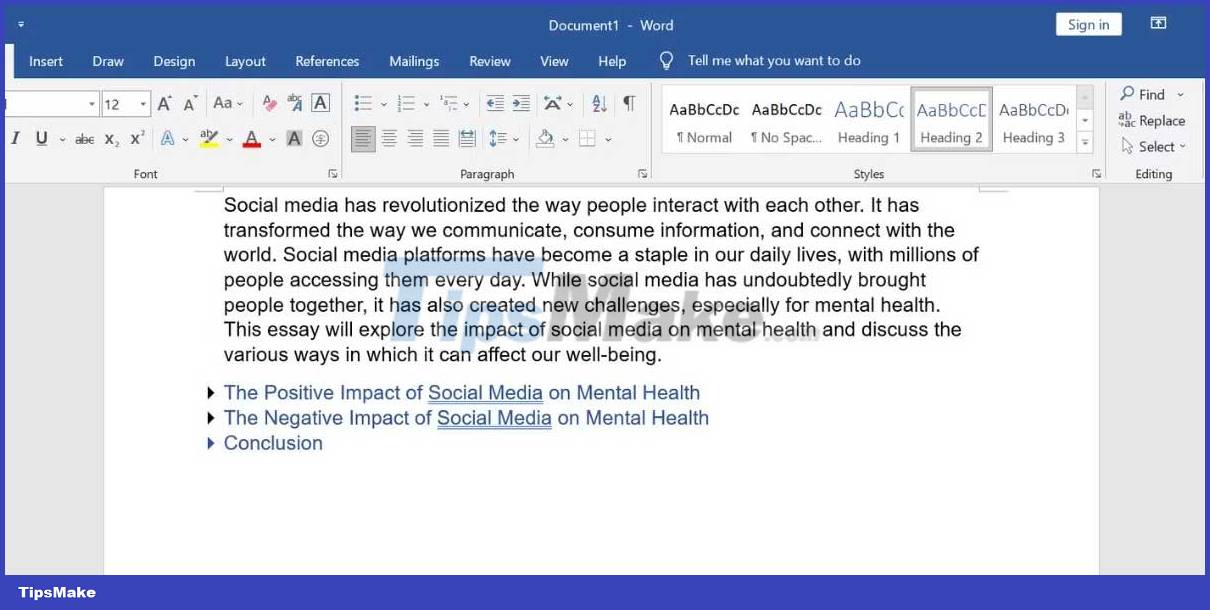
For long report-style essays, you can separate the content into headings and subheadings. When moving to the next section, or jumping between sections to rewrite and edit content, collapsing headings makes scrolling through text easier.
Point your mouse over the heading heading, then click the triangle icon shown next to it to hide the content. If you want to hide all headings at once, right-click on any heading and select Expand/Collapse > Collapse All Headings .
Automatic sorting of references in alphabetical order
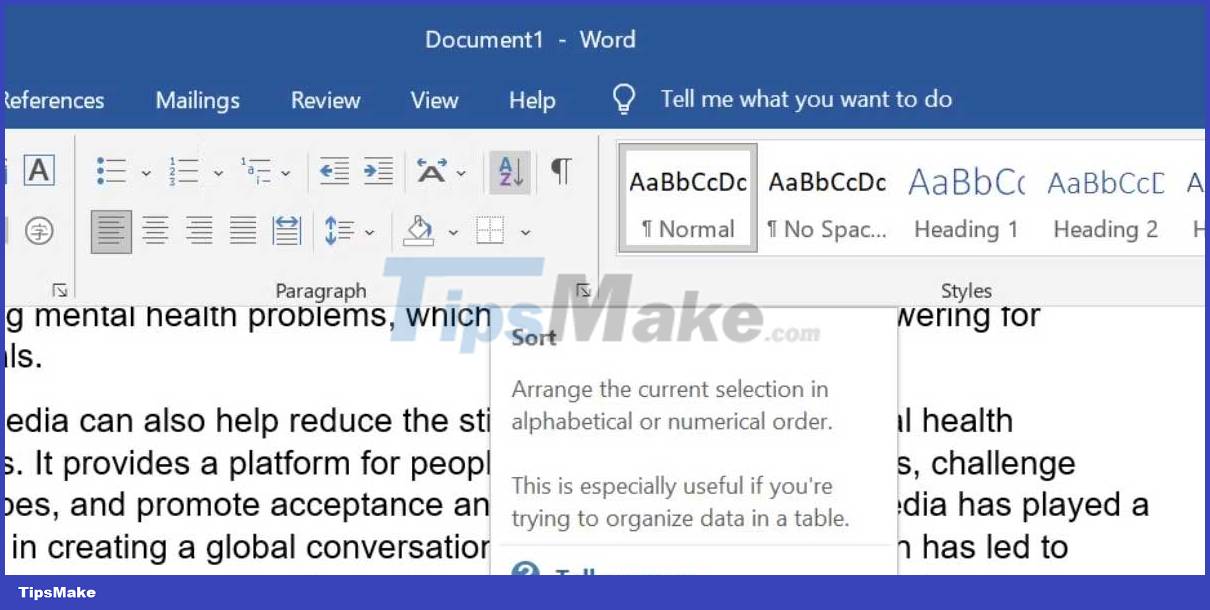
The list of works cited is an integral part of any college-level assignment, and it's often alphabetical. You can add references to the list when quoting them in your essay, but when it comes to the taxonomy at the end, sorting them manually is time consuming. You can sort them automatically in Microsoft Word.
Select all your references and go to the Home tab. In the Paragraph section , click the Sort icon (A & Z with a downward arrow). In the Sort by field , select Paragraphs . In the Type field , select Text . Then, select Ascending > click OK . This list will now be sorted alphabetically.
However, you may see some exceptions. For example, when some references start with symbols instead of letters, they can be pushed to the top. Therefore, you need to manually re-insert them into the list as you like.
Above are simple but useful tips to help you fix long essays faster . Feel free to share other tips that you still use!
 4 types of plants to help cool down the house when the weather is hot
4 types of plants to help cool down the house when the weather is hot Detailed instructions on how to use Notion Web Clipper
Detailed instructions on how to use Notion Web Clipper Is white or yellow toilet paper better?
Is white or yellow toilet paper better? 2 types of foam should be skimmed, 3 types of foam should be kept when cooking
2 types of foam should be skimmed, 3 types of foam should be kept when cooking Is it better to put the fan at the foot or on the side when sleeping?
Is it better to put the fan at the foot or on the side when sleeping? How to clean glassware
How to clean glassware