Top 10 best file compression and decompression software
It seems like everything stored as electronic data these days is compressed in one form or another. Whether it's a game disc, Windows installation disc, website, music, video, document or image, most files are shrunk from their original size to reduce storage space. One of the most popular and widely used file compression formats today is ZIP, developed by PKWare in 1989. Unlike JPG or MP3, ZIP is an archive format that allows you to store a number of files and folders inside a single compressed file.
The best compression and decompression software
Living in the Internet age, it is beneficial if a file can be compressed to half its original size before you upload it somewhere or download it to your computer, this can save bandwidth, storage space and also time. Compression and decompression are two functions that often go hand in hand and almost every file compression software has a decompression feature. If you want to look for an alternative to the compression and decompression tool available on Windows, here is a list of the best file compression software available today, providing quick file compression and extraction solutions for you. .
1. WinRAR
Main function:
- Powerful file compression software with many useful functions, helping you compress and decompress files easily.
- Supports files and archives up to 9,223,372,036,854,775,807 bytes in size, about 9000 PB. The number of files stored is, for all practical purposes, unlimited.
- WinRAR supports all popular compression formats: RAR, ZIP, CAB, ARJ, LZH, ACE, TAR, GZip, UUE, ISO, BZIP2, Z and 7-Zip.
- Download WinRAR decompression software and use it for free for 40 days.

WinRAR decompression software has made a name for itself thanks to its proprietary RAR format, which offers incredible levels of compression. Most file compression software can decompress RAR files, but only WinRAR can officially create them. You can batch compress files using WinRAR. In addition to 256-bit AES encryption, WinRAR also offers the feature to split archives into separate parts, repair damaged archives, and support long file names.
Latest WinRAR download link:
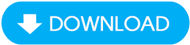


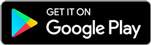
2. WinZip
Main function:
- Supports many compression formats including ZIP, ZIPX, RAR (decompression only), 7z, TAR, GZIP, VHD and XZ.
- Provides features to connect multiple cloud storage accounts such as Google Drive, OneDrive and Dropbox.
- File protection software with bank-level encryption.
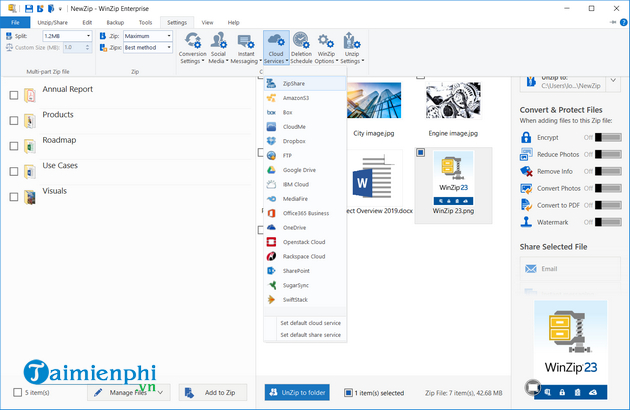
As one of the most famous names in the software world, WinZip is still going strong after nearly 30 years and is still one of the best file compression software today. You can compress, protect, share and decompress your files effectively. One of WinZip's standout features is ZipSend, which allows you to compress large files and send them as email attachments.
Latest WinZip download link:
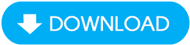
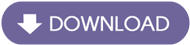
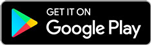

3. KGB Archiver
Main function:
- Compress and decompress up to 10% faster than other software.
- Use AES to encrypt compressed files.
- Intuitive interface, easy to use.

KGB Archiver is a lightweight yet powerful file compression software with incredibly high compression speeds, allowing users to compress files into easy-to-manage compression formats. This helps free up storage space and organize files more easily. KGB Archiver has the same functionality as WinZip, but in a "lighter" version. KGB Archiver uses AES-256 encryption to encrypt compressed files.
Link to download the latest KGB Archiver:
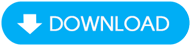
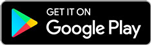
4. 7-Zip
Main function:
- Highest compression ratio with 7z format (archive files are 30 -70% smaller than ZIP files).
- Self-extracting capability for 7z format, integration with Windows Shell and has a powerful file manager.
- Supports many compression formats such as 7z, ZIP, CAB, RAR, ARJ, GZIP, BZIP2, TAR, CPIO, RPM and DEB.

Next on the list is the free, open source file compression software 7-Zip. It boasts its own compression format, 7z. This not only allows you to compress really large files (up to 16 billion gigabytes, according to the developers), but also has extremely high compression speeds. With strong AES-256 encryption and useful features such as file management tools, integration with Windows Shell, self-extracting capabilities for 7z format and a plugin for FAR manager, 7-zip is used Widely used in businesses and commercial fields.
Latest 7-Zip download link:
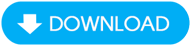
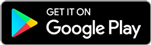
5. RAR File Open Knife
Main function:
- Unzip content or RAR files quickly just by dragging them into the interface.
- In performance tests, RAR File Open Knife is 2-11% faster than WinRAR, 7-Zip and some other file compression software.
- Supports multiple languages and can automatically detect system language.

RAR File Open Knife is a free file decompression software that allows you to decompress RAR format files much faster than many other options. You simply drag and drop the file you want to open into the program window and within seconds (or minutes if the file is too large) you will have a perfectly extracted file located in its destination folder. Download this RAR File Open Knife software and you can open RAR archives quickly. That is also the only function of the program.
Link to download the latest RAR File Open Knife:
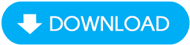
6. RarZilla Free Unrar
Main function:
- Free, easy-to-use file decompression software.
- Protect files with a password to ensure that no one can access the file without the owner's consent.
- Unzip RAR format files quickly.

Similar to RAR File Open Knife, RarZilla Free Unrar is a software to decompress RAR format files, as well as extract password-protected files. To start extracting, simply drag and drop files into the program, double-click or select "RarZilla!" from the context menu associated with any RAR file in Windows Explorer. To speed up the whole process, RarZilla has the option to specify a default output directory or default password or both. RarZilla Free Unrar includes instructions in over 50 languages.
Latest RarZilla Free Unrar download link:
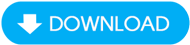
7. PeaZip
Main function:
- Create 7Z, ARC, BZ2, GZ, PAQ, PEA, QUAD/ BALZ, TAR, UPX, WIM, XZ, ZIP files.
- Open and decompress more than 200 compression formats such as ACE, ARJ, CAB, DMG, ISO, LHA, RAR, UDF, ZIPX.
- Protect files with strong AES-Twofish-Serpent cascade encryption with authentication two factors.

Another free file decompression software for Windows and Linux, PeaZip looks simple but is surprisingly powerful and offers many security options. PeaZip is capable of extracting content from over 200 compression formats. In addition to decompressing files, PeaZip can also create new archives in more than 10 formats. They can be protected with strong AES-Twofish-Serpent cascading encryption with two-factor authentication.
Latest PeaZip download link:
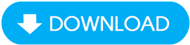
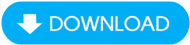
8. ExtractNow
Main function:
- Simple and intuitive user interface, can decompress a series of compressed files simultaneously with just one click.
- Supports most major compression formats.
- Use the password list to search for the correct password for the compressed file.

Small, light and fast, ExtractNow can decompress most compression formats individually or multiple files simultaneously without taking up much storage space, without using a lot of system resources and without fuss. ExtractNow is a free file extraction software, with a simple user interface, but impressive performance. Download the decompression software to your computer and with just one click, many of your compressed files can be extracted quickly and easily.
Latest ExtractNow download link:
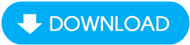
9. The Extractor
Main function:
- Unzip large amounts of ZIP or RAR files.
- Decompress at fast speed without affecting the data inside the compressed file.
- Free, easy-to-use file decompression software.

Extractor will be very useful if you regularly decompress large numbers of ZIP or RAR files, thanks to the fact that it allows you to work with multiple files simultaneously as if they were a single file. To extract files, you simply drag and drop them into Extractor's interface. Additionally, you can add keyboard shortcuts to the context menu in Windows Explorer. This allows you to send files to the decompression list without opening the program window.
Link to download the latest Extractor:
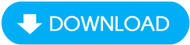
10. ZIP Reader
Main function:
- Free file decompression software for both personal and commercial use.
- Decrypt files created by all PKWARE products, including PKZIP, SecureZIP and Smartcrypto, regardless of platform.
- Decrypt and open ZIP files easily by simply clicking the file name or dragging and dropping the file into ZIP Reader.

ZIP Reader is a free file decompression tool that allows you to open files compressed with SecureZIP, PKZIP or any other ZIP product. It decrypts SecureZIP files created by any PKWARE product, regardless of hardware platform. That means Windows users can access encrypted and compressed files on Windows, UNIX, Linux, iSeries and zSeries systems. Just double-click the ZIP file or drag and drop the ZIP file onto the ZIP Reader icon, the file decompresses automatically.
Link to download the latest ZIP Reader:
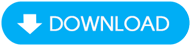
11. Zipeg
Main function:
- Lightweight, open source file decompression software that supports many compression formats such as RAR, ZIP, TAR, TGZ.
- Preview function allows you to see the document you want to decompress before performing this action .
- Integrated strong AES encryption feature.
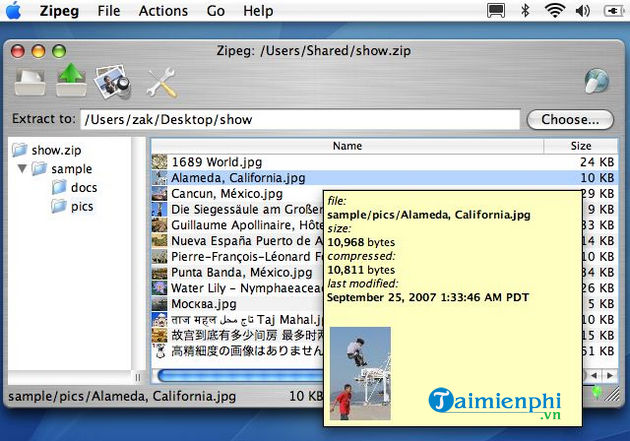
Zipeg is the ideal tool to handle popular compression formats such as RAR, ZIP, GZ, TGZ, BZIP2, ISO, CBR. Zipeg has a simple interface, with basic compressed file extraction functions, like extracting, opening and previewing files. It also supports file drag and drop option. Zipeg integrates strong AES encryption, capable of decrypting password-protected ZIP and RAR files.
Latest Zipeg download link:
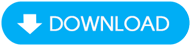
12. Universal Extractor
Main function:
- Seamless integration into Windows Explorer, making file extraction faster.
- Supports every possible compression format.
- Scan-only mode to identify file types without decompression.
- Extract files from installation packages, such as extracting Windows Installer Package (MSI) files or the latest version of Firefox.

Universal Extractor is a powerful and famous file decompression software capable of decompressing many different compression formats effectively and intuitively. You just need to specify the destination file and choose the destination path to extract the data contained in it. With Universal Extractor 2 version, all its features are improved and more compression formats are supported. If you want to extract all types of compression formats without any hassle, choose Universal Extractor and download the decompression software to do the job with confidence.
Link to download the latest Universal Extractor:
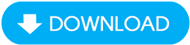
When sharing or downloading a document in compressed file format, you will definitely need a way to open and extract the contents of that compressed file. Or maybe you want to upload your own files or send them to someone, but can't do this when the size of the files is too large to attach or send properly. In such cases, WinRAR will help you solve problems quickly. Whether you want to extract content, manage files, compress or protect any compressed files, WinRAR provides you with the most effective solutions. This is how you compress and decompress files with WinRAR.
From the download link provided in the article, download WinRAR and install the program on your computer. After completing the installation process, the first time it starts, the program will ask you to associate certain file extensions with the program.

If you do not use other file compression software, click Select All. Otherwise, you choose the compression formats as you like.
1. How to extract files with WinRAR
One of WinRAR's main functions is to extract the contents of a compressed folder. TipsMake will show you two ways to do this.
* Method 1:
After downloading the compressed file, right-click on it and select Open with WinRAR. This will open the program and the contents of your folder will be listed in it.

Next, you just need to click on the Extract To icon on the toolbar. Select the destination folder and click OK. Now, your extracted files will appear in that folder.
* Method 2:
All you need to do is right-click on the compressed file and select Extract Here. This will extract all the content from the compressed file right into the current window.

Note: If you use this method, you should create a new folder, ideally right on the desktop. Then, you drag or cut and paste the compressed file into this folder. That way when you choose Extract Here, the extracted content will be in an easy-to-find location and not get lost in a giant public folder like the C: drive or Downloads.
2. How to compress files with WinRAR
Another great feature of WinRAR is the ability to compress files. This is especially useful if you want to send many large files to someone. You can start compressing files by selecting the files you want or dragging files to your desktop for easy access.

Once all the files have been selected, right-click and select Add to Archive. It will open a window as shown below.

There, you can name the archive in the Archive name field, and before clicking OK, you may want to consider some of the following options:
* Set size for your file
One of the coolest things about combining multiple files into a new compressed format with WinRAR that you can do is to specify the format size of WinRAR, from bytes to GB. This is useful if you need to split smaller segments of a large file into more manageable sizes.

To set the size of the file, click on the downward arrow of the Split to volumes, size option. You can then choose the size of each file segment, and the drop-down menu just to the right lets you split the file into bytes, KB, MB, or GB.
* Set a password to protect files
If you want to make sure your compressed file is not compromised, you can set a password to protect it. All you need to do is click the Set Password button in the Archive name and parameters window, enter the password, confirm and click OK.

There are many different file compression software on the market and finding an ideal choice is not an easy task. To help you solve this problem, TipsMake has compiled and shared with you the best file compression and decompression software available today, as well as instructions on how to use the industry-standard WinRAR decompression software to Compress and decompress files.
You should read it
- How to add more software to Ghost file
- 25 Free File Shredder software deletes security data for computers
- Top 5 best ISO file reading software 2020
- Top file compression and decompression software 2023 on PC, Laptop
- Open all file formats with a single software
- PDFio.co - Service of creating, protecting, converting PDF, ... online, support Vietnamese, free on many devices
 Top file compression and decompression software 2023 on PC, Laptop
Top file compression and decompression software 2023 on PC, Laptop The easiest way to download Google Drive files that are blocked from downloading
The easiest way to download Google Drive files that are blocked from downloading How to compress and decompress files with WinRAR on your computer
How to compress and decompress files with WinRAR on your computer How to block WinRAR from opening JAR files on PC
How to block WinRAR from opening JAR files on PC How to decompress files on your computer quickly
How to decompress files on your computer quickly How to use TeraBox, store Photos, Videos on your phone
How to use TeraBox, store Photos, Videos on your phone