How to add more software to Ghost file
After creating the GHOST file, you may encounter some problems such as forgetting to delete some files, components or want to check if the file is usable? In this case, Ghost Explorer is a completely reasonable choice. The software will help you solve the entire problem without having to recreate the ghost file.
Edit and add software to the Ghost file
Instructions for adding software to Ghost file
Step 1: First you need to download the software to add to the Ghost file called Ghost Explorer in the link below. - Download Ghost Explorer
version here.
Step 2: Directly start Ghost Explorer with Run as Administrator rights as shown in the image to launch the software.
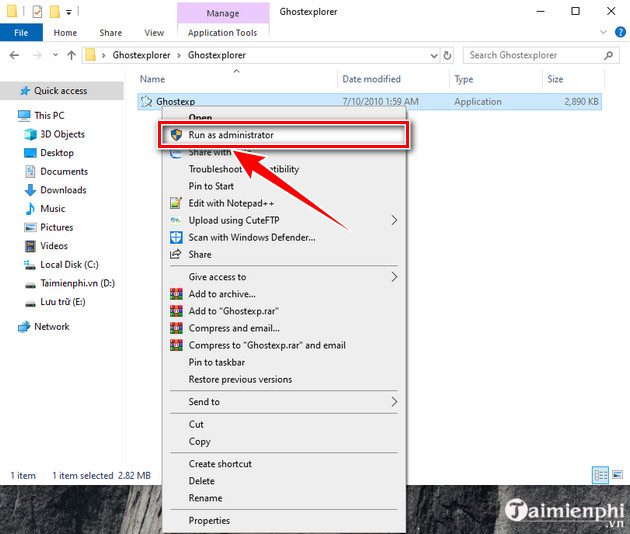
Step 3: After successfully starting Ghost Explorer, click the yellow Folder icon.

Step 4: Find the folder containing the GHOST file (.GHO) and then click Open .

Step 5: Wait a few minutes for the Ghost Explorer software to read the information data in the Ghost file. The process is fast or slow depending on your computer.

Here you can see the items in the GHOST file after extracting it (using the ghost file back on the computer). To add more software to the Ghost file, click Edit => Add
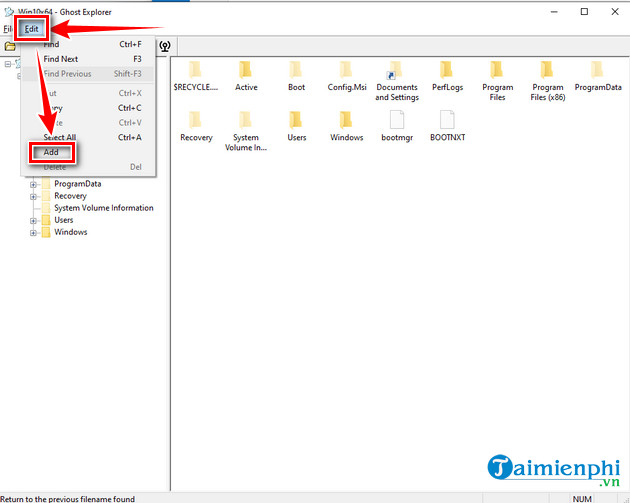
Step 6: Select the file to add software to the Ghost file , specifically here, Taimienphi adds Unikey and then click Open .
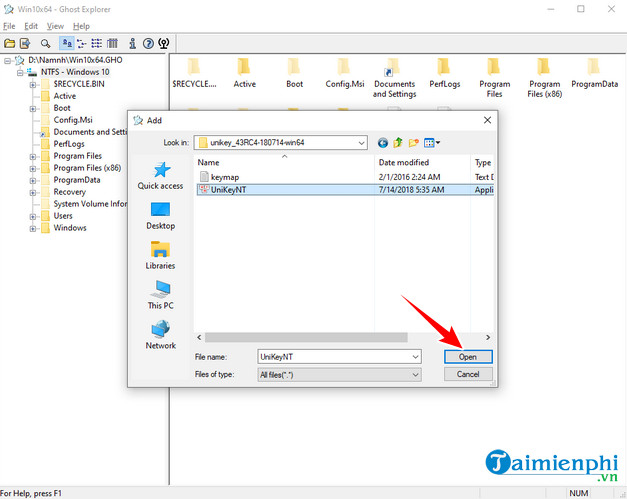
You will see the Unikey file with additional software added to the Ghost file. To apply what you have changed, go to the File toolbar => Compile => select the save path and wait a few minutes for a Ghost file to be created. edit.
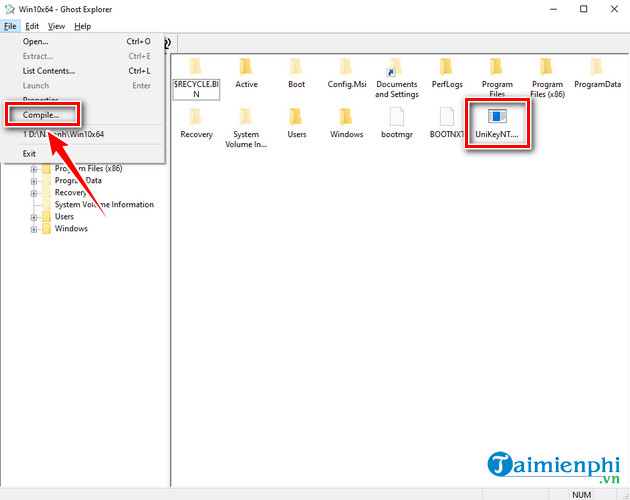
Hopefully Taimienphi's instructions on how to add software to Ghost files will help you change and edit them more easily without having to extract the entire ghost file on your computer. Onekey Ghost is a utility software that integrates many functions. You can use Onekey Ghost to create files and Windows ghosts with just a few simple clicks.
You should read it
- Instructions to create Ghost files with Boot disk
- What is a TIB file? How to ghost a computer with a standard .tib file UEFI - GPT
- Onekey Ghost v13.9 - Ghost Software Windows XP / 7/8 / 8.1
- How ghost Windows 7/8, Windows 10 with OneKey Ghost
- Instructions for ghosting TIB files to reinstall windows
- How to create ghost multi-configuration Win 7/8/10 with Easy Sysprep
 How to get the Key back and reactivate copyrighted Windows
How to get the Key back and reactivate copyrighted Windows How to create a USB containing Windows 10, 8, 7, XP installation at the same time
How to create a USB containing Windows 10, 8, 7, XP installation at the same time Instructions for creating UEFI standard USB boot using Rufus software
Instructions for creating UEFI standard USB boot using Rufus software Instructions for creating Windows installation USB on both GPT and MBR standards with Rufus
Instructions for creating Windows installation USB on both GPT and MBR standards with Rufus How to ghost Windows 7, ghost Windows 7 using Hiren Boot's CD
How to ghost Windows 7, ghost Windows 7 using Hiren Boot's CD How to create a USB to install Windows using Windows 7 USB Download Tool
How to create a USB to install Windows using Windows 7 USB Download Tool