To turn off Privacy Warning on Excel
When processing Excel files with macros or ActiveX Control, we will constantly see the Privacy Warning message. To open the file or save the data, the user must click the OK button to continue editing or importing the contents of the Excel file. Although this message does not affect the content, it is constantly annoying to users. So how to turn off Privacy Warning on Excel?
- How to fix Excel error 'The formula you typed contains an error'
- How to create duplicate data entry notifications on Excel
- Fix "File Error: data may have been lost" error in Excel
Instructions to turn off Privacy Warning on Excel
Notice Privacy Warning fully on Excel with Privacy Warning: This document contains macros, ActiveX controls, XML, Expansion pack information, or Web component . as shown below.

Step 1:
Click on Options on Excel to enter the setting.

Step 2:
In the new interface, click on Trust Center in the list on the left of the interface. Look to the right, click Trust Center Settings .

Step 3:
Switch to the next interface and click on the Privacy Options section on the left side of the interface. Look to the right to remove the space at the line Remove personal information from file properties on save . Finally click OK to save.
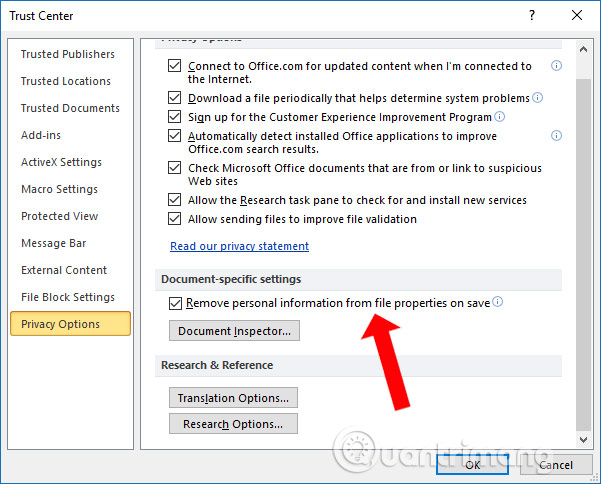
See more:
- How to fix Errors were detected while saving files in Excel 2010
- Fix the error "The document is locked for editing by another user" when opening a Word document
- How to fix date errors when copying to another Excel file
Hope this article is useful to you!
 How to find and delete 2 blank spaces in Microsoft Word
How to find and delete 2 blank spaces in Microsoft Word How to use the IFS function in Excel 2016
How to use the IFS function in Excel 2016 How to use Spike to copy and paste text blocks in Word
How to use Spike to copy and paste text blocks in Word How to copy and paste multiple highlight text at once in Word
How to copy and paste multiple highlight text at once in Word How to delete quick recipe on Excel
How to delete quick recipe on Excel How to use MAXIFS function in Excel 2016
How to use MAXIFS function in Excel 2016