How to fix Vietnamese error when opening CSV file in Excel
In the process of working with Excel data files, due to the need to export or import data in the database, you often have to convert Excel content into a CSV file. However, a common situation is that Vietnamese fonts will be corrupted, because the open file does not use UTF-8 encoding. So how can I fix the Excel font error when you convert to a CSV file?
The workaround of this problem is that you will use the import data feature available in Excel. We will not need to install any other application or fix software. You can apply for both Excel and Windows versions. The following article will work with Excel on Mac.
Step 1:
You open the Excel file on your computer. At the main interface, we will switch to the Data tab .

Step 2:
Next we will click Import data from text file. Soon the Text Import Wizad dialog box appears. We look down at the items below, you will select the Delimited partition. Next to the File origin section is UTF-8 . Click Next to proceed to the next step.

Step 3:
In the new Delimiters dialog box interface, readers will uncheck the Tab option and check the Comma option . This will set up in Excel with the case of comma separated files that will separate the column.
Finally, click Next at the bottom of the interface, select the cell to display data or leave it as default and click OK to save the changes.
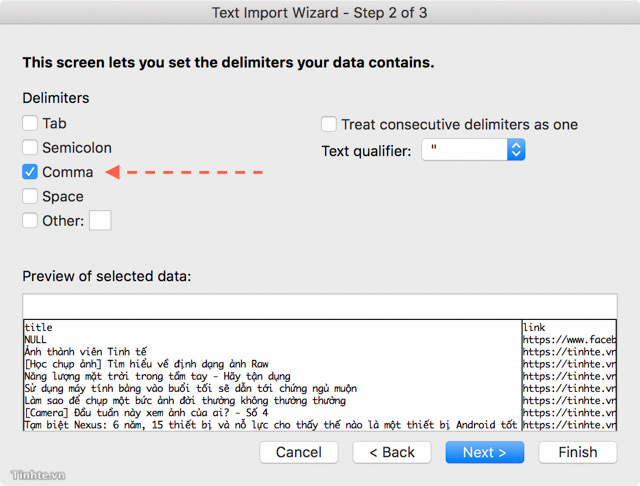
Above is how to fix Vietnamese font error when we open CSV file in Excel. After editing, we will not see an error as before. Pretty fast and simple when using the Excel file right away ?!
Refer to the following articles:
- How to set the default font and font size on Excel
- 10 ways to recover corrupted Excel files
- Summary of expensive shortcuts in Microsoft Excel
I wish you all success!
You should read it
- Common causes of Excel workbook errors
- What is ### error in Excel? how to fix ### error in Excel
- Fix error when Excel file is minimized
- How to fix the SUM function doesn't add up in Excel
- Complete guide to Excel 2016 (Part 9): Working with multiple spreadsheets
- Forgot password protected Excel file, what should you do?
 Disable automatic updating of Adobe Reader DC
Disable automatic updating of Adobe Reader DC Complete guide Word 2016 (Part 1): Familiarize yourself with the Ribbon interface
Complete guide Word 2016 (Part 1): Familiarize yourself with the Ribbon interface Error correction 'The document is locked for editing by another user' when opening a Word document
Error correction 'The document is locked for editing by another user' when opening a Word document How to write calligraphy for writing sentences, 2019 Tet wishes
How to write calligraphy for writing sentences, 2019 Tet wishes Instructions for dividing and merging columns on Google Docs
Instructions for dividing and merging columns on Google Docs How to convert PNG images to PDF files
How to convert PNG images to PDF files