Common causes of Excel workbook errors
Turn off the computer suddenly
Computers can shut down unexpectedly without warning due to overheating, hardware failure, or low battery. Excel workbooks that are open before this stage may be corrupted.
When working on Excel workbooks, the computer updates and saves data to the hard drive. Sudden power loss can interrupt the file saving process, resulting in the Excel file not being intact.

Prevention:
- Avoid opening Excel files unnecessarily.
- Make it a habit to save work often and close tabs as soon as you're done with it.
- Invest in a UPS.
Damaged hard drive
Have you ever dropped your laptop and couldn't reopen some files? Such impacts cause several parts to be damaged, the hard drive being one of them. When saving a file to a damaged hard drive, the data may be lost or cannot be saved.

Prevention:
Learn the signs of a failing hard drive, and then replace it as needed. There are many causes of hard drive failure, such as physical impact, software problem, power conflict, overheating. Use the laptop according to the instructions to be able to use the product for as long as possible.
Large file size
Large Excel files are more prone to corruption because they often contain a lot of formulas and links. It's likely that some of the many formulas and formula links are incorrect, or that the link is broken causing the entire file to fail. Opening and loading these files is usually very slow. If there is an interruption during saving or loading, the Excel file may be corrupted.

Prevention:
- Avoid adding unnecessary formulas or links to Excel files to reduce file size.
- Split files for easy download, save and manage.
Error in Excel
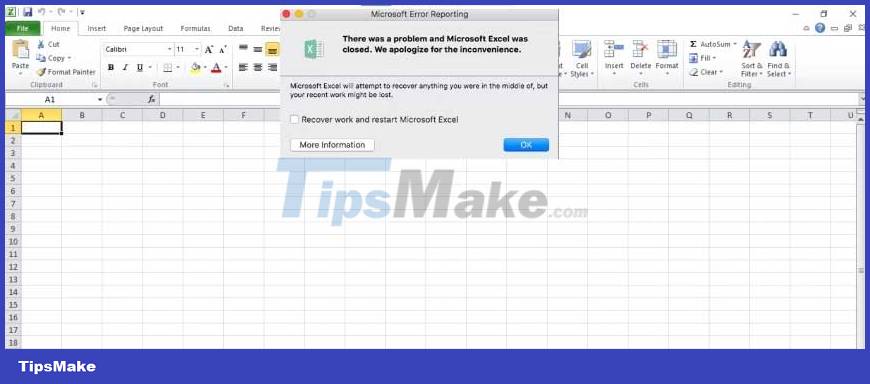
Like other software, Excel is not perfect. While Microsoft developers are always updating Excel and adding new patches to remove bugs and other vulnerabilities, there's still a chance that there's a little bit of them left over. These errors prevent the file from being saved correctly or misinterpret the functions, leading to file errors.
Prevention:
- Update Excel as soon as a new version is available.
- Avoid using macros and third-party add-ins because they can create vulnerabilities that damage files.
Sync error and network server
If you are working with an Excel file stored on a network server, there is a high risk that it will fail when the Internet speed is slow or there are connection problems. Because they can interrupt the data storage process.
If multiple people try to access and make changes to the same Excel file, it can cause synchronization problems and overwrite data, leading to file corruption.
Prevention:
Make sure the connection is stable before making changes. To avoid such errors, save the Excel file to your computer before editing.
Above are the reasons and ways to avoid the common causes of Excel errors. Hope the article is useful to you.
You should read it
- What is ### error in Excel? how to fix ### error in Excel
- 10 ways to recover corrupted Excel files
- How to fix date errors when copying to another Excel file
- Instructions for inserting a PDF file into Excel spreadsheet
- MS Excel 2007 - Lesson 3: Working with Workbook
- Corrupted Excel file and the most effective way to recover Excel files!
 How to insert special symbols into Google Sheets
How to insert special symbols into Google Sheets How to change the default Google Sheets font
How to change the default Google Sheets font How to add comments to Google Slides
How to add comments to Google Slides 4 Advanced PivotTable Functions for Excel Data Analysis
4 Advanced PivotTable Functions for Excel Data Analysis 8 Best Excel Applications in Daily Life
8 Best Excel Applications in Daily Life How to use iTop PDF to edit PDF for free
How to use iTop PDF to edit PDF for free