Tips to turn off the laptop screen but the machine is still running
There are times when you want to turn off the screen but not the computer because some jobs still need to run in parallel. For example, sometimes you want to listen to music while you wait for your computer to update its software. Then do not ignore the article below because we will guide you how to turn off the laptop screen but the machine is still running.
Turning off the laptop screen not only helps the laptop save battery, but also helps prolong the life and limit the light when the computer is operating to help you not affect your sleep.
How to turn off the laptop screen with the Fn . key
With some laptops today, there is a screen shortcut combination. With this shortcut design, users can perform the operation of turning off the laptop screen while the computer is still running. However, this operation is only possible if the F7 key on the keyboard has a square containing an X. Note that each laptop has its own design, maybe the screen shortcut will be at F5, F6 or F8.
If you notice this symbol, it is very convenient and easy to turn off the computer screen but the machine is still running. At this point, you just need to press the Fn + F7 combination at the same time to put the computer in the background even when the screen is off. However, this function key combination is only equipped in certain models such as Asus, ThinkPad, .

If you don't have a series of multimedia keys or you can't use it, you can use the Turn off monitor software
If you do not want to spend time waiting for the computer screen to turn off but still run the program, you can refer to how to turn off the laptop screen with Turn off monitor software to turn off the screen with just 1 mouse click.
This software weighs only 100kb and does not take much effort to install, so this is a very convenient way if your computer cannot use the Fn + F7 key combination.
How to turn off the laptop screen with Turn off monitor software
Step 1: Search for Turn off monitor software on google or select download here.
Step 2: Right-click on the downloaded file Extract Here to extract the Zip file
Step 3: After completing the decompression, the computer will appear the Turn Off Monitor.exe file. Now just double click on this file and the screen will turn off and the program will still run.
To make it easier to use, you can copy the file to the Desktop to use whenever you want to turn off the screen.
How to turn off the laptop screen with the power key
Did you know that besides using it for the purpose of turning on and off the computer, you can completely reinstall the background function for it. This is the third way to turn off the laptop screen but still run the computer program we want to talk about. The operations to perform are exactly the same as how users fold the laptop screen. However, users should note a slight change in the Power Option dialog box. As follows:
Step 1: Select Choose what the power button does after opening the Power Option dialog box.
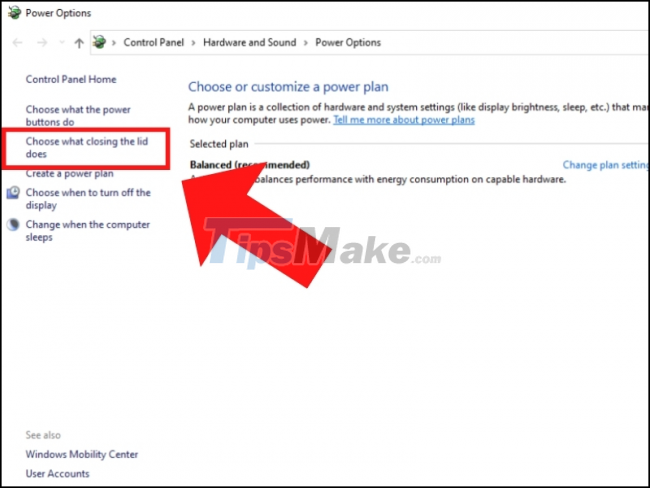
Step 2: Find When i press the power button and select Turn off the display for both columns.

With just two simple steps you have set up a new mode for the power button. So with pressing the power button, your laptop computer will be switched to running in the background without shutting down completely like before. You can also set the power button back to the original mode. However, you should note that if you hold down the power button, the computer will turn off instead of running in the background.
So the article has shared with you 3 simple and fastest ways to turn off the laptop screen. Hope the article can help you optimize your personal computer as desired.
 Happy's Humble Burger Farm: Tips for New Players
Happy's Humble Burger Farm: Tips for New Players Tips to copy entire playlists on Spotify
Tips to copy entire playlists on Spotify Tips to help speed up Android phones extremely fast
Tips to help speed up Android phones extremely fast Tips to fix slow Windows computers
Tips to fix slow Windows computers Dying Light 2 Stay Human: Quick level up tips gamers need to know
Dying Light 2 Stay Human: Quick level up tips gamers need to know Genshin Impact: Tips to move quickly without teleporting
Genshin Impact: Tips to move quickly without teleporting