8 tips to help your computer run like new
How to make the computer run the fastest is the legitimate wish of most "IT citizens". Here are some tips to help you easily speed up your computer.
Regularly run garbage cleaning software
Over a period of use, storage on the computer began to fill up with various data types. There is data created by you, by the application and even the operating system. If these data are too heavy, it will significantly affect the performance speed of the computer.
At that time, CCleaner will be your end. This software will help you find and delete unnecessary data. With a user-friendly interface and completely free, CCleaner will be a great help to help users master their computers.
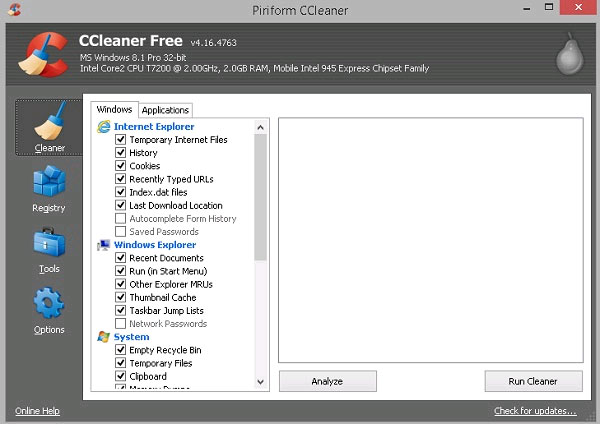
CCleaner cleaning software
Remove effects and animations
Effects and animations make your computer look more eye-catching. But if you own a weak configuration machine and have to shoulder a lot of heavy work, then the computer will become slow.
To disable Aero effect on Windows 7 , right-click on the desktop background, then press Personalize . Select the Windows color tab and then uncheck Enable transparency .
On Windows 8 , you use Windows + E key combination, right-click Computer and choose Properties . In the System window, select Advanced system settings, in the Sysem Properties dialog box select Advanced > Performance > Settings tab .
In the Performance Options > Visual Effects dialog box, turn off the unnecessary effects below to regain the amount of RAM being wasted by the system. Once done, click Apply > OK 2 times , exit the System window.

Customize acceleration on Windows 8
Update antivirus software
Viruses or malware can cause your computer to not be as fast as before. Please " defend more than cure ", do not let the computer become infected and then seek to kill. If you're wondering about free antivirus software, use the Windows built-in software called Microsoft Security Essentials . You need to update and scan viruses regularly, this will help you eliminate many potential threats.
Upgrade RAM

Price of RAM is currently high, you should consider carefully the decision before upgrading
Normally, upgrading RAM does not increase the machine speed too much. Imagine, upgrading RAM like expanding a narrow road. It will be useful for multitasking operations, which require a lot of resources. Recently, the price of RAM in the market has continuously increased. Therefore, upgrading RAM is not a cheap method anymore. Please consider carefully before choosing this method.
Using solid state drive (SSD)
There are usually two types of drives on the market: traditional hard drives ( HDDs ) are usually high-capacity but with low read / write speeds and solid- state drives ( SSDs ) with faster access speeds. When using an SSD, it helps minimize your waiting time. However, compared to HDD, SSDs have significantly higher prices.
Turn off applications that start with Windows
The more applications that start up with Windows, the longer you have to wait. To minimize this time, we need to limit the number of programs that start with Windows. To see the list of programs, on Windows 7, go to the Start Menu bar, type " msconfig ", click on the Startup tab and see this list.
On Windows 8, you use Ctrl + Alt + Delete , select Task Manager and Startup tab. After that, you can uncheck any unnecessary programs.
Note: Only uncheck the programs you know, if you still have concerns, you can search on Google about the effects of those programs.
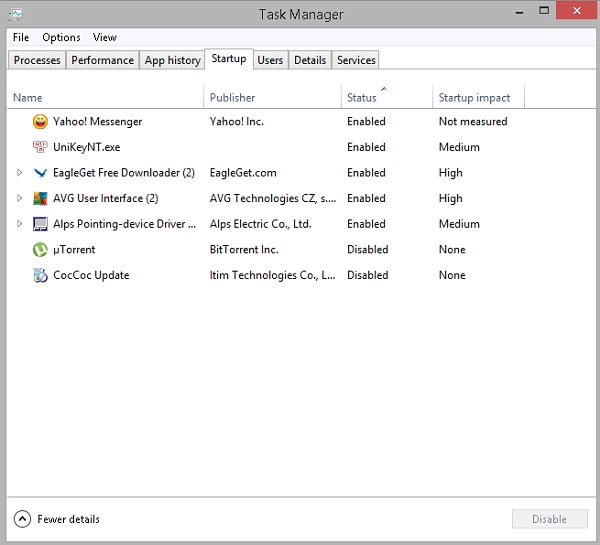
Startup tab in the Task Manager dialog box
Eliminate resource-intensive applications
Your computer always runs many multitasking programs in the background. If you want to speed up your device, you need to limit these programs.
On Windows, call the Task Manager dialog box as described above. The " Processes " tab will show you what programs are running, you can turn them off if you don't need to.
Refresh Windows
Available on Windows 8 are 2 Windows refresh tools: Refresh and Reset .
Refresh: This option will install and refresh Windows 8 by the manufacturer's default but still keep the data on the computer. This option should be applied in case you "give up" errors, viruses on Windows and don't want to lose system files or applications.
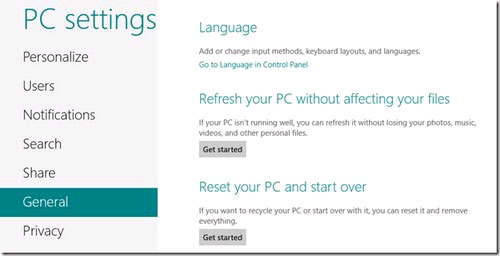
Refresh and Reset commands on Windows 8
Reset: Unlike Refresh, this option will reset Windows 8 and delete all applications and files, just like you would reinstall the system. The Reset option can be used when you want to reinstall the system or transfer the computer to others. This process will require users to enter the key of Windows 8 to be able to perform.
To start the reset process, insert the Windows 8 installation disc into your computer. On the Windows 8 Start Screen interface, enter the Refresh / Reset keyword in the Search box, then click the Refresh / Reset your PC item under Settings to start the Control Panel . Choose Reset or Refresh depending on your purpose.
 Part III: Troubleshooting hardware
Part III: Troubleshooting hardware How to manually remove Symantec Antivirus safely
How to manually remove Symantec Antivirus safely Error handling cannot install updates and program settings
Error handling cannot install updates and program settings What to do when the computer is inactive
What to do when the computer is inactive Fix the problem of not logging into Windows
Fix the problem of not logging into Windows