13 things not to do when using a computer
Computers, laptops as well as all other electronics need to be maintained, maintained regularly and need the attention of the user during use.But many of us have some pretty basic errors that make the computer experience hardware, software problems, worse, data loss.
Previously we had quite a lot of sharing about what to do, so what should not be done?In this article we will talk about what not to do when using a computer.If you are letting these things happen, fix them early to make them more durable and stable.

1. Do not update your operating system and applications:
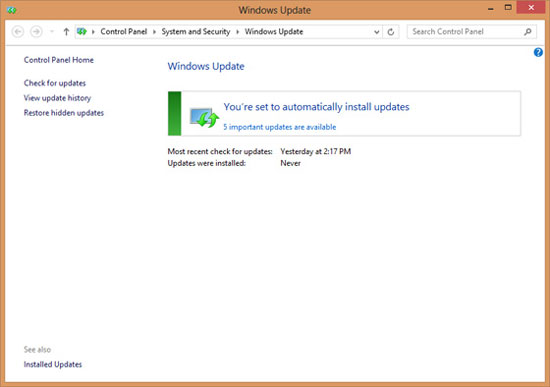
Updating the operating system and applications is really annoying for some people because they don't have the time, or sometimes the improvements in the software version make them feel unfamiliar. Therefore, many of you will choose to turn off the automatic update, skip when there are new updates and leave it like that.
However, when you do that, you accidentally make your computer much more " fragile " than regular updates. Not when the software maker releases updates, it is used to patch existing bugs, improve software performance, add new features, change the interface .
With the operating system, fixing bugs and increasing performance is even more important because it makes our work more smooth, faster, less error-prone. It is a waste for us to refuse to use the improvements distributed by our developers to our own hands.
Therefore, please try and take it easy to update the software. With Windows , you can set the machine to notify you of new updates and choose when to download / update , so the device will be less slow, Internet bandwidth is less occupied. If you can let the machine install itself and the update is great.
Similarly for other application software, if you fold, select the option to temporarily skip. Most apps will have a " Remind me later " button to remind you to update later, but remember not to ignore it. Browsers, Flash, and Java also need to be updated regularly because they are very vulnerable to external attacks.
2. Let the machine close too much dust:

After a period of use, desktop or laptop computers will be dusty. Dust will cause fans to slow down, the flow of circulating air is reduced and the internal temperature of our PC increases. If there is too much dust, the device's cooling system may not work as well as the original design, so the computer is overheated and the computer will turn off.
I used to have a friend who used a laptop, every 5 minutes it was a system crash even though he had reinstalled it, fully updated the software, replaced the other battery. It turns out that the dust is too thick in the heat sink of the device, causing the computer to overheat and the operating system disconnects the PC's operation. Just use things to blow dust and spray a few times and this situation disappears. Rubber squeeze blowers cost only a few tens of thousands of dong and you can buy them at most computer stores.
To limit the situation, you should regularly open the case desktop and then clean it inside. In Vietnam we have a lot of dust, so this needs to be done more often. If you have time, you can do it once every two weeks, otherwise once a month.
As for laptops, you will need to open the device for cleaning. The opening is very easy, with most laptops, we just need to open some screws on the bottom of the machine, remove the bottom plate is found the mainboard with fans and heat sinks. However, with a laptop, it is likely that the warranty stamp will be torn when opened, so if not, it is best to bring computer services to help them.
3. Do not back up data:
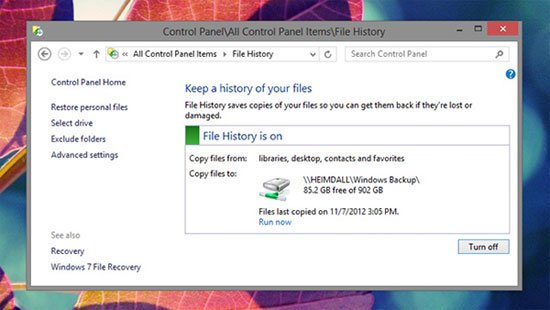
This I also know that a lot of people do not do it, because they are afraid of losing time, losing more backup capacity ( !? ). Even many of you who are familiar with computers do not back up your data because . lazy. Why are you lazy while there are now many tools to help back up data automatically?
Just search on the Internet a bit, you will immediately see a lot of software with " auto backup " function, both for Mac, Windows and Linux. Windows 8 users even have the built-in self-backup feature built into the operating system, and Mac users also have Time Machine with the same function. Many people only perform data backup once they are lost and experience " traumatic experience ", don't become one of them.
Several rules when backing up data:
- Limit backup on the same storage device in the computer: for example, many of you often create a Backup partition on your computer and then copy data from drive C, drive D through it. This is almost useless because what if you lose your device? Or even the hard drive is broken, what to do? It's best to back up to an external hard drive. The price of HDD now is quite reasonable, just about 1 million dong is a genuine 500GB drive to back up data, about 700-800 thousand is a good 320GB drive. If available, the HDD / SSD is left over from the previous upgrade, please take advantage of it. Also, you need to choose a safe place to put this backup drive. For example, if you leave in a couple, when it is stolen, it will lose data on both the computer and the backup drive.
- Backup regularly: set a backup schedule at least once a week, do not let a new month do it once because so the amount of data that has not been backed up will be very large and our time consuming.In addition, regular backup will also help minimize the amount of data lost in the worst case.
- Backing up on different drives: If your data belongs to an extremely important and " vital " category for your work or life, don't regret buying another drive to back up with the same that content.So you will have at least two backup drives, plus data on your computer, a much higher level of security.Of course, if you feel unnecessary, you don't need to invest in a second backup drive.
4. Plug the computer directly into the power outlet:

Do you directly plug the power cord of the desktop or laptop into the power outlet? You should not do so because the power source is unstable, may increase, causing the device to burn, your home or electric shock will " penetrate " this.
So is the laptop adapter , although it does not directly affect the computer, but the money to change and repair the adapter is also pretty much. Instead, you should plug in a splitter and then from the splitter plugged into the wall socket. The reason is that in the dividers there will usually be fuses, if the power increases too much, the fuse breaks, and goes out to the electric store to buy it instead, it is cheap and fast.
Some units do not have fuses, it just breaks itself, not making the devices plugged into the same fate, and then buying the splitter is still cheaper than buying adapters and computer components. Please note that you should limit the use of triple splits ( there are places called triplets ) because they do not have fuses, the protective effect is not available. It's fine to use a pure plug.
5. Defragment when using SSD:

With HDD on Windows-based computers, defragmentation is common and we've been doing this for a long time. But with SSDs, you really shouldn't defragment. Why?
The HDD will write data to the disks, and the head is supposed to find them when we need access. Also, on the HDD, there is a situation that a data file ( possibly ) has many parts stored in different places in the disk plate, resulting in a significant reduction in access speed, called the fragment (fragment) . Therefore, the operating system will give us a function called defragment to gather the pieces of data together, to reduce this situation. Currently, in new Windows versions, it can automatically defragment your hard drive in the background, so most people never need to open Disk Defragmenter and defragment the drive manually. . There are some exceptions - for example, if you only install a large game and you want maximum performance, you may want to defragment before playing the game.
But never do that with SSDs, SSDs have structures as well as other HDD operating mechanisms. The data is stored on memory chips in Flash format, so even if it is fragmented, but the SSD does not use the head to detect data, the access is still instantaneous. Therefore, there is no need and absolutely no need to run a defragmentation application for your SSD. This job is meaningless, even damaging the SSD because it requires it to do an overwork ( SSD life is calculated according to the number of times to write / delete data that the defragment program is moving data from one to another .
6. Run multiple antivirus software at the same time:
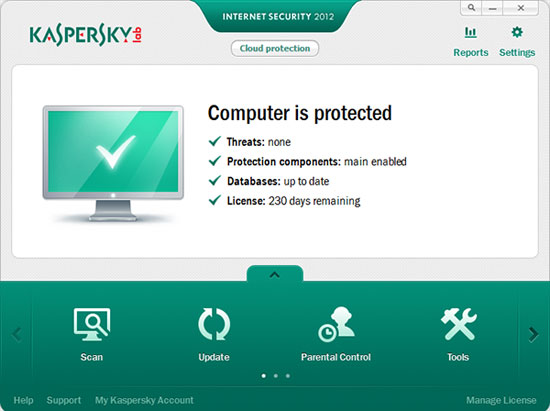
You should only run an antivirus program on your computer at a time. Antivirus apps will dig into the system to manage the operation of the device, check the software before running, scan what you download or peripheral devices plugged into the PC.
- 9 most effective antivirus software for Windows today
If you have more than one anti-virus app, they will conflict with each other during operation, causing the machine to have strange " behavior ", even rebooted or a blue screen of death. Some even get anti-virus software like malware and try to remove it from your computer.
Because of this, normally, when installing antivirus software, you will receive a warning similar to what you mentioned above. Some apps, such as Kaspersky or Norton , won't let you continue to install if you don't have the antivirus software removed.
7. Block the radiator flow:

Seriously, the heat sink slot is not made for scenes, so look back right away to see if you are leaving books, glasses of water or anything blocking the air flow.
The heat dissipation is very important, computer components are designed to run in a certain amount of heat, if the heater overheats that heat for long periods of time, not only will it heat up, but it will certainly be fast broken, and affect performance. You will notice this most clearly when handling heavy tasks on your computer.
In addition to cleaning the radiator fan, complimenting the heat dissipation frequently, you must also pay attention to prevent the hot air from escaping from being blocked. For desktops, do not let the heat sink hole close to the wall, be blocked or paste your lover's picture on it. For laptops, do not put them on your lap (many shelves, laptop tables are sold on the market), do not put on mattresses or blankets because the hot air outflow is blocked. When placing on the table, pay attention to the slot of the heat sink so it is open, not to block it.
8. Use graphics card more powerful than necessary:

If you only work as an office, do you need AMD HD 7990 for gamers?
Everyone likes to have a powerful PC, but most people do not use the full power of that machine.If you build a desktop for your girlfriend, for your wife, for your parents, you most likely don't need a strong graphics card, even using onboard graphics chips is enough.These powerful graphics cards will consume a lot of power even if you don't run heavy graphics tasks.That wasted our electricity, costing us money to buy something that almost never needed.Even if you have a lot of money, don't do it, save to buy something better, more useful.
9. Still using the old CRT screen:
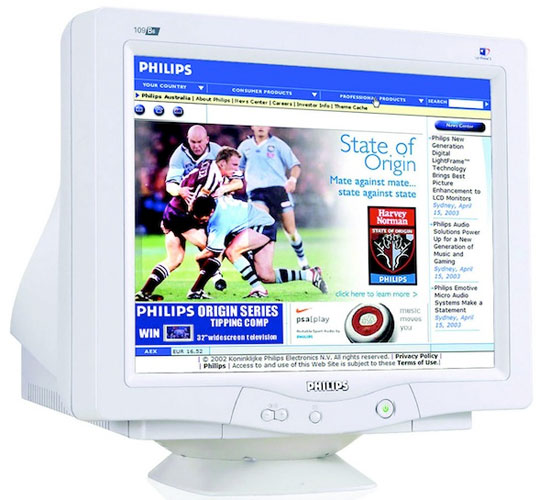
If you are still using an old CRT screen, it will consume quite a bit of your electricity and thereby increase your electricity bill. Not to mention that the CRT screen also has blinking phenomenon ( flickr) which is not good for the eyes and causes headaches when used for a long time.
If possible, upgrade to LCD or LCD screen with LED backlight because these types of monitors are now very cheap, there are many sizes from small to large choice. Besides, the LCD screen also saves you a lot of desk space compared to the old CRT screen, which is very bulky and big.
10. Don't make the desktop and hard drive clean and tidy:
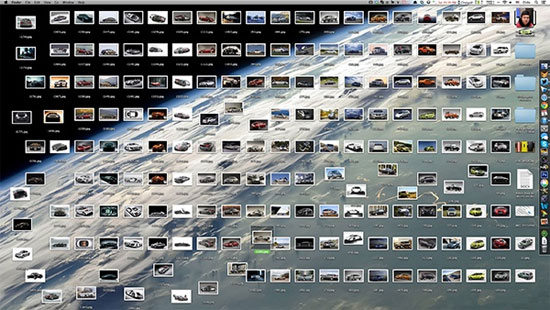
A good habit is to always clean the desktop and the hard drive so it is tidy and less messy. That not only makes it easier for us to search, but sometimes a neat desktop screen and a few things on it will help the computer run faster - in case you use a Mac. For hard disks, too, those files that are no longer in use delete it and gather the common files into one folder to make management easier. Take time for other things instead of looking for an image file on your hard drive or desktop that is very messy.
11. Remove the laptop battery when plugging in

This is the most divine fault, most of the "laptop" users have already, are even going to get it. You can argue that removing the battery and using only electricity helps the battery last longer, when there is no new power to insert the battery. However, this is a fatal mistake because if the voltage is unstable, the device could be burnt, and the most flammable is the power chip. A beautiful day, the power flickered, it interrupted and there were continuous levels of 3-4 times, the machine you identified. I have met so many friends like that, my experience is painful. For Mac computers, each test proved that removing the battery and using only power will significantly reduce machine performance.
The batteries of laptops now use new technology, they disconnect the fully charged battery and switch to power, so it will take a few years to empty the bottle. You should not worry, worry too much to make the machine break down. Do you want to change batteries once a few years or want to spend millions to repair laptops?
If you mention the battery, there are some people asking why the battery charger is 100% charged, but unplugging the device is off, or just a few minutes off. That's because the battery is heavy or has problems, you should replace the battery, or take the battery to the store to check. If the battery has a problem and keeps plugging in the machine, there is a potential danger to the source, main, and other components inside that computer.
12. Install dangerous or annoying programs
When installing programs on your computer, you should be cautious. Evaluate the reliability of each program before downloading. Read carefully what's going on on the screen, don't close Next, because you can finish installing the software with a bunch of nasty browser tools, adware, spyware and other annoying pop-ups. Do not install programs that look strange and suspicious. Recognize dangerous and careful file types when running them - for example, not downloading screensavers, they may contain viruses.
13. Using untrusted registry cleaner and computer applications
Registry cleanup and temporary file deletion applications are really unnecessary, not to mention that they have additional code to steal your information. Having a clean, uncluttered registry that is not as divine as those mentioned, it does not help speed up the computer, and if it accidentally deletes the "deadlock life", only the water will reinstall Win. .
If you still want to clean up your computer, delete junk files, you should use CCleaner, I have "returned to the team" Avast should use it more reassuring than other less-known software.
- How to use CCleaner software effectively
Note:

Even if you have a PC, laptop, tablet . you should not lie, sit, stand on the computer, do not hit, beat or torture them for any reason!
 Learn to use lesson 7 computer - Sort operating system
Learn to use lesson 7 computer - Sort operating system Computer hard drive is fast, why?
Computer hard drive is fast, why? The most desirable laptop brands today
The most desirable laptop brands today Is the fan fan screaming loudly and unusually hot? How to fix
Is the fan fan screaming loudly and unusually hot? How to fix Learn about what drivers are and how to use drivers
Learn about what drivers are and how to use drivers Fix 'plugged in, not charging' laptop battery error
Fix 'plugged in, not charging' laptop battery error