14 useful tips for computers
If you are a person who regularly works on a computer, then definitely cannot ignore the tips below, they will help you increase the fun in the experience as well as more convenient to use.
1. Open the closed browser tab again

If you want to reopen the tab accidentally closed, press Control / Command (on Mac) + Shift + T , the closed tab will magically reappear.
2. Open the screen capture utility
If you just want to take part of the screen, this is the easiest way to do it, whether you use a Mac or a Windows PC:

- ForMac , press Command + Shift + 4and this tool will appear.Just drag and drop into the right part of the screen you want to capture.Release and then the image will be saved to the desktop,
- ForWindows machines , go to Start and select Snipping Tool.
3. Repeat the previous command measured in Excel
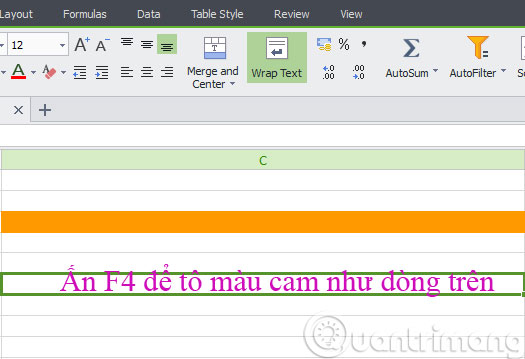
Too simple, just need F4, that's it. For example, you set the command to black out a cell and fill it with gold. Now, to highlight another cell, simply highlight the cell and press F4.
4. Open the link to a new tab
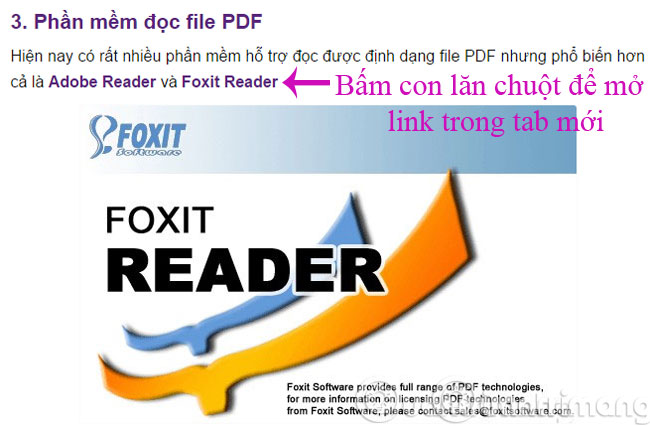
Put the child back into the link and click on the mouse wheel, so you have linked to the new tab. And if you click your mouse on a tab, it will close.
5. Drag and drop to copy the file
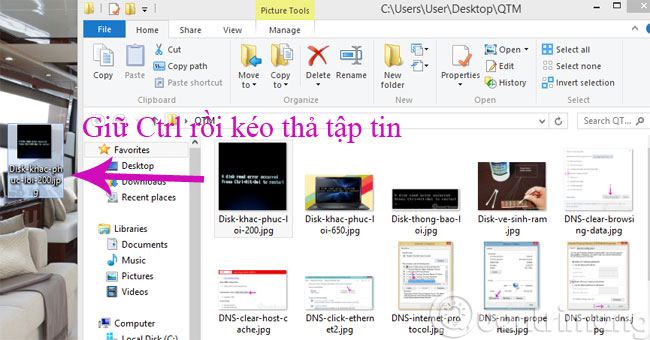
To copy a file on a Mac , hold down the Alt button ( or Control on Windows ) then click and drag and drop the file.
6. Shortcuts when watching videos on YouTube

To pause a video on YouTube, press the K key , to play again, press the K key again. To fast forward 10 seconds , press J , to rewind 10 seconds , press L.
7. Move the window on the screen or to the next screen
If you hold the Windows key with an arrow key ( right, left, top, and bottom ), your current window will be moved to the corresponding side of the screen. Similarly, when you press Windows + Shift + arrow keys , you will move the Windows window to any screen on the corresponding side.
8. Clear the cache for a few seconds
To quickly clear the cache, simply press Control + Shift + R. This will also refresh your page.
9. Lock the Windows screen
You need to stand up for a few minutes and don't want anyone to look at your unfinished work, so don't forget to press the Windows + L key combination.

On your Mac , click Command + Option + Eject ( or Power button if your computer doesn't have an optical drive ).
10. Turn up the screen
This game is mainly used to tease your friends. If you press Control + Alt + one of the arrow keys , the screen will turn in the corresponding direction.
Note : This game cannot be performed on all models ( and only on Windows ) but if you can do it you will really scare the other friend.
11. Turn a browser window into a text editing tool
If you want to turn your front window into a tool for you to freely write notes, delete, and even draw, try copying the following lines into the address bar:
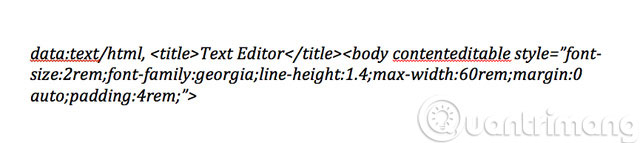
12. Edit Chrome browser at will
If you want to play someone by sending them a screenshot of something that never existed, there is a very easy way on Chrome. First, go to Chrome, press F12 , then type document.designMode = "on" . After that, you can edit any text that appears on the screen.
13. Zoom in / zoom out the screen
- Control / Command (with Mac) + 0 to return to the default screen size
- Control / Command (with Mac) + + sign to enlarge the screen
- Control / Command (with Mac) + sign - to minimize the screen
14. Search for images back on Google Chrome

In Google Chrome, if you press S with the right mouse button on the image, you will be able to perform a reverse search command. That means that instead of typing a keyword to search for an image, you can follow and find out which site it originates from.
- How to set up a computer to receive only USB safe
- Notes when buying a computer hard drive
- 2 How to change the name displayed on the computer
Good luck!
You should read it
- Cannot find Snipping Tool on Windows 10? This is how to fix it
- Tell you 5 tips with YouTube
- How to create and use useful Snipping Tool shortcuts in Windows
- Tips to help use Chrome on Android effectively may not know you
- Snipping Tool cannot be used, summarize effective ways to fix it
- How to capture a Windows 10 screen area using Snipping Tool
 How to insert signatures into PDF files using Foxit Reader
How to insert signatures into PDF files using Foxit Reader 2 ways to convert JPG image file to PDF
2 ways to convert JPG image file to PDF How to set a password for a PDF file?
How to set a password for a PDF file? Instructions for converting Docx to Doc files online
Instructions for converting Docx to Doc files online What is Docx file? How to open Docx file?
What is Docx file? How to open Docx file? What is the XLSX file? What software to read?
What is the XLSX file? What software to read?