Tips to make the most of the image refresh rate on your computer screen
So what is the refresh rate and how to make full use of it? We will explain to everyone in today's post.
1. What is monitor scanning frequency?
There will usually be common types of refresh such as 120Hz or 144Hz. Hear Hz like talking about clock speeds right? The following Hz suffix represents the number of frames refreshed in 1 second. Because movements on the screen are caused by multiple overlapping frames. The more frames, the smoother the motion and more.

2. How to make the most of the scanning frequency on the screen
1. Must have a powerful device.
The first thing you need to do is have a powerful device to get maximum framerates in a variety of tasks. Just like playing a game, when the FPS in a game goes up to 144, your monitor with a 144Hz refresh rate can display all the frames that the game moves.
FPS: The frame rate that the game wants to transfer to the computer screen.

2. Choosing to suit your needs.
If you are passionate about games and many flexible tasks, the screen scan frequency will be supported for the most wonderful and complete display. But if you buy high-frequency monitors just to watch movies with an average frame rate of around 24, they won't make the movie smoother either.

3. Use the right connection standards.
If you are using HDMI switch to output screen then you should change your standard to Dislayport. Because HDMI is not really effective for transmitting high-frequency images to you. At the same time, reducing the performance or tearing the screen will make you more frustrated.

4. Set the computer so that the receiving device is at maximum frame rate.
On Windows you can completely change the frequency of your computer screen scan if you have a computer screen larger than 60Hz.
Step 1: Open the item Setting of the device on the Start toolbar and select System.
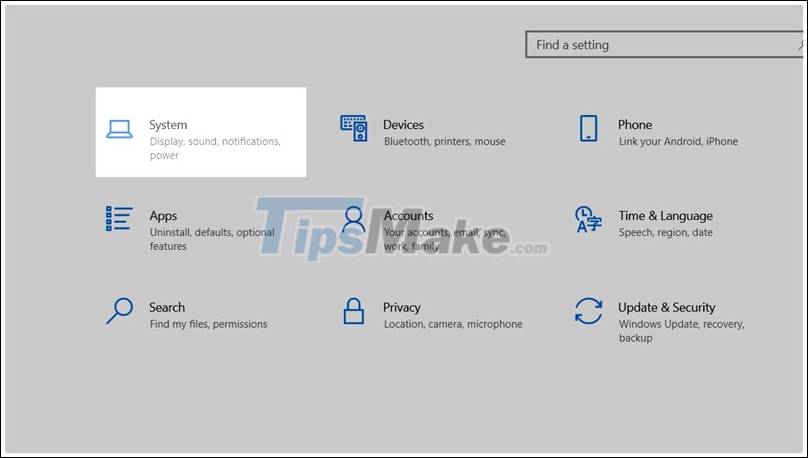
Step 2: In the Dislay section scroll down to the Last Tab and select Advanced display settings.

Step 3: There are 2 ways to change the frame as in the picture. After you have finished changing your frame rate, select Apply and Ok .

So I gave you a quick solution to get the most out of the screen. If you find the article useful, please give me a like and a share. Thank you very much for viewing the article.
You should read it
- Tips to turn off the laptop screen but the machine is still running
- 10 interesting tips on Samsung Galaxy S8 not everyone knows
- Steps to set screen off time on laptop
- How to take screenshots of Dell computers you need to know
- Useful computer tips and tricks everyone should know
- Record simple screen videos with Screencastify on Chrome
 How to view computer ID, check hardware ID
How to view computer ID, check hardware ID LCD screen technology and variants: IPS, TN, VA
LCD screen technology and variants: IPS, TN, VA What is a NAS network hard drive? Features, benefits and considerations when buying a NAS
What is a NAS network hard drive? Features, benefits and considerations when buying a NAS What are Apple AirTags? What to do? How much is it and when will it be released?
What are Apple AirTags? What to do? How much is it and when will it be released? How to safely remove the USB drive from a Chromebook computer
How to safely remove the USB drive from a Chromebook computer Cheap smartphone, high capacity battery
Cheap smartphone, high capacity battery