You are tired of the computer clutter that makes you spend a lot of time doing your work or waiting for a game to load. But you don't have the money to invest in a new rig. So in this article TipsMake will guide you Tips to make your computer run faster, reduce the discomfort when using.

1. Use Task Manager to turn off applications that start with Windows
Underground application is one of the reasons for your slow computer . After a while you install a new program, some applications appear in your taskbar, some don't, but they are in fact running in the background.
For Windows 8 and above, press Ctrl + Alt + Del to open Task Manager and select the Startup tab to manage all background startup applications. On Windows 7 go to the Start Menu , type ' msconfig ', click on the Startup tab and you will see this list.
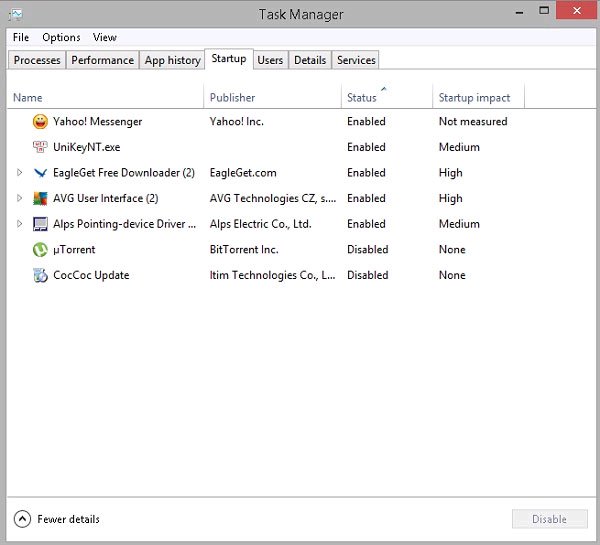
After that, uncheck (Disable) any programs that you don't need.
2. Delete the Services
You can do this by going to the Start menu and Run ' services.msc '. This way the screen will display a list of all active services. For programs that are in ' Automatic ' state, all you need to do is right click, select Properties and return the settings to Manual.

3. Uninstall programs and games you no longer use
This is a fairly basic step, but some people skip it. Just search Windows Control Panel> Uninstall a program, a list of programs will appear and you can choose to uninstall unused programs and games.
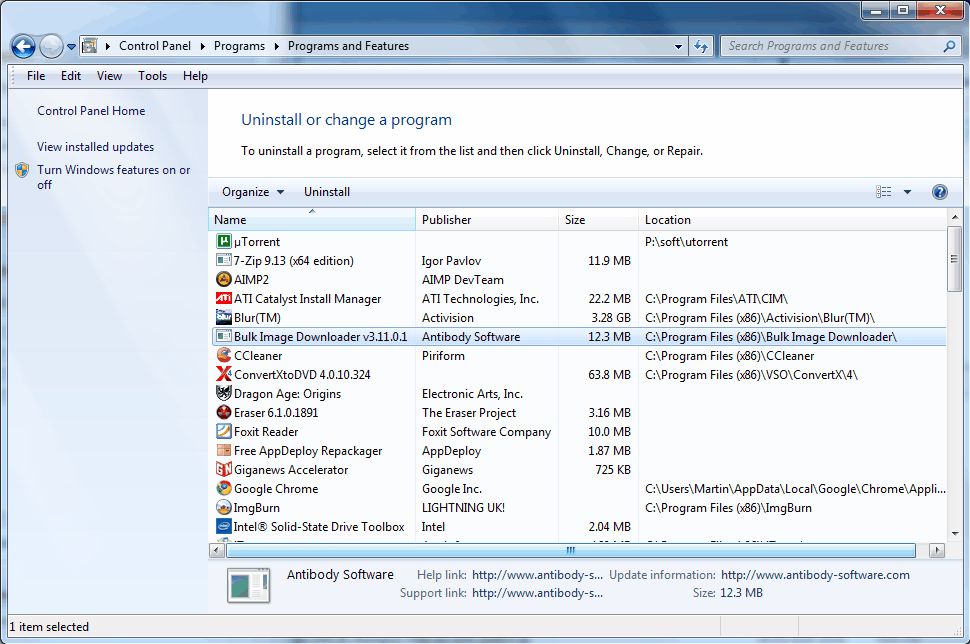
4. Update your anti-virus software
Viruses or malware can cause your computer to not be as fast as before. Be ' more preventative than cure ', do not let your computer become infected with the virus and then try to remove it. The famous antivirus software currently is Avast, AVG, Bitdefender, Malwarebytes .
If you are concerned about free antivirus software, then immediately use the software built on Windows called Microsoft Security Essentials . You need to update and scan for viruses regularly, this job will help you remove many potential threats.
5. Eliminate effects and animations
Effects and animations make your computer look more eye-catching. But if you own a weakly configured machine and have to shoulder a lot of heavy work, the computer will probably become sluggish.
To disable the Aero effect in Windows 7 , right-click on the desktop and press Personalize . Select the Windows color tab and then uncheck Enable transparency .
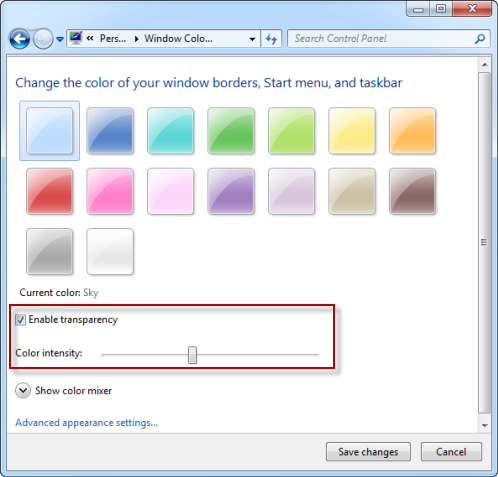
On Windows 8 , use the Windows + E key combination , right-click Computer, and select Properties . In the System window , select Advanced system settings, in the Sysem Properties dialog box select the Advanced tab > Performance > Settings .
In the dialog box Performance Options > Visual Effects you turn off the unnecessary effects below to reclaim the amount of RAM being system wasted. Once done, click Apply > OK 2 times , exit the System window.
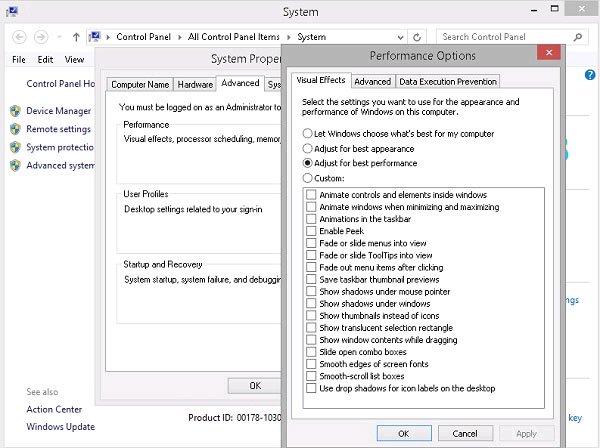
 fix slow computer errors on Windows 10/8 / 8.1 / 7 and Windows XP
fix slow computer errors on Windows 10/8 / 8.1 / 7 and Windows XP How to use SpeedFan to check CPU temperature, fan speed, computer
How to use SpeedFan to check CPU temperature, fan speed, computer How to free up hard drive space with CompactGUI
How to free up hard drive space with CompactGUI How to use Clean Space to clean the computer
How to use Clean Space to clean the computer 4 bad sectors checking and fixing software on SSDs for free
4 bad sectors checking and fixing software on SSDs for free Instructions for speeding up virtual machines in full set
Instructions for speeding up virtual machines in full set