13 easy ways to free RAM make the machine run faster
Computer use is fast or slow, open software or games whether heavy but not stiffer depending on CPU processor and memory in RAM. Large and fast RAM will help speed up the computer's processing speed and vice versa, full RAM will slow down the computer. Therefore, the release of RAM is necessary, it will help users to overcome the slowdown, speed up the computer, can run many programs at the same time.
In this article, Network Administrator will introduce you 8 ways to free up RAM to help your computer run faster and smoother.
Ways to free up computer RAM
- 1. Control programs on startup
- Remove programs that run with Windows
- Manage add-ons:
- 2. Disable unwanted services to free up RAM
- 3. Reduce hardware requirements
- 4. Turn off unnecessary features to speed up RAM
- 5. Run Explorer effectively
- On Windows 10
- On Windows 7 or below
- 6. Minimize applications
- 7. Avoid unclear optimization tools
- 8. Monitor your computer
- 9. Restart your PC
- 10. Scanning for malware
- 11. Adjust virtual memory
- 12. Try using ReadyBoost
- 13. Install more RAM
1. Control programs on startup
Remove programs that run with Windows
Note, how to do the same with Windows operating system versions.
Step 1:
Go to Start> All programs to remove any unused software.
Step 2:
With Windows 10 enter the MSCONFIG command to search, and from Windows 7 or below you can search for MSCONFIG.EXE in the Run or Search dialog box.
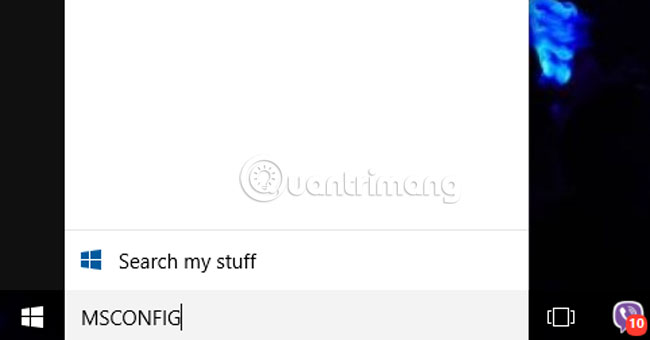
Click the Startup tab to see which software is configured to start with Windows. Windows 7 and below, the software will appear right in the Startup table. And Windows 10 , click on Open Task Manager to check.
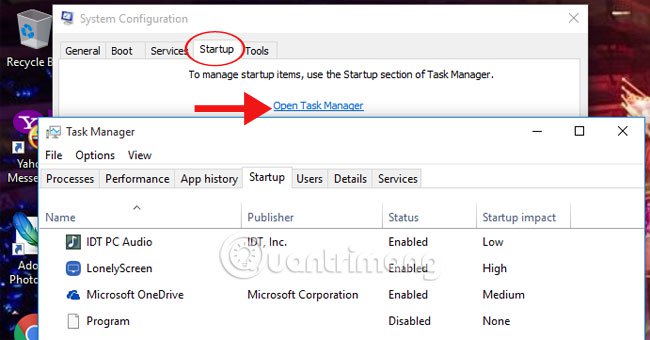
Step 3:
Here, you can control which software is not needed, or set to not run with Windows when booting by clicking on each program select Disabled .
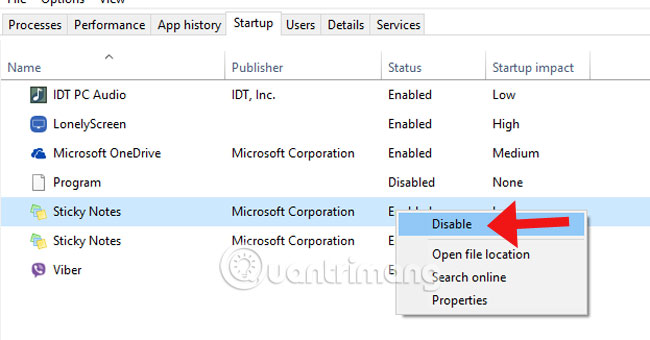
Manage add-ons:
Add-ons for browsers also consume a lot of RAM. You need to check each Add-ons and disable them if not used.
Step 1:
At Google Chrome , click on the 3-tile icon on the top of the screen, select Install and access the Utility to check the Add-ons that have been used.
Step 2:
Click on the trash icon to delete unused utilities.
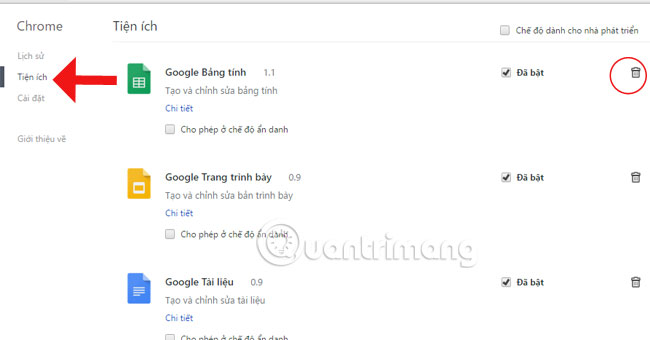
2. Disable unwanted services to free up RAM
Some unnecessary Windows services also cause your computer to run slowly, such as Windows Defender. It fights about 20MB even more if you run in the background. If you already have an antivirus tool for your computer, turn off Defender to speed up your computer . Here's how to disable Windows Defender for Windows versions.
If we decide to disable other services, we can also set up on the computer.
Step 1:
In Start enter services.msc to start. You will see a list of services running in Windows.
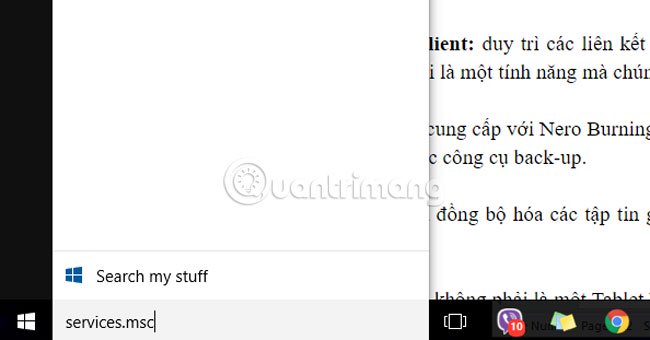
Step 2:
To completely turn off the service, right-click an application and select Properties .

Step 3:
Table settings appear. At the Startup type , click the arrow and select Disabled and then click OK to finish.
This will disable the program even if you restart the computer.
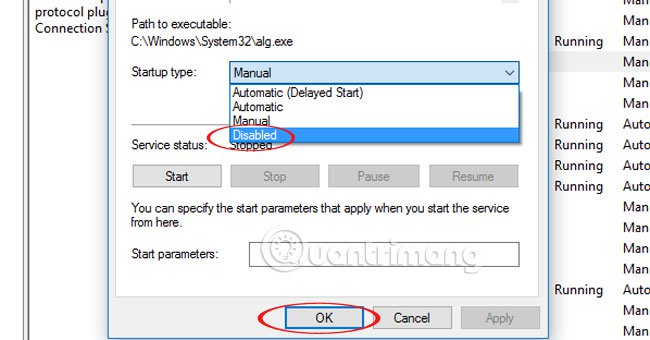
If you want to temporarily disable, when restarting the computer the service will automatically launch, left-click the service and click on the square on the screen to stop running.
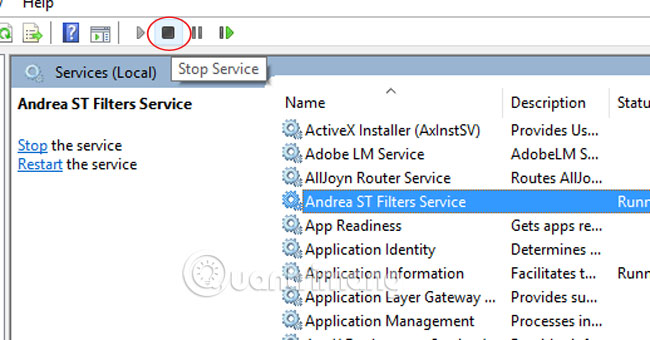
Some services you can completely review and disable on your computer:
- Apple Mobile Device: comes with iTunes, not necessary if you don't have an Apple device to connect.
- Distributed Link Tracking Client: maintaining links between files on a domain network, not a feature we use.
- Nero BackItUp Scheduler 3: provided with Nero Burning ROM, but not necessary if you do not use back-up tools.
- Offline Files: useful if you synchronize files between computers, but we don't need them.
- Tablet PC Input Service: This is not a Tablet PC (tablet).
This process probably helps recover 10MB of RAM. You can achieve more if you omit more services, but you also have dangerous problems if you remove something that is really needed.
3. Reduce hardware requirements
If your PC has 4GB of memory, chances are you only have access to 3 to 3.5GB of RAM, because the BIOS has allocated the remaining blank address to the graphics card, network card and other hardware.
To check the storage capacity for the hardware on the PC, follow these steps:
Step 1:
Enter devmgmt.msc at Start to launch Device Manager .
Step 2:
Click View to select Resources by type to expand the memory.
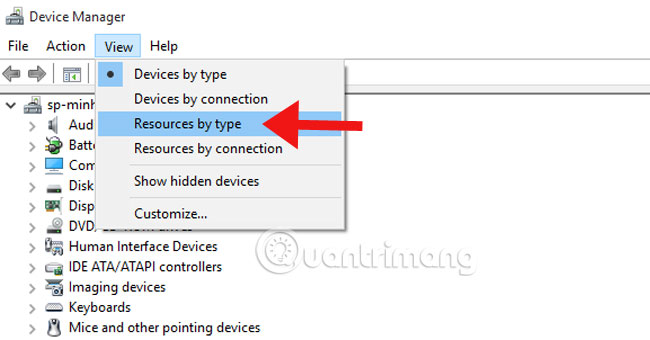
The resource section is cut off almost by the video card. If you have a 512MB graphics card, it will probably take 512MB or more of your computer memory. This probably won't be a problem if you have 2GB of RAM where no memory part is locked, but if you have 4GB then it will prevent you from using the maximum memory.
You cannot solve this problem completely, but there are ways to reduce its impact. For example, if you install an expansion card that you no longer need, remove it. If you don't make the most of your video card, consider lowering it with a minimum of RAM (128MB is enough to run Vista). Check the BIOS to turn off unnecessary features. There is a menu commonly known as Onboard Device Configuration or Integrated Periphrals , where you can disable on-board graphics cards, integrated sound cards, unused network adapters or IDE channels . etc. Using this method to turn off excess hardware, the BIOS will not allocate memory for them and that space will be for you.
4. Turn off unnecessary features to speed up RAM
Don't activate too many Windows features unless you really need it. For example, to speed up Windows Vista , turn off the Aero interface if you can work without it (right-click the screen, select Personalize> Theme and select Windows Classic). The computer will not look very nice, but in return saves nearly 40MB of RAM. If watching the network icon blinking when transferring data is unnecessary, right-click the icon, select Turn Off Activity Animation and you will save 1 to 5MB of RAM.
5. Run Explorer effectively
Windows Explorer can run each Explorer window in a separate process, so if a window crashes, it will not affect the other. It sounds reasonable, but in our test, it uses at least 10MB of RAM for each Explorer window you open. If Windows still crashes, find out why, turn this feature off and reclaim the wasted memory.
On Windows 10
Step 1:
You enter the Folder Options command on the search bar to access the File Explorer Options .
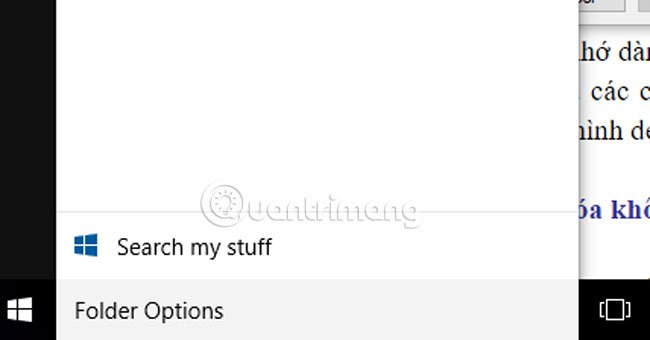
Step 2:
In the File Explorer Options interface, in the View section , leave Launch folder windows in a separate process and click OK .
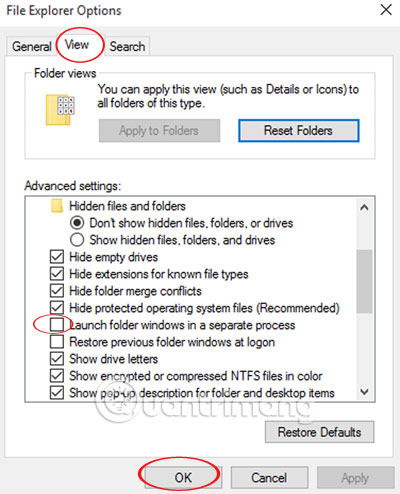
On Windows 7 or below
Step 1:
You go to Tools .
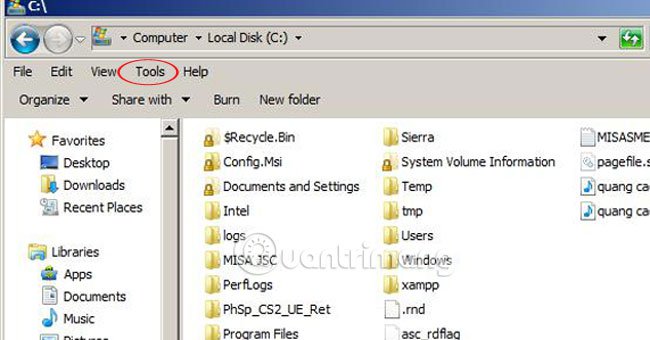
Step 2:
In the Folder Options section, select View and also uncheck Launch the windows folder in a separate process, click OK .
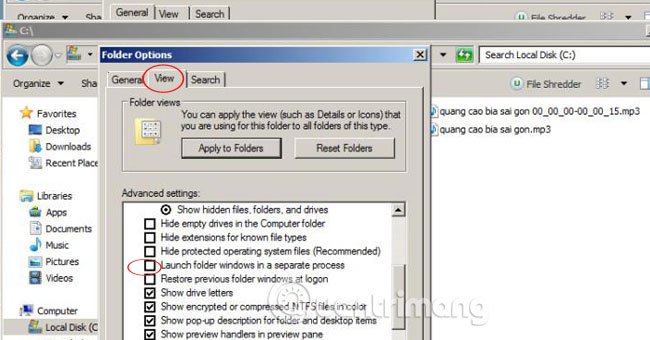
6. Minimize applications
If you are running an application, it will probably consume RAM, but there is a way to reduce it: minimize it. If the application does not do anything (for example, a browser with a few tabs open), when it is minimized, Windows will get back the memory available to it for other applications. Therefore, it is best to minimize inactive programs rather than leaving its windows on your desktop. This frees up RAM for more necessary tasks.
7. Avoid unclear optimization tools
Don't waste your time with ineffective tricks, memory optimization or with useless programs that only make things worse.
Some websites recommend the recommended 'AlwaysUnloadDLL' Registry tweak that helps Windows free up DLLs as soon as the program uses them. But it does not work in XP or Vista. Others claim that setting a key for Windows XP Registry can enable Superfetch (a Windows Vista utility) in Windows XP. That is a myth. Many websites also introduce RAM optimization programs with many promises, but they cannot fix memory errors and cannot 'free up' RAM (in fact, they also take up more memory).
8. Monitor your computer
Once you have cleaned up your computer, reboot and see what is using your RAM.
How to do with Windows 10 version:
Step 1:
Right-click the Start icon under the toolbar and select Task Manager .
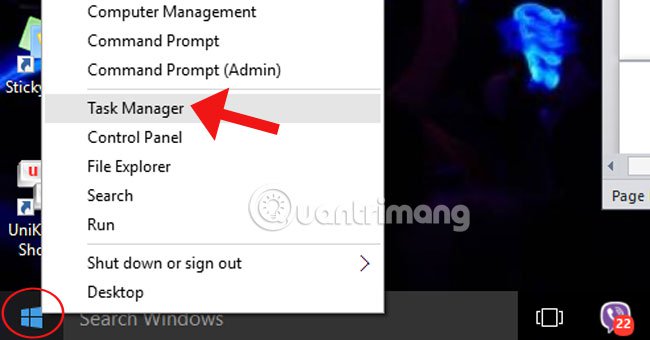
Step 2:
At the Details column you will see the number of programs running in the machine and their capacity.
Click on the Memory section to see the software order that takes up from low to high, or vice versa.
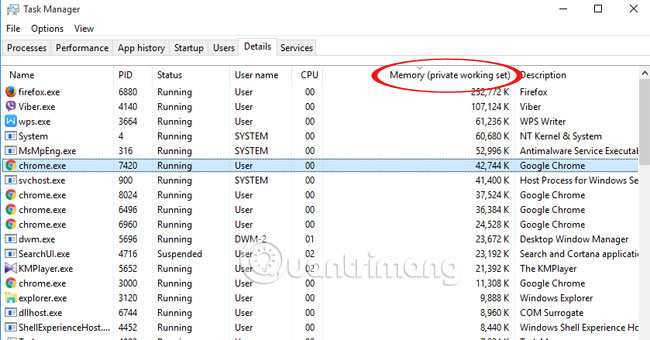
Step 3:
If any program is not needed, turn it off. Right-click the program and select End Process tree .
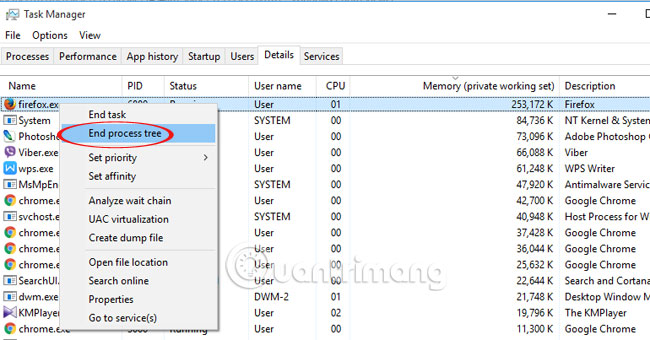
For Windows 7 or later computers:
Step 1:
With Windows 7 and below, press Ctrl + Shift + Esc to open Task Manager.
Step 2:
Click View to select Select Columns .
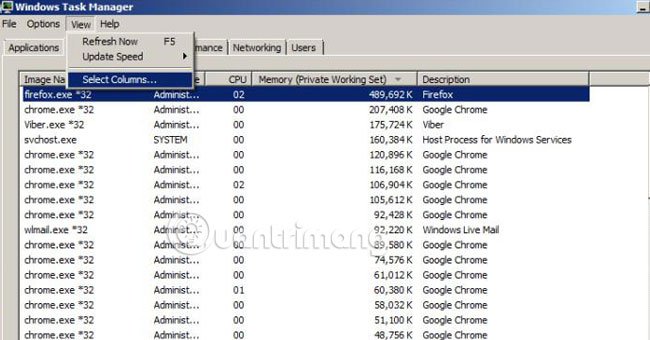
Step 3:
Check the Memory - Private Working Set and click OK .
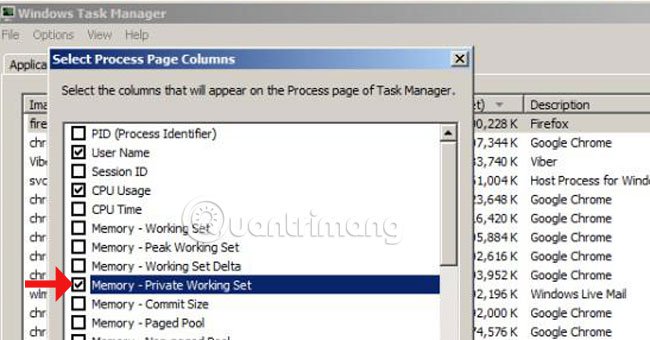
Step 4:
There will also be a menu of software that takes up how much space is available on your computer. To turn it off, right-click and select End Process or End Process Tree .

If you really want to dive into PC activities, there are two Sysinternal tools that are invaluable for you. Autoruns will display everything loaded when Windows starts, while Process Explorer shows running programs in a very detailed way and shows you the resources they are using. These are the best computer optimization tools available today.
In addition, users can also use CCleaner software to release RAM effectively, by clearing cache, junk files, redundant files of Windows. How to increase virtual memory capacity, virtual Ram on Windows is also a way to help computer speed up, play games smoother than that.
If RAM is low, there is no upgrade to RAM, you might consider switching to the latest version of Opera Neon, Firefox or Vivaldi instead of using Chrome will also reduce the burden on RAM.
9. Restart your PC
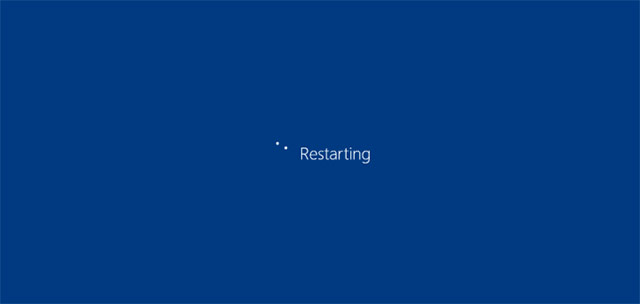
This is a very simple, simple tip but is especially useful for some of the following reasons:
When you restart the computer, the RAM on the device will also be cleaned automatically, as well as all running programs will be reset, thereby, to help clean up the running processes in The background can be the culprit of consuming the system's RAM.It is best to restart your computer regularly to keep the system from getting bogged into useless applications that often run in the background.
10. Scanning for malware
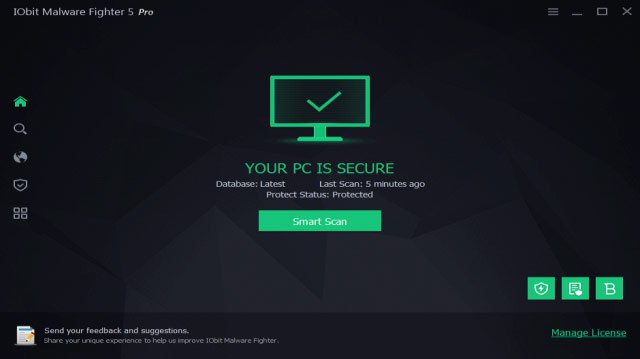
It may sound strange but controlling the malware on the system is also a way to release RAM effectively.Clearly stealing malware will drain your available RAM.Therefore, using anti-virus programs according to a specific, scientific plan is also something you should do.
11. Adjust virtual memory
If you see an error message that your system is not working properly on virtual memory, you can completely improve this and keep the system performance more stable.
First, visit Control Panel (or Settings for Windows 10) from the Start menu. Switch the view of the categories on the top right to the small icon (if needed) and select the System item. On the left, click Advanced system settings , a new window will open.
Here, in the Advanced tab, click the Settings button below the Performance section. Switch to the Advanced tab again and click the Change button.
You should now see the paging file size for your main drive.In most cases, you can check the Automatically manage entry and let Windows automatically manage these paging files. However, to effectively solve the problem, you should uncheck the Automatically manage section, then set the initial size and maximum size of the paging files to higher values.
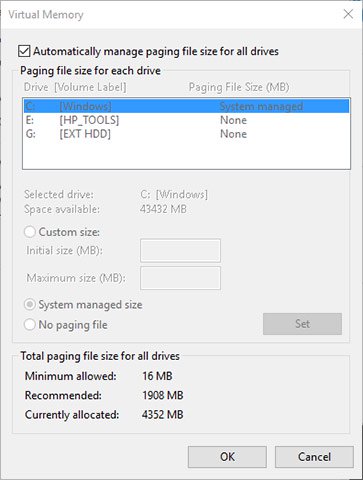
12. Try using ReadyBoost
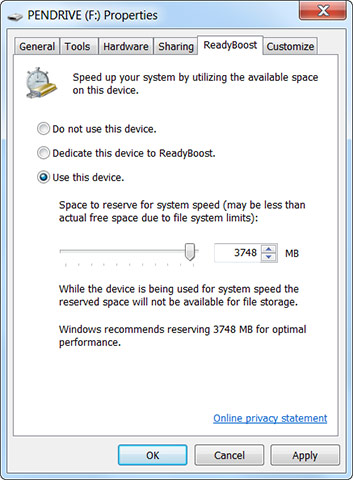
If your computer is still using an old mechanical hard drive (HDD), you can try an obscure but relatively effective Windows feature called ReadyBoost to increase RAM capacity.This feature allows you to use a flash drive or SD card to use as a secondary RAM system.Although listening through it is quite cool, but this feature of course will still have limitations.If you are using an SSD, ReadyBoost will have absolutely no effect.This is because SSDs are already faster than flash drives.
Moreover, because computers today are often integrated with RAM by default is much larger than before, so you will not see many benefits from ReadyBoost as you did in an ancient system with the amount Little ram integration from a decade ago."Pretend RAM" from ReadyBoost cannot, of course, yield real RAM performance.In summary, this method will be more suitable for old computers that have been used for a long time.
13. Install more RAM

If you really feel a lack of RAM or want to run more programs at the same time, frankly, there's no way more efficient than adding more RAM to your system.Although there will be an additional investment cost, adding RAM will help the system's overall performance to be significantly improved and more sustainable.
If you are using a desktop computer, upgrading RAM will not be difficult at all.But for laptops it is different, because of the limited space on a laptop, changing RAM, adding RAM is not simple or even impossible for some cases.Also, be sure to buy the right type of RAM that is compatible with your system.Refer to the article 'Instructions on how to upgrade RAM on your computer and Laptop' to get the most information.
I wish you all success!
Refer to the following articles:
- 5 ways to overcome the situation of slow computer
- 10 things not to do when using a computer
- Instructions to fix yellow exclamation computer network with only 3 steps
You should read it
- Summary of tips to fix slow computer errors on Windows 10/8 / 8.1 / 7 and Windows XP
- Download Ashampoo WinOptimizer 2018, the system cleaning and speeding software for $ 29.99, free
- Cleaning computers to welcome Tet
- Solve the factors that make computers slow
- 7 ways to work with slow network connection
- Top 10 'disasters' and how to deal with them
 Is Windows ReadyBoost worthwhile to use?
Is Windows ReadyBoost worthwhile to use? How to work with Performance Monitor performance monitor in Windows
How to work with Performance Monitor performance monitor in Windows Enable Intel XMP to optimize RAM speed.
Enable Intel XMP to optimize RAM speed. Maintain Windows effectively with 5 professional software
Maintain Windows effectively with 5 professional software How to turn USB drive into RAM for computers and laptops. Do you know yet?
How to turn USB drive into RAM for computers and laptops. Do you know yet? Free your computer RAM with just 4 effective commands
Free your computer RAM with just 4 effective commands