How to set virtual ram for Win 10 to make the computer run faster and smoother
Most people who use low-end Windows 10 computers have experienced high RAM Usage or even less than minimum RAM when running large programs. Even so. If the amount of RAM missing is not too much, please consider buying a new RAM, because you can completely set up virtual RAM for your computer to run programs faster and smoother. The following article will guide how to set virtual RAM for Windows 10.
How to set up virtual RAM for Windows 10
Step 1: Click Start Menu > Settings .
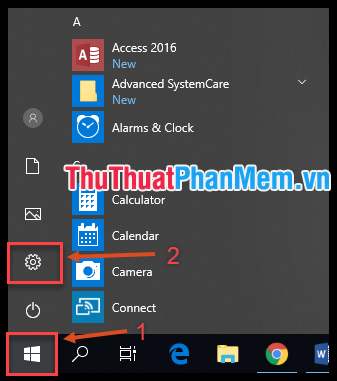
Step 2: Enter "performance" in the search box and then click on Adjust the appearance and performance of Windows in the list of results.

Step 3: Open the Advanced tab , click Change in the Virtual memory section .

Step 4: Uncheck the Automatically manage paging file size for all drives box . Click the drive to install Windows and then select Custom size .

Step 5: Fill values in the Initial size and Maximum size boxes . According to Microsoft's recommendations, the Initial size should be 1.5 times the actual RAM of the computer, and the Maximum size will be 3-4 times the actual RAM depending on the amount of free space in the drive.
For example, a computer with 2GB of RAM can be set as follows:
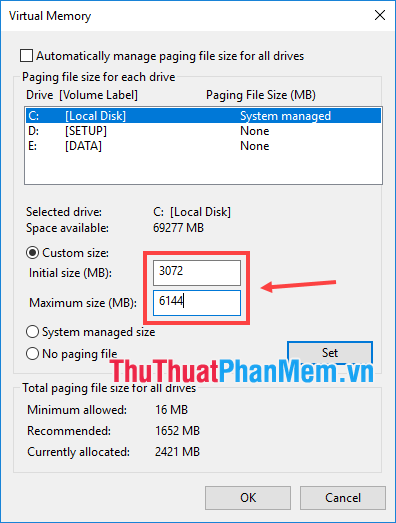
Step 6: Click OK and reboot the device.
Note when setting up virtual RAM
- Creating virtual memory on many different drives does not bring more effect, so just creating on one drive is enough.
- If you are using an SSD, you should not set up virtual memory on it because its life will be reduced by having to write / delete files continuously.
Through the above article, I have instructed how to set up virtual RAM for Windows 10 to make the computer faster and smoother. Wish you have a more enjoyable experience with your computer!
 Guide to run hard drive defrag on Windows 10 to speed up Windows
Guide to run hard drive defrag on Windows 10 to speed up Windows How to run games, old software on Windows 10, adjust old software to be compatible with Win 10
How to run games, old software on Windows 10, adjust old software to be compatible with Win 10 How to add programs that start with Windows 10
How to add programs that start with Windows 10 5 cool key combinations in Windows 10 you need to know
5 cool key combinations in Windows 10 you need to know How to capture and record game screens with Game Bar is available on Windows 10
How to capture and record game screens with Game Bar is available on Windows 10 How to change the dot to a comma in Win 10
How to change the dot to a comma in Win 10