Tips to free up iPhone storage space instantly
With the notification displayed, iPhone users will not be able to take photos due to lack of storage, forcing them to delete photos to free up memory. This is something many iPhone users have encountered when they have too many photos, videos or screenshots stored on their device.
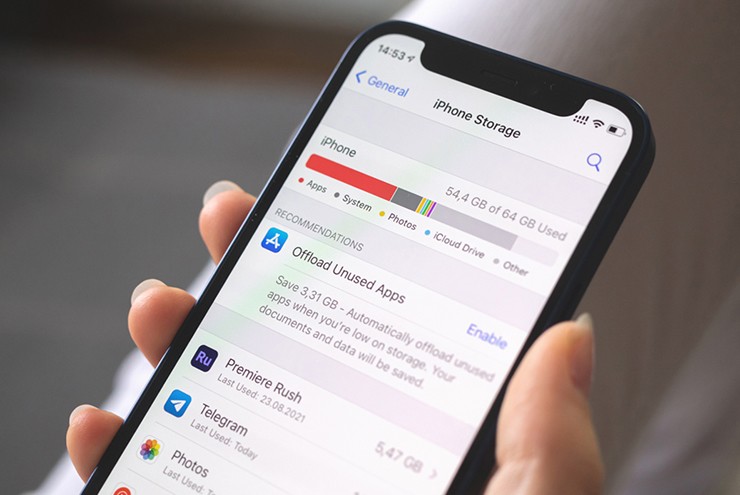
Rushing to find unnecessary photo files can cause users to miss important moments. To help iPhone users free up storage space, here is a very useful tip, applicable to devices running iOS 16 and above.
Specifically, one of the main causes of iPhone storage is duplicate photos and videos. Instead of manually searching, iPhone can automatically detect and sort duplicate files into the 'Duplicates' folder in the Photos app. Therefore, this is one of the simplest places to delete duplicate files. However, users need to be careful because the files in this folder may be only slightly different.
As a result, users should double-check before deleting to avoid losing important files. If the phone is synced with iCloud, deleting photos on the iPhone will also delete them from other devices.
To do this, open the Photos app and scroll down to the Utilities section, then select Duplicates. Review each photo and video, then tap the Merge button to combine them into one file. If desired, users can select multiple files to merge or delete them.

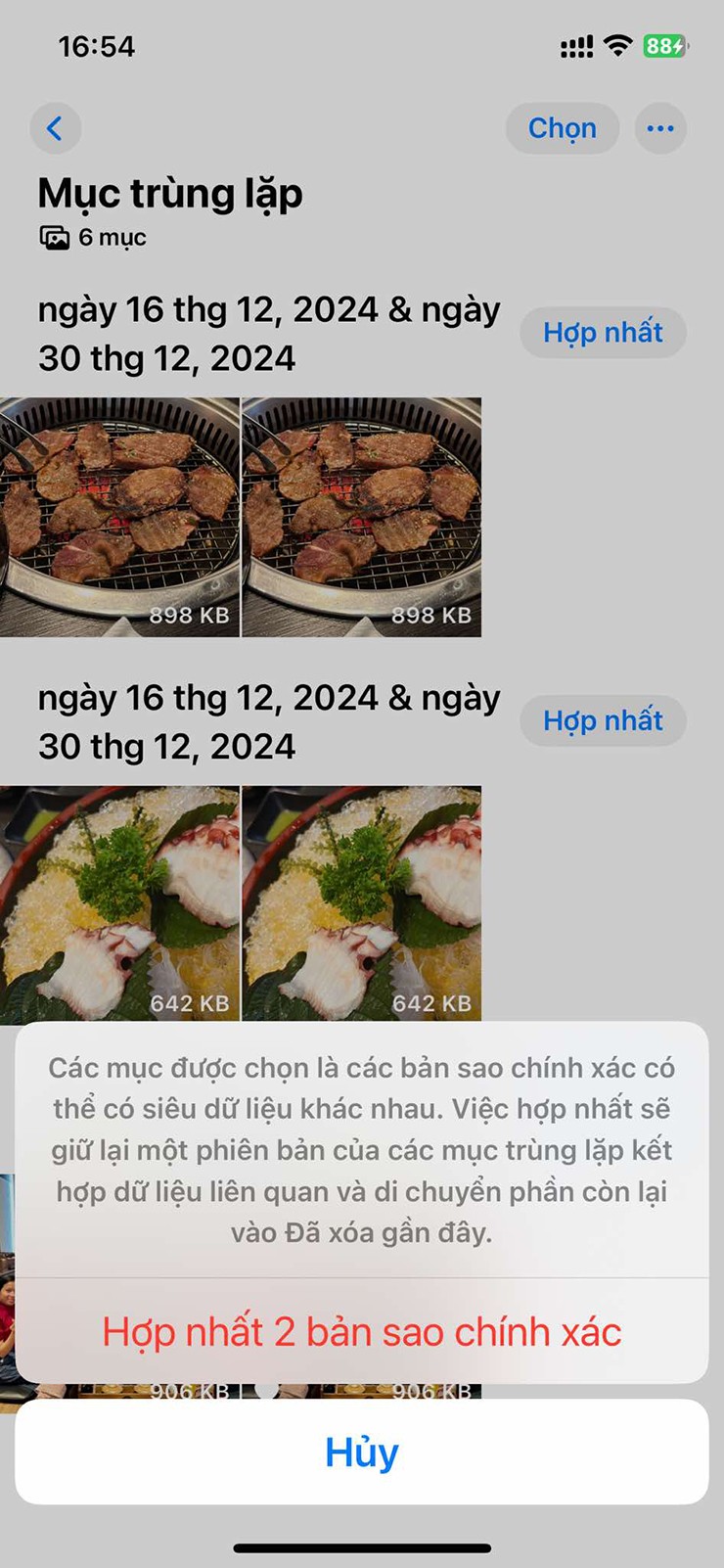
In addition to this temporary solution, experts also recommend users take longer-term measures to free up space. Back up photos to external storage or use a cloud storage service like iCloud to keep high-quality versions, while only storing optimized versions on the device.
Finally, after deleting photos, remember to clear the Recently Deleted folder to free up space immediately. This helps users always have enough space to store precious moments without worrying about the 'iPhone storage full' notification anymore.
 Top 12 latest free photo collage software on mobile phones
Top 12 latest free photo collage software on mobile phones How to Access Your Windows PC from Your iPad Anywhere
How to Access Your Windows PC from Your iPad Anywhere How to turn off contact photos in iPhone Mail
How to turn off contact photos in iPhone Mail How to use Apple Intelligence's Image Playground to create AI images
How to use Apple Intelligence's Image Playground to create AI images How to hide ads when playing games on your phone
How to hide ads when playing games on your phone