Tips for using Firefox Quantum
Firefox 57, also known as Firefox Quantum, has been released to users as the biggest change to date, compared to previous versions of Firefox. Firefox Quantum is equipped with a completely new interface, changing every option displayed in the toolbar, along with changes in browsing speed. However, this new change has made many users unable to adapt, especially on the interface of the browser.
The following article will guide you to read some tricks using Firefox browser Quantum, which helps users to use the browser more conveniently.
- What extensions are no longer working on FireFox 'fire fox' 57?
- How to customize Firefox's new interface Quantum
- How to install the Chrome utility for Firefox
1. Turn off Pocket on Firefox 57:
The Firefox browser is responsible for saving bookmarks and syncing for use on a variety of devices and platforms. Usually, if you use Firefox on your phone and computer with the same account, it will help you find bookmarks quickly thanks to this Pocket service.
However, not everyone likes to sync bookmarks saved in the browser, so turn this feature off.
Step 1:
At Firefox57 browser, type keywords about: config at the access bar and press Enter. If the warning is dangerous, click I accept the risk! to continue.

Step 2:
In the search bar enter the keyword Pocket and press Enter. In the results, locate and double-click extensions.pocket.enabled to change the value from true to false .
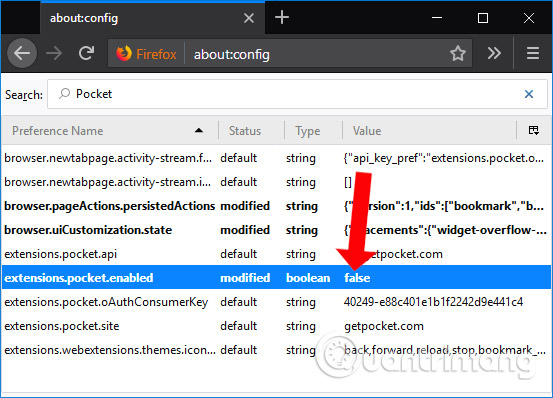
2. Remove spaces in Firefox address bar:
One of the major changes in Firefox Quantum is the interface. It is easy to see that there are gaps in the address bar between the function options or extensions.
Step 1:
In case you want to remove this free space, instead and other necessary function buttons, right-click on the blank interface or the 3 dash icon select Customize .
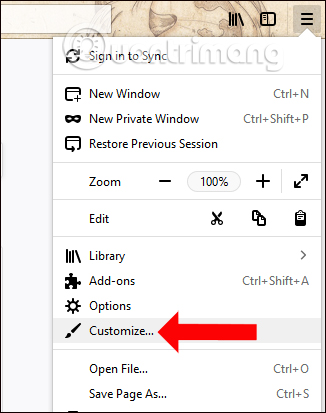
Step 2:
Next in the Customize Firefox interface, drag the rectangular frame above the address bar into the function management frame . Click Done to save it.
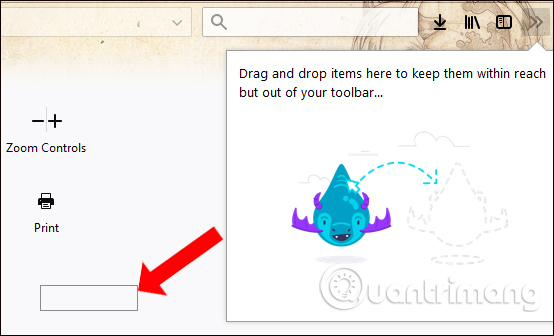
3. Collapse the toolbar and navigation buttons:
If you see the toolbar and navigation buttons on the interface are too small, or too big and want to resize them to suit each user's needs, you can use the Density function instead. change.
In the Customize interface, click on the Destiny button to display options including Normal (default size), Compact (compact size), Touch (the largest size with the big button). The browser will have a preview mode before you hover over each display mode. When you're done, remember to click the Done button to save the changes.
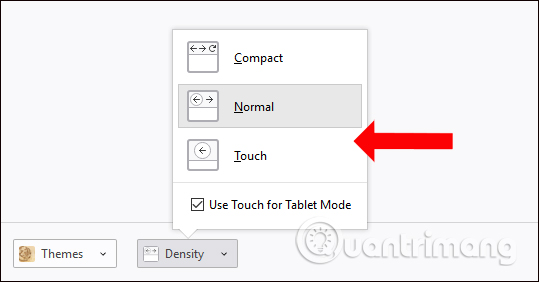
4. Change the new interface for Firefox 57:
Also in the Customize Firefox interface, the Themes section will have a number of themes to choose from. If you want to reduce the light on the interface, save the battery capacity used especially with OLED screens, we can switch to Dark interface.
Click Done to save the new change.
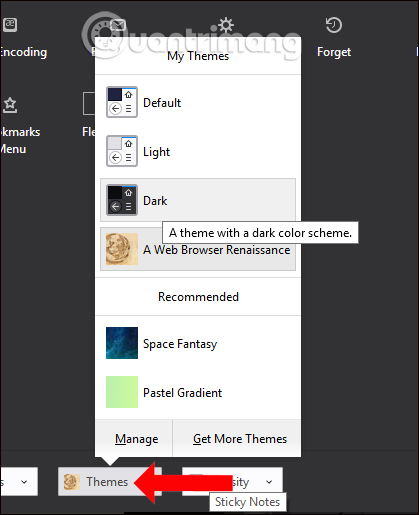
5. Speed up Firefox browser:
When upgrading to Firefox 57, users will see some movement such as when you visit the site, close or open the tab, switch to refresh mode, etc. Using these new effects can speed up Browsing on the browser is reduced. If you want to speed up, reduce the amount of RAM consumed, you can turn off the motion effect.
Step 1:
We enter the keyword about: config in the search bar on the browser and press Enter. Click on I accept the risk! to skip the notification and access interface.
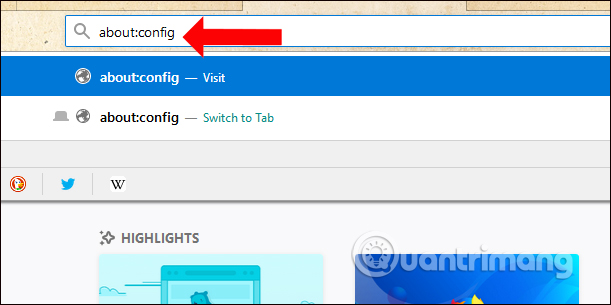
Step 2:
Enter cosmetic keywords and search box above, then press Enter to access. Double click on toolkit.cosmeticAnimations.enabled to convert the value from true to false .
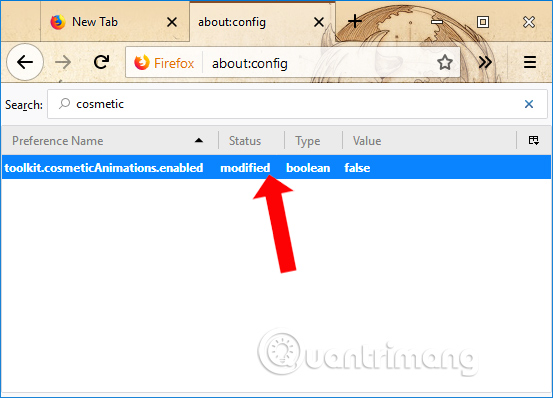
These are some of the tips for using Firefox Quantum, changing the interface or speeding up the browser. Although you may not be familiar or unfamiliar with these new changes in Firefox, that won't affect the useful changes that Firefox 57 brings to users.
See also: Instructions for restoring default settings for Firefox.
Hope this article is useful to you!
You should read it
- How to activate Dark theme in Firefox Quantum
- Turn Firefox Quantum into rainbow colors change color by hour
- Download Firefox Quantum beta, new interface, new engine, twice as fast
- Firefox 57 Quantum is here, great Mozilla!
- Firefox Quantum 58 has an official version for Windows, enhanced security and has many new features
- Mozilla released Firefox Quantum 59, enhancing page loading speed and security mode
 How to turn off spell-checking spelling corrections in Vietnamese on Chrome
How to turn off spell-checking spelling corrections in Vietnamese on Chrome How to use password management Lockbox in Firefox Quantum
How to use password management Lockbox in Firefox Quantum How to enable download acceleration on Chrome
How to enable download acceleration on Chrome Turn Firefox Quantum into rainbow colors change color by hour
Turn Firefox Quantum into rainbow colors change color by hour 8 extremely useful add-ons for Firefox on Android devices
8 extremely useful add-ons for Firefox on Android devices How to login to multiple Facebook accounts on Firefox
How to login to multiple Facebook accounts on Firefox