Tips for sending RAR files via Facebook Messenger on your computer
Facebook has integrated a feature that allows users to send files back and forth, including RAR and ZIP files, via Messenger on a computer . But sometimes you get an error that the file cannot be sent. So why can't send files via Facebook ? In the article below, I would like to share the cause and how to fix the error very simply.
1. Why can't I send files via Facebook?
When we send files in RAR / ZIP format, an error occurs, the file cannot be sent. The reason is that it violates Facebook's community standards, so we can't send these files directly.

2. How to fix the error of not sending files via Facebook
To overcome the situation of not being able to send RAR/ZIP files, we just need to change the file extension to another format such as: .txt, docx,. then we can send it back and forth on Messenger without violating the standards. community.
Step 1: Select File with extension RAR/ZIP > View > Show > File name extensions.

Step 2: Right-click > Select Rename icon.

Step 3: Add ".txt" to the file name and press Enter.

Step 4: Select Yes.
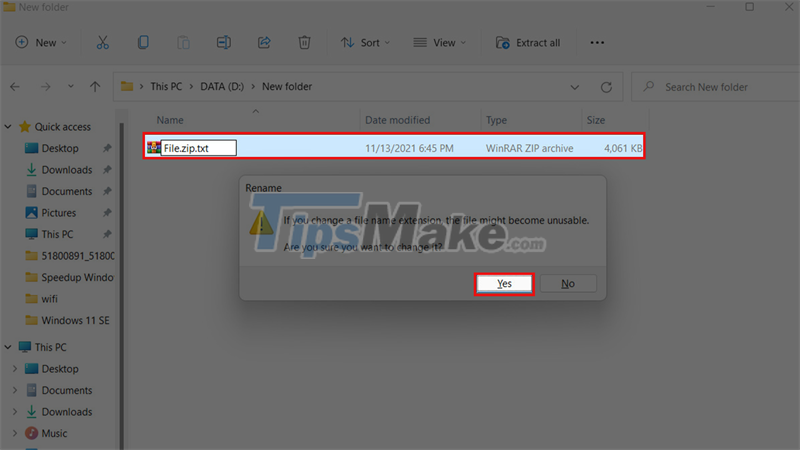
Step 5: Open the Messenger or Messenger application on Facebook > Select the "+" icon > Add Attachment(s).
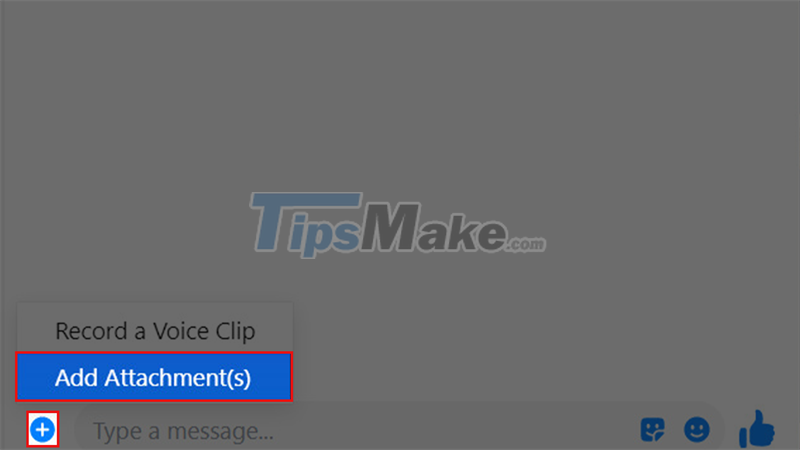
Step 6: Select the file that you just changed the extension > Open.
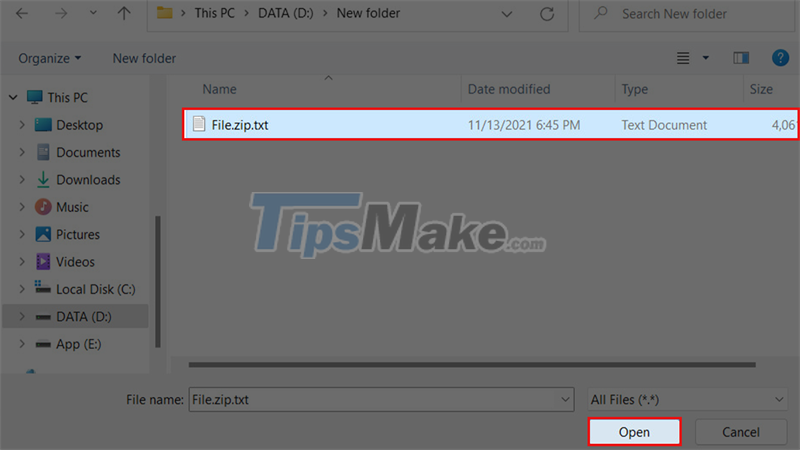
Step 7: Press Enter to send the file.
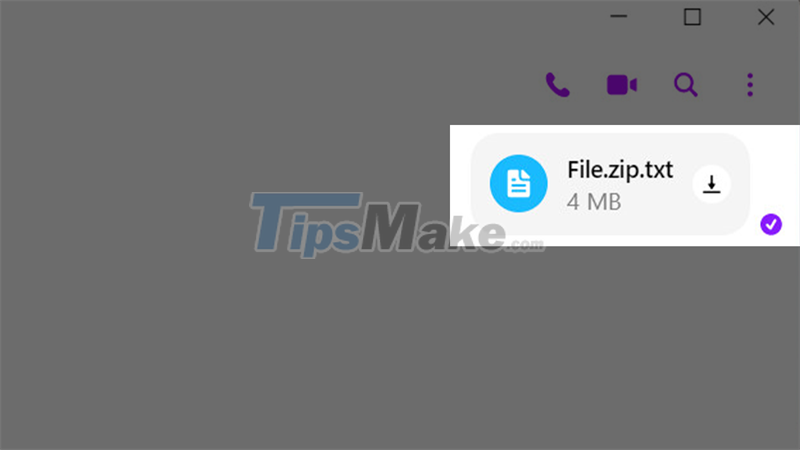
Above are some shares on how to fix the error of sending RAR/ZIP files via Facebook. Hope the above information will be of help to you.
 Fix high Ping error on Windows 10, 11 effectively
Fix high Ping error on Windows 10, 11 effectively How to run applications in parallel on Windows 10
How to run applications in parallel on Windows 10 Tips to help double the speed of copying data on Windows
Tips to help double the speed of copying data on Windows How to turn off the SafeSearch feature on the Google search engine
How to turn off the SafeSearch feature on the Google search engine 10 Tips for taking great photos with your smartphone
10 Tips for taking great photos with your smartphone 9 Tips to fix your computer freezes and crashes 100% effectively
9 Tips to fix your computer freezes and crashes 100% effectively