Share Dropbox files via Facebook Messenger
The popular online storage services such as Google Drive, Dropbox, OneDrive or iCloud help users have more options to store their files. In particular, Dropbox is considered the most popular application today thanks to the handy features, unlimited data upload.
- Share folders in Dropbox
- 4 most effective ways to use Dropbox for Android
- How to work group on Dropbox
And to meet the rich user needs, Dropbox has joined hands with Facebook Messenger to create file sharing features via Messenger. Users can completely send photos, videos, documents, . in Dropbox to people directly via Messenger, without having to copy the URL as before. Besides, if it is an image file, video can be displayed directly on Messenger. If another data file, we will have to open it via the Dropbox application. Together with the Network Administrator, discover the fascinating features in the article below.
Instructions for sharing Dropbox files via Facebook Messenger
To experience this feature, your phone must install the latest version of Facebook Messenger and Dropbox.
Step 1:
Open the Facebook Messenger application in your phone. Click on anyone you want to share the file with.
At the Facebook Messenger chat window, click the 3 framed icon at the bottom of the screen. You will see the list of applications. Scroll down to find Dropbox and click Open .


Step 2:
Appears Dropbox interface on the phone. The data file you want to send will appear here. Be sure to upload the data to Dropbox. Click on the file you want to send, maybe image files, video, mp3, . depending on the purpose of the user.
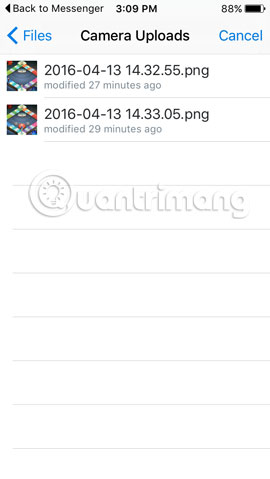
Step 3:
After selecting the file to send, click Send Photo to proceed to send the file. Depending on the WiFi network you are using, the process of downloading and sending files is fast or slow.
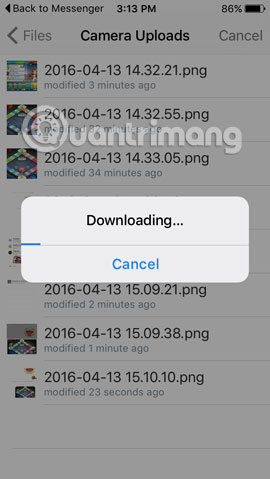
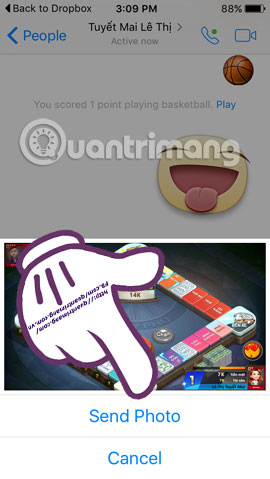
Step 4:
You can also view the file directly by clicking Open when the message has been sent successfully.
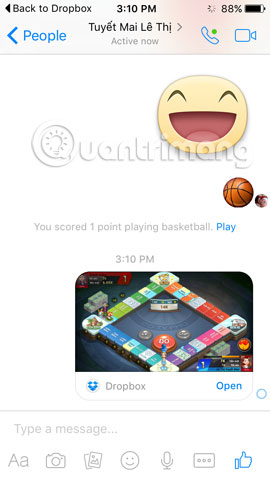
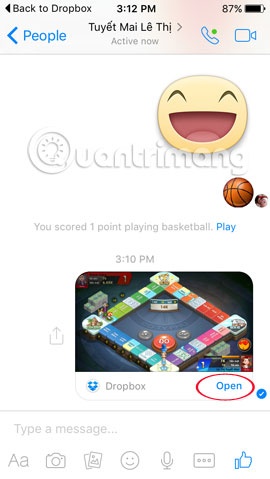
So you can send all kinds of Dropbox data files via Facebook Messenger account with just a few simple steps. Except for data files that must be opened with the Dopbox application, with videos and images, we can view them directly on Messenger. Too convenient and easy to do, right ?!
Refer to the following articles:
- Synchronize the folder on your computer with Google Drive, Skydrive and Dropbox
- How to double OneDrive's free storage
- How to transfer archived data from OneDrive to another drive
I wish you all success!
You should read it
- Effective support services for Dropbox
- Instructions to recover deleted Dropbox files on Windows and Mac computers
- Dropbox for iOS has supported uploading files from any application
- Tips for sending RAR files via Facebook Messenger on your computer
- Troubleshoot 'Dropbox Has Stopped Syncing' problem in Dropbox
- How to delete files and folders on Dropbox
 How to add or delete friends on LINE?
How to add or delete friends on LINE? Instructions for changing Profile information on LINE
Instructions for changing Profile information on LINE How to delete LINE account?
How to delete LINE account? Some tricks or LINE users should know
Some tricks or LINE users should know How to log off Viber accounts remotely on iOS and Android
How to log off Viber accounts remotely on iOS and Android Instructions for free group calling on Facebook Messenger
Instructions for free group calling on Facebook Messenger