How to Send Files via Facebook
Use Facebook Messenger on your phone or tablet
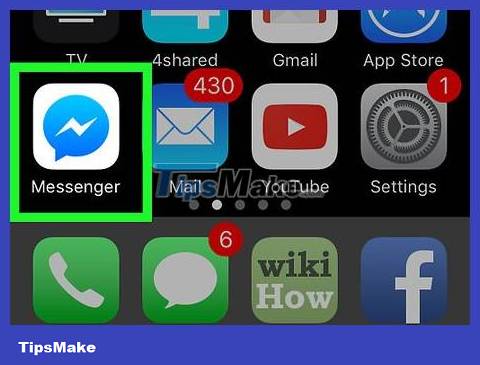
Open the Facebook Messenger app. This application's icon is a blue speech bubble with a white lightning bolt inside, displayed on the home screen (for iPhone/iPad) or in the application tray (for Android). ).
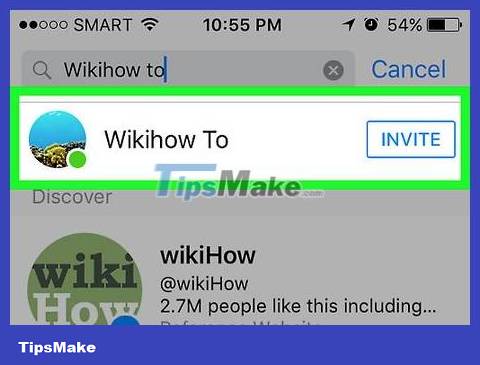
Select a contact. Click on the name of the person you want to send the file to open a conversation with that person.
You can find an existing contact by pressing the Home button or a new contact by pressing People .
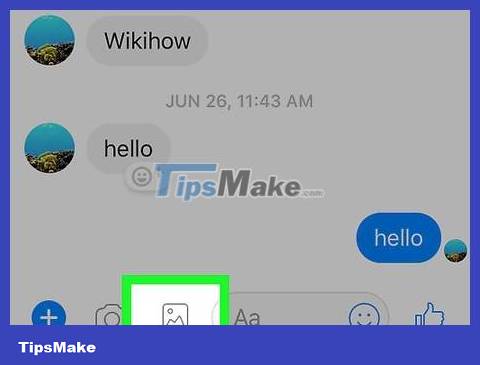
Send photos. If you want to send a photo from your device's camera, you will click on the square icon with a moon on a mountain inside, then click on the photo to select.

Send other files. You'll press the plus sign ( + ) below the chat to see all the options, then select the type of file you want to send. Follow the on-screen instructions to send the file.
Use Messenger.com on your computer

Visit www.messenger.com on your browser. You need to use a computer to apply this method.
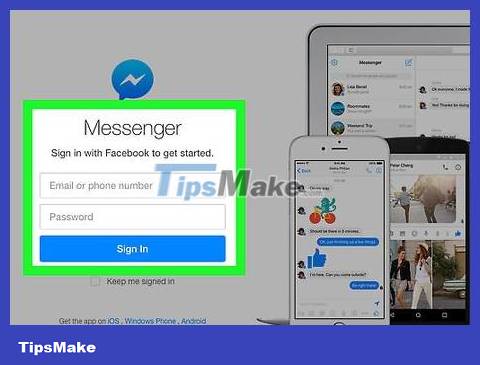
Sign in to Messenger. If you're not logged in, enter your username and password to log in.

Select a contact. Tap the name of the person you want to send the file to on the left.
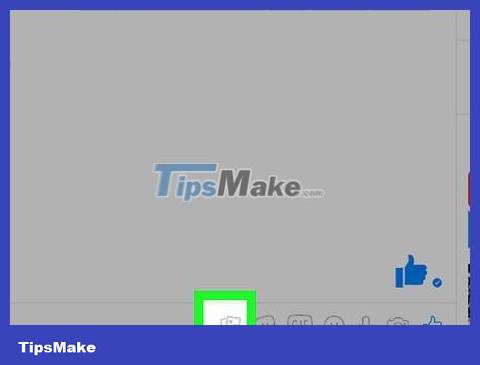
Click the file icon. This icon looks like a stack of papers underneath the chat.
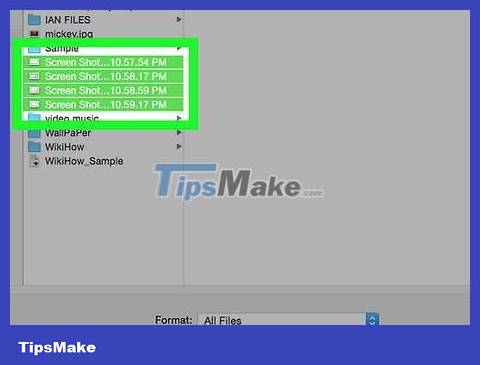
Select the file you want to send. In the window that opens, find the file you want to send, then click once to select it.
To select multiple files at once, press and hold the key Ctrl(on Windows) or ⌘ Command(on macOS) as you select each file.

Click the Open button . This will send the file to the recipient.
Use Facebook.com on your computer

Visit www.facebook.com on your browser.

Log in to Facebook. You will enter your account name in the empty box in the upper right corner of the screen and click Log In .
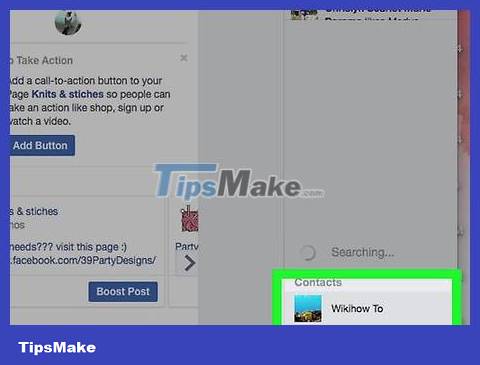
Select a contact in chat. You can tap the person's name in the box to the right of the Facebook page.
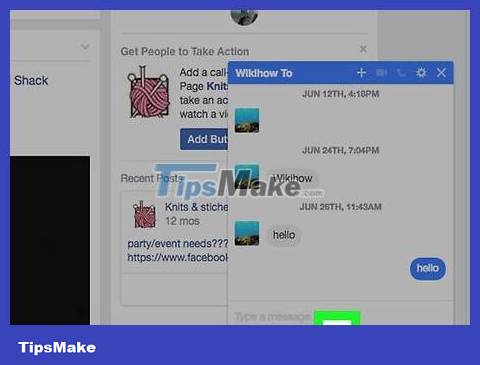
Click on the paperclip icon. This icon is second from the right, below the chat box.

Select a file. You will find the folder containing the file, left-click once to select, then click Open .
To select multiple files at once, you'll press and hold the key Ctrl(on Windows) or ⌘ Command(on macOS) as you select each file.

Press ↵ Enter(on Windows) or ⏎ Returnto send the file. After a moment, you will see the file has been sent. You can double click on the file name to view the content.
 How to Convert Word documents to JPEG image format
How to Convert Word documents to JPEG image format How to Delete Pages in PDF Files
How to Delete Pages in PDF Files How to Copy and Paste the Contents of a PDF File into a New File
How to Copy and Paste the Contents of a PDF File into a New File How to Save Web Pages as PDF Files on Google Chrome
How to Save Web Pages as PDF Files on Google Chrome How to Insert Images into PDF Files
How to Insert Images into PDF Files How to Save PDF Files
How to Save PDF Files