Tips for merging multiple PDF files into one simplest file
Besides Word, Excel files. PDF is also a frequently used format, especially for office workers and students. Normally, sharing PDF files with others is extremely simple and fast. But what if you have too many PDF files to send? Sending each file one by one is sometimes 'cumbersome' and time-consuming. At this time, merging multiple PDF files into 1 file is the most convenient solution. If you don't know how to do it, let TipsMake reveal it right below.
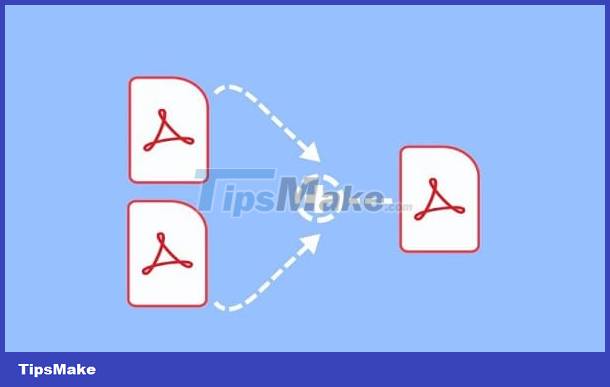
Detailed instructions on how to merge multiple PDF files into 1 file
Merging multiple PDF files into one file brings many benefits. Especially in cases such as: you have many PDF files, so when combined into 1 file, it will be easy to store. Or when downloading a book or story file with many parts to your computer, combining them into one file will make it easier to read. Depending on different purposes and needs, pairing will be convenient for users. Here are simple ways to merge multiple files into one.
How to merge multiple PDF files into 1 file on Macbook
For Macbooks, Apple fans can merge PDF files without using any software. Please use the Preview feature to merge PDF files as follows:
- Step 1: User goes to Finder > Select PDF file > Right click, select Open With > Select Preview.
- Step 2: Click the View tab > Select Thumbnails.
- Step 3: Click and drag the PDF file you need to merge. At the same time, you need to hold the Command key > Select where you want to put the PDF file > Click File > Select Export as PDF and you're done.

Use Adobe Merge PDF
Whether you need to merge multiple PDF files into one file on your computer or combine multiple PDF files into one file on your phone, there's no need to worry. Because file merging is done very simply thanks to online software support. Adobe Merge PDF is a website that many people use to perform this trick.
- Step 1: Go HERE > Click Select files.
- Step 2: Select the PDF files you need to combine > Then, arrange them in the order you need and click Merge.

The advantage of this software is that you can do it quickly, without having to register an account. However, if you need to edit PDF files, you must register an account to use.
Use PDF24 Tools
This is also a tool for you to combine 2 PDF files into 1 or more PDF files together. PDF24 Tools is a free website so you can merge multiple PDF files into 1 on Macbook or other computers or phones.
- Step 1: Visit this website HERE > Upload the PDF files you need to combine.
- Step 2: Arrange the order of files by dragging and dropping > Click Merge yellow files below.

The plus point of PDF24 Tools is that it can quickly merge PDF files in one note. No need to register an account, no need to worry about the quality of the PDF file, the interface is simple for users to operate. Therefore, this is also one of the suitable tools if you need to merge PDF files together.
Use Smallpdf
Smallpdf is a tool that is not unfamiliar to many users, especially those who often have to work with PDF, Word, Excel, JPG files. With this tool, you can also combine PDF files. on your computer or smartphone.
- Step 1: Access Smallpdf HERE > Click Select files and upload your PDF file.
- Step 2: After downloading a file> Select Merge files> Click on the line to select options.
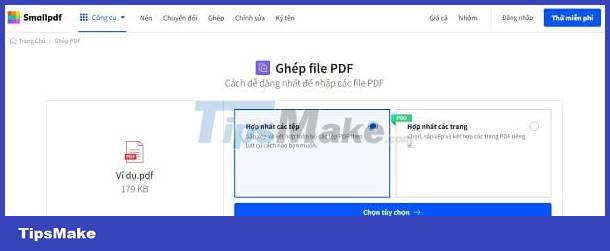
- Step 3: Click Add file and select the remaining file > Click Merge PDF files and wait for this process to complete then choose to download the file or export and compress depending on your needs.

Above are some ways to combine multiple PDF files into one simplest file without downloading software. In addition to these tools, there are other free online software such as: ilovepdf.com, for example. Depending on your preferences and needs, please choose the appropriate tool to do it.
 The simplest way to fix Header loss error in Word
The simplest way to fix Header loss error in Word Answer – Should I use RAR or ZIP files?
Answer – Should I use RAR or ZIP files? Word File Is Locked And Cannot Be Printed, What Should You Do?
Word File Is Locked And Cannot Be Printed, What Should You Do? How to create a space between first and last name in Excel?
How to create a space between first and last name in Excel? Inserting images into Excel without covering text is SIMPLE and QUICK
Inserting images into Excel without covering text is SIMPLE and QUICK 8 ways to fix 'Excel Cannot Open Because The File Format Is Not Valid' error
8 ways to fix 'Excel Cannot Open Because The File Format Is Not Valid' error