How to merge multiple PDF files into one PDF file in Mac OS X
Usually to handle PDF files such as converting PDF files to Word or converting from Word to PDF, setting passwords for PDF files, etc. on Windows operating systems, we will often have to use good tools. Online support service. However, if you want to merge PDF files into a single PDF file on Mac OS X, the operation will be simpler.
You won't need to use any other software or support, but we just need to do a few simple tasks right on the machine to create a complete PDF file from multiple PDF files. Join the Network Administrator to learn how to include PDF files on the Mac in the tutorial below.
Step 1:
First, open Terminal and type the following command for OSX to install the Python module:
sudo easy_install PyPDF2
Step 2:
Next, open Automator (Applications> Utilities) and select Service .

Step 3:
In the new interface, we will select the Files or folders and Finder.app items in the drop down menu at the top of the window.

Step 4:
Then, find the Get finder keyword and drag the Get selected Finder item from the left pane to the right.
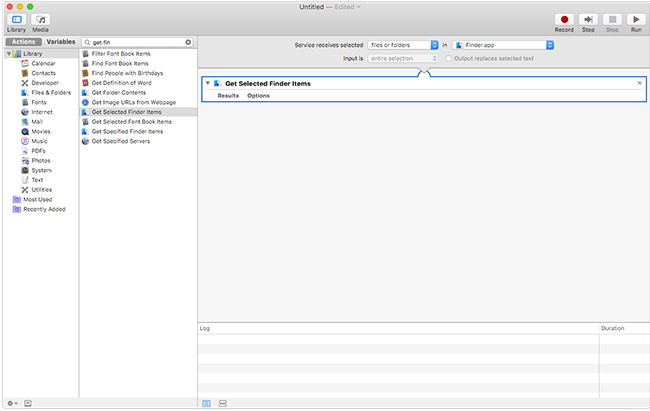
Step 5:
We will search with the Script keyword, drag and drop the Run Shell Script item. Then, drag down the menu and select / usr / bin / python in Shell: and select as arguments at the Pass input: section .

Step 6:
Copy the script in this link and paste in the Run Shell Script box as shown below.

As a final step, save the Merge PDFs name and it will appear in the menu when the user right-clicks in the Finder.
Step 7:
The reader will select two or more PDF files to merge, right-click and select Merge PDFs to automatically merge into a single PDF file.

Thus, we have completed the process of merging PDF files into a PDF file on a Mac. Once installed once, users can fully merge multiple PDF files into one PDF file on Mac OS X, just by opening the right-click menu.
Refer to the following articles:
- 220 shortcut keys on Excel for Windows and Mac OS
- Find the router's IP address in Mac OS X
- 20 convenient shortcuts when using Mac OS X
I wish you all success!
You should read it
- Instructions to merge multiple PDF files into one PDF file
- 5 methods of merging PST files of Microsoft Outlook
- How to merge multiple Word files into 1 file, merge multiple Word documents into one
- How to merge 2 PowerPoint slides into one
- Merge cells in Excel
- Using MP3 Splitter & Joiner to merge audio files
 How to open the docx file on Mac OS X does not install Microsoft Office
How to open the docx file on Mac OS X does not install Microsoft Office How to compress PDF files on macOS does not reduce quality
How to compress PDF files on macOS does not reduce quality 2 ways to convert PDF files to Docx for free on Mac
2 ways to convert PDF files to Docx for free on Mac How to turn Focus Mode on Word for Mac
How to turn Focus Mode on Word for Mac How to use macar summarize feature
How to use macar summarize feature How to use the Tyke macOS note application
How to use the Tyke macOS note application