Tips for converting and editing PDF files easily
PDF file is a popular document format, with the advantage of rich presentation content and high security. Converting or editing PDF file content is something that office workers often do, so owning a powerful PDF file processing software on your computer is essential.
ApowerPDF is one of the most powerful PDF file processing software available today, not only allows converting PDF files to easy-to-edit content file formats such as Word, Excel. but vice versa, the software also allows the ability to convert Word or Excel files. to PDF format. In addition, the software is also equipped with powerful PDF file handling features such as setting a password to protect the content of the PDF file, deleting pages on the file or compressing the PDF file to reduce the size.
Instructions for installing and activating the software license
The ApowerPDF software has a license fee of $39.95, while the free version of the software is limited in features. Currently, the software company ApowerSoft, the author of ApowerPDF, is having a promotion, providing the license code of the software for free.
To take advantage of this promotion, you can follow these steps:
- First, download the free trial version of the software here .
- Activate the downloaded file, press the "Install" button at the interface that appears to start installing the software on the computer. After the installation is complete, the first time you run the software, a dialog box will appear asking the user to buy the license of the software, here you click "Enter your license".
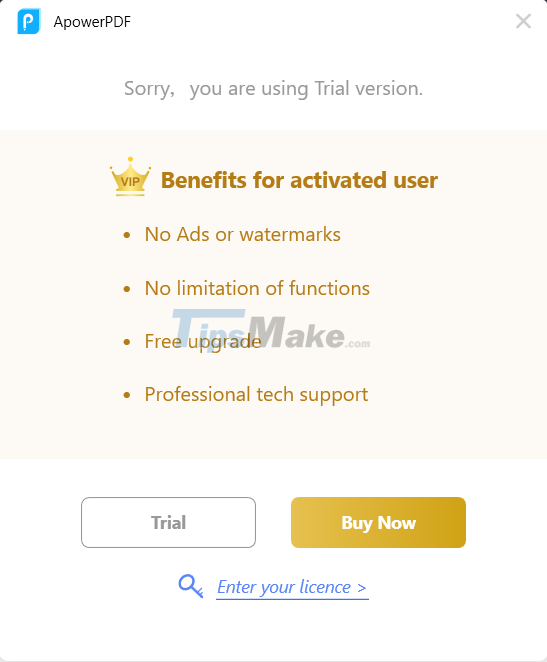
- In the next dialog box that appears, enter the software license code in the blank box: " 88006-0391O-N2DI0-83244 ".
This is a license code provided by ApowerSoft software company, so it is completely valid and free. This license key will be valid for one year (from the time the user activates the software license).

Click the "Ok" button at this dialog box. Now you can use ApowerPDF with full license and features without any restrictions.
Note: after activating the software license, ApowerSoft may ask users to log in to their account to manage the software's copyright more easily, at this dialog box (as shown below) , you tick the option "Don't show this again" and then press the "Skip binding" button to skip.
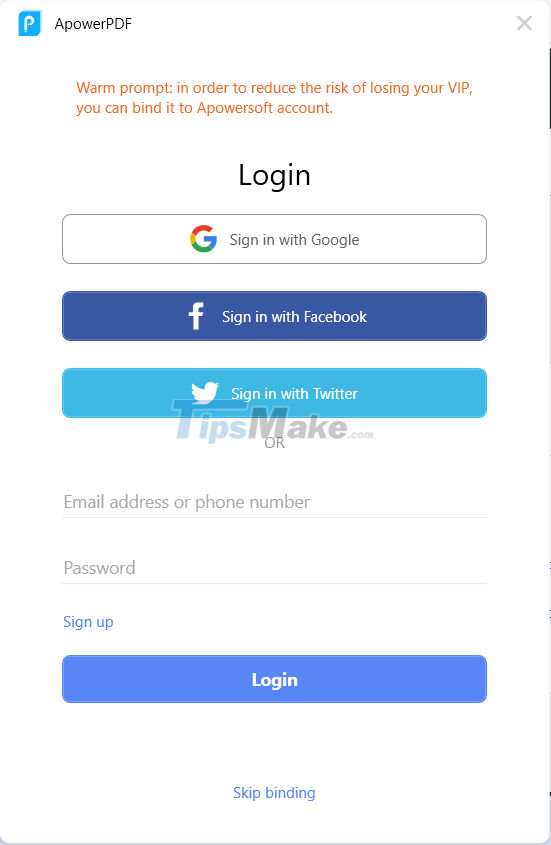
Software manuals
How to use ApowerPDF is quite simple. From the main interface of the software, click the "Open file" button, find and select the PDF file to be processed. The content of the file will appear on the ApowerPDF software and users can use the software to edit and edit the content of the PDF file directly, similar to when editing a regular Word document file.
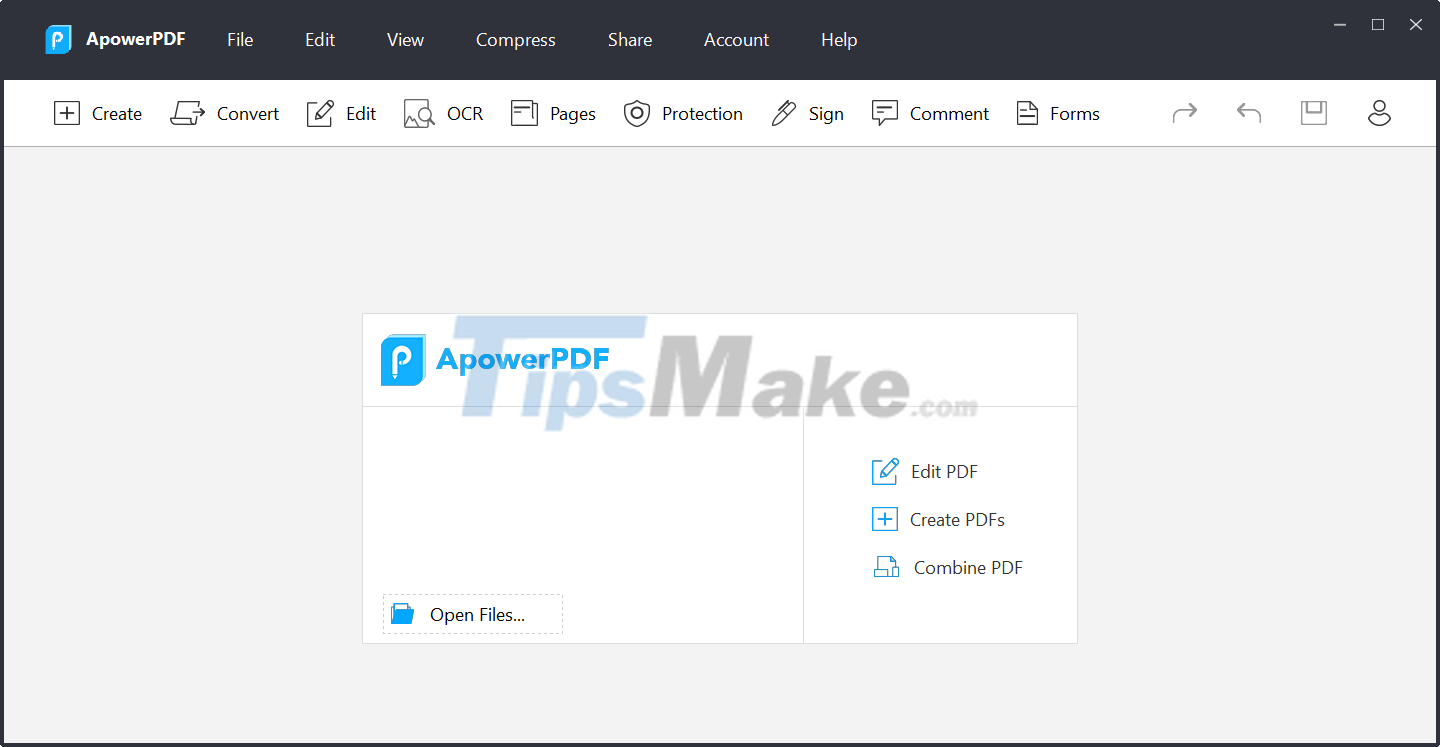
After editing and editing the content of the PDF file, you can choose "File -> Save" to save the file after editing.
In case you need to convert PDF files to other formats such as Word, Excel, image files (JPEG), web page formats (HTML), etc., click the "Convert" button from the software's menu, then select the file format. want to convert to from the list that appears.

Conversely, in case you want to convert a text file or an image file. into a PDF file, from the software's menu, select "Create -> From File", then find and select the file you want to convert to PDF format on computer. The content of the selected file will be displayed on the main interface of the software. Now, select "File -> Save" from the menu (or press Ctrl+S) to save the selected file as PDF.
Set password to protect PDF files
If you want to protect the content of the PDF file with a password (a password is required to open the file, click "Protection" on the menu, then select "Encrypt with Password" in the right menu.
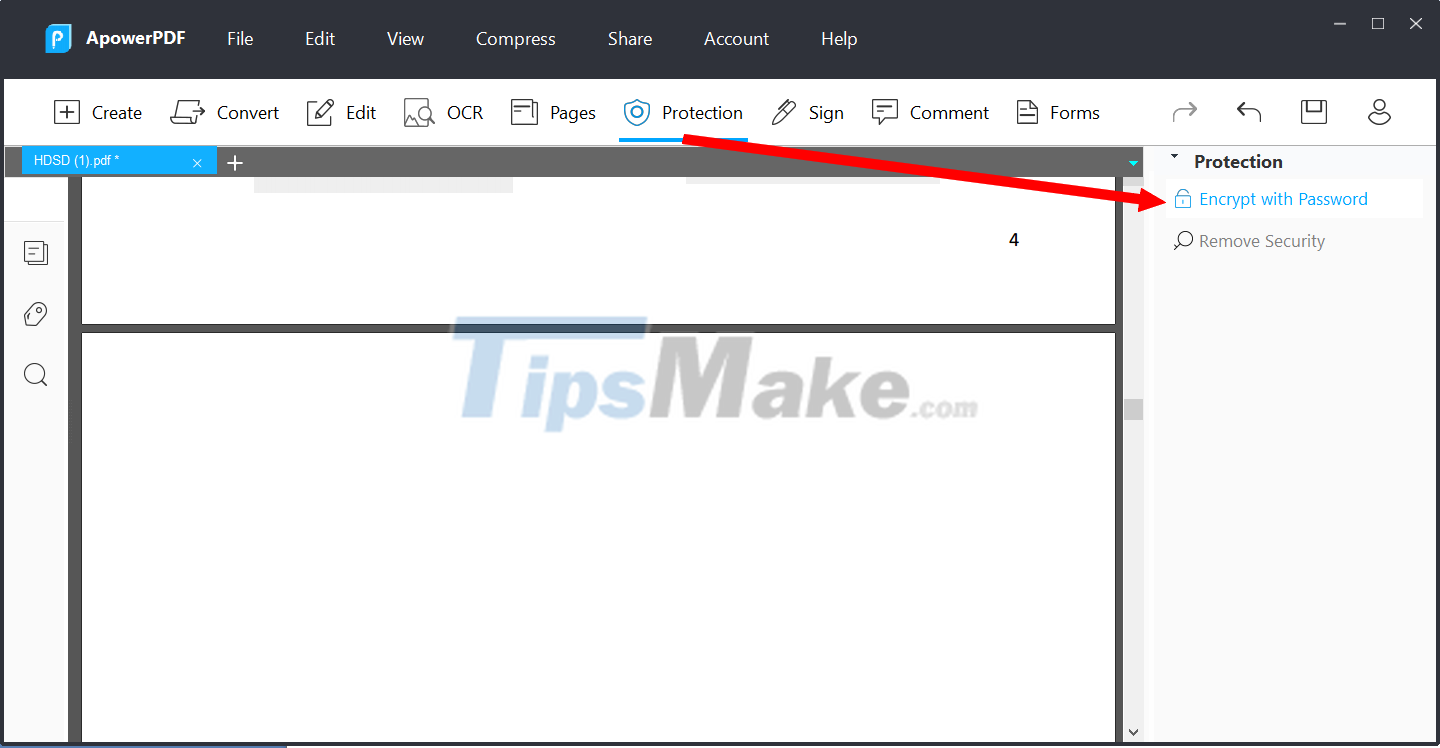
In the next dialog box that appears, check the "Require a password to open the document" option, then enter and confirm the password in the 2 white boxes below.
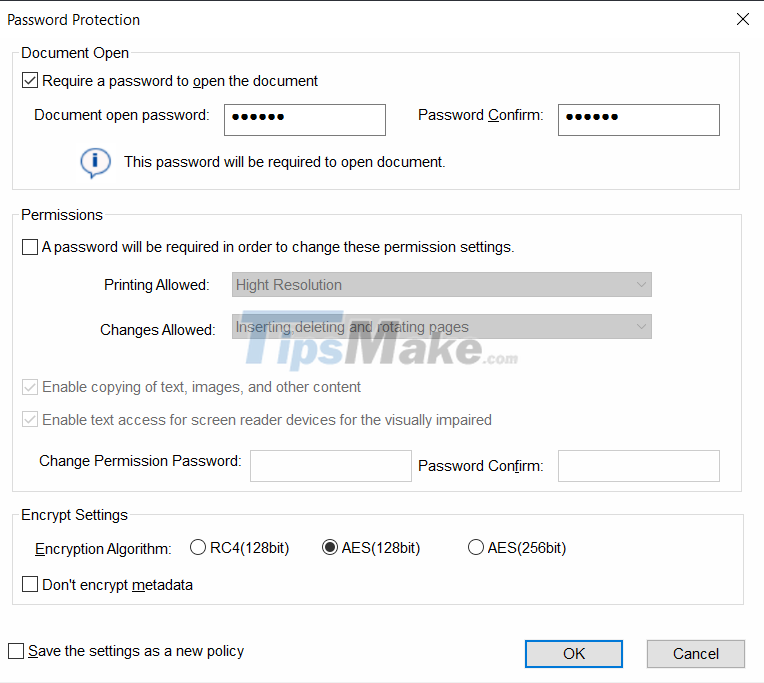
Click "OK" to save the settings. Now your PDF file is encrypted and protected, requiring a password to open to view its contents.
In case you want to delete pages on the PDF file, stamp the copyright on the file content… you can click on the "Page" item on the menu, then select the corresponding function from the list on the right.
Above are a few outstanding features brought to users by ApowerPDF. It can be said that ApowerPDF is one of the most versatile and best PDF file processing software available today, providing all the necessary features for users to process or edit PDF files.
Note: with a PDF file created by a scanner, this is basically a PDF file with the content of image files, so the software cannot recognize the content inside the document, but can only convert it to a PDF format. as an image file, instead of an editable text file. The software provides an OCR feature to recognize writing on images to process PDF files generated from the scanner, but unfortunately this feature does not support Vietnamese.
 Instructions for installing Cubase 5 software and fixing common errors
Instructions for installing Cubase 5 software and fixing common errors Install and use Auto-Tune - voice tuning software
Install and use Auto-Tune - voice tuning software Top 10 software to make videos from photos on the best computer
Top 10 software to make videos from photos on the best computer 11 best free Windows computer hard drive division software 2021
11 best free Windows computer hard drive division software 2021 Top 10 best pentest tools 2021
Top 10 best pentest tools 2021 Top 5 laptop screen testing software
Top 5 laptop screen testing software