This hidden setting in Windows will make videos play smoother!
Whether you're a streamer or enjoy diving into your personal video library curated over the years, customizing video playback settings on your Windows 11 PC can significantly improve your multimedia experience.
Control video playback settings
The built-in Photos and Media Player apps (as well as the old Movies & TV app) and third-party apps—like Hulu, Netflix, and Vudu—are built on the Universal Windows Platform, or UWP, which uses the video platform built into Windows.
As such, Windows 11 offers a number of settings that let you control how these apps handle video playback. You can change these settings to improve playback and save network bandwidth.
To access video playback settings, go to Settings in Windows 11. Click Apps on the left panel, then click Video playback on the Apps section that opens on the right.
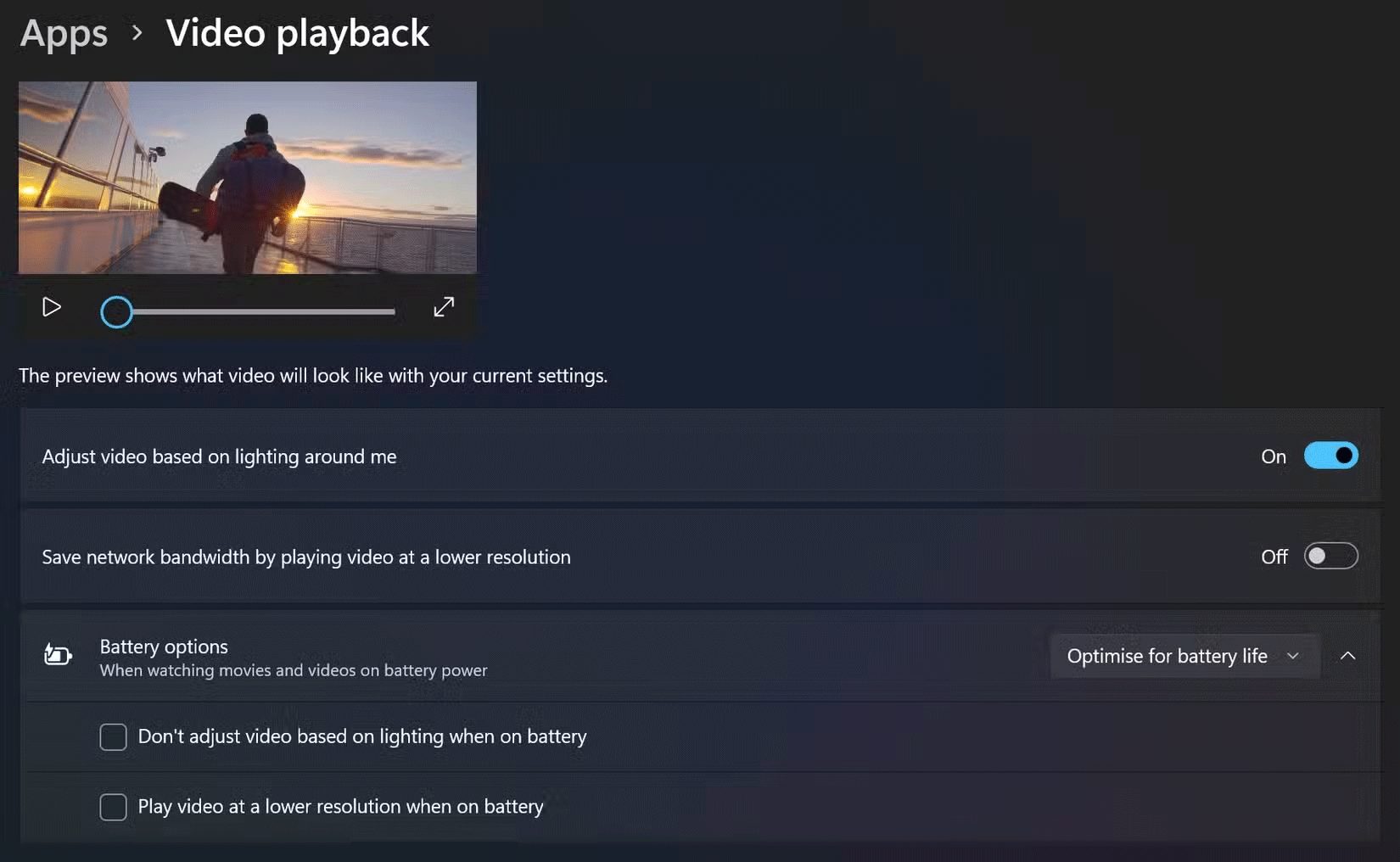
There are a few options you can turn on or off based on your preferences. Adjust video based on lighting around me will adjust the video based on the ambient light.
Additionally, the Save network bandwidth by playing video at a lower resolution option will play the video at a lower resolution to help save network bandwidth. This is handy if you're on a paid connection or using your phone's hotspot while on the go - and of course, when your internet connection is slower.
Note : While customizing video playback settings can enhance your experience, you may encounter issues like choppy video playback or performance lag. Turn each option on and off one by one to fix choppy video issues.
Battery optional configuration
When you're watching movies and videos on your laptop or tablet, especially when running on battery, it's imperative to consider all battery-saving options for video playback.
While you can choose to optimize battery options for video quality (mostly for desktop or laptop plugged in), you can also optimize these options for battery life. In that case, you can specify that the video not be adjusted based on lighting when running on battery. Alternatively, you can play the video at a lower resolution to extend battery life.
Tip : Depending on your monitor and PC configuration, you may also be able to take advantage of High Dynamic Range (HDR) settings to get brighter, more vivid images for supported games, videos, and apps. You can configure these settings under System > Display > HDR .
Tweaking video playback settings in Windows is a simple but impactful way to improve your multimedia experience. Most people don't bother with these operating system-level settings when dealing with video players and streaming apps, but adjusting these settings to your needs can ensure a smoother and more efficient viewing experience.
 How to enable password leak detection on Chrome
How to enable password leak detection on Chrome How to fix iPhone email not updating
How to fix iPhone email not updating Google will let users control Chromebooks with their faces
Google will let users control Chromebooks with their faces How to create basic program in Golang
How to create basic program in Golang How to restore the old Mail interface on iPhone
How to restore the old Mail interface on iPhone 8 Steps to Keep Your Phone Running Like New
8 Steps to Keep Your Phone Running Like New