How to use UWPlayer to play videos on Windows 10
Besides the software that plays videos on computers that are familiar to users such as VLC Media Player, Windows Media Player, there are more applications that play new media files like UWPlayer. The application supports playback of many video and audio file formats such as AVI, MP4, WMV, RMVB, MKV, 3GP, M4V, MOV, TS, MPG, FLV, . Especially UWPlayer application also has the ability to play files Media from your computer and from the website is easy to include Facebook and YouTube for free. The interface of UWPlayer in black should be quite eye-catching and without ads when used. The following article will guide you how to use UWPlayer to play videos on your computer.
- 12 high quality movie watching software for Android phones
- 10 best free video playback apps for iOS devices
- Using zPlayer UWP plays Windows 10 video
- How to take photos when watching videos on Windows Media Player
Instructions for using UWPlayer to play videos
Step 1:
Users click on the link below to install UWPlayer application for computer.
- Download UWPlayer for Windows 10

Step 2:
After installation is complete, launch the application to use. This is the interface of the application with a dark background color. Click the folder icon in the lower right corner to find the video you want to play.

Step 3:
In the video playback interface we will have a number of different options below such as adjusting the screen brightness, adjusting the volume level, enlarging the screen.
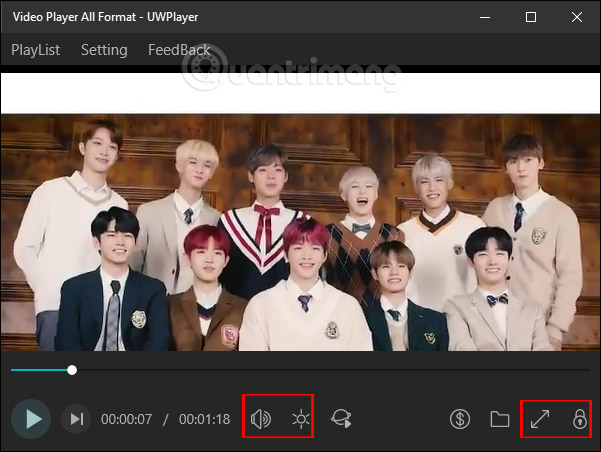
Particularly with the lock icon helps you lock the toolbars when playing videos to avoid mistakenly pressing. To unlock the toolbar, click the unlock icon on the video playback screen.
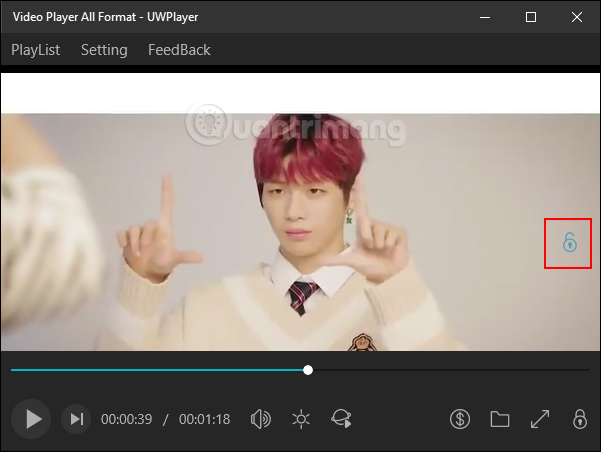
Next when clicking Settings, it displays an additional list of options for the currently playing video.
- Play Speed: Adjust playback speed.
- Play Mode: Play mode.
- Timing Closure: You can enable auto-off mode in the function.
- Video Ratio: Select the video playback rate.
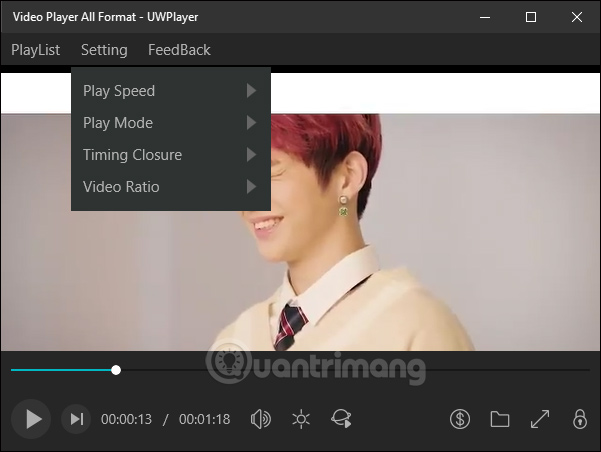
The videos or sounds played on the UWPlayer are saved as playlists displayed in the Playlist section.
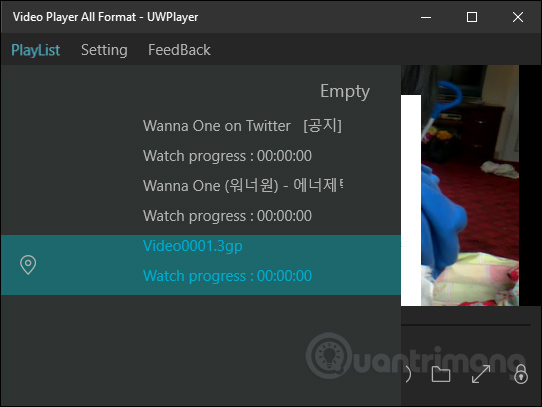
Step 4:
To play files from websites such as Facebook, YouTube, and Instagram, you first need to link directly to the media content. For YouTube, Facebook, Instagram, etc., you need to use video link catchers such as IDM or get link services to get live streaming links like x2convert, not video URLs.
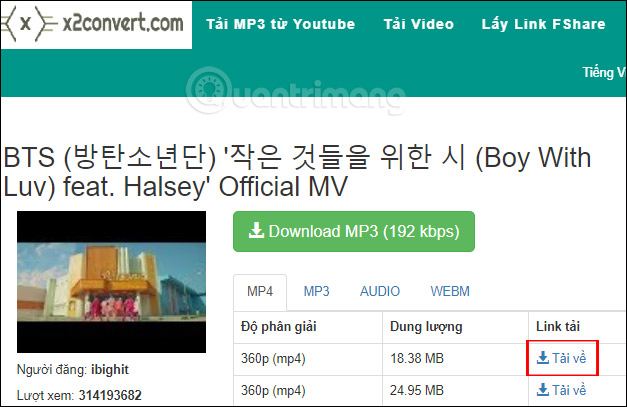
Next click the Network Video icon on the right of the brightness adjustment icon, then paste the link to view the video directly and press Confirm right next to the application to catch the link.
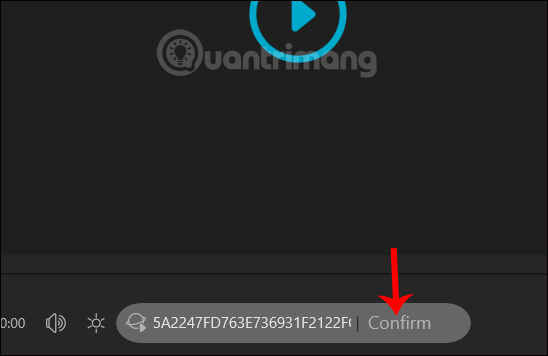
Video results are shown immediately afterwards on the UWP application interface.
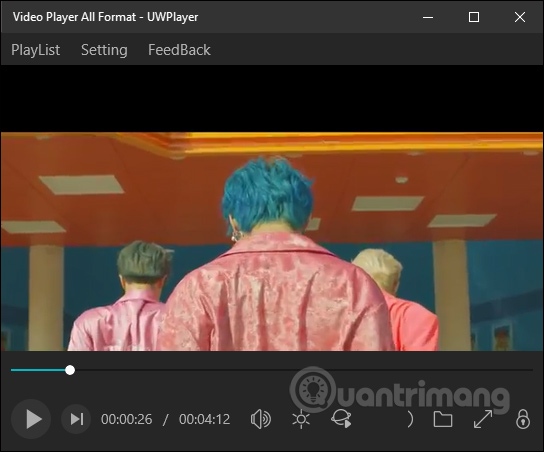
UWPlayer is basically like other video players and applications, but there are additional options for playing videos from websites.
I wish you all success!
You should read it
- How to play a video format that is not supported on Windows 10
- How to automatically replay Videos on Youtube, Auto replay Youtube videos
- YouTube will support 360-degree video playback
- Instructions to turn off automatic video playback on Facebook
- YouTube supports all different video ratios on the web platform, there will be no black borders around as before
- How to remove unwanted video suggestions on Youtube
 The best plain text notes application for all platforms
The best plain text notes application for all platforms 12 best search engines discover Deep web and Dark web
12 best search engines discover Deep web and Dark web Learn about Notion - the Evernote alternative note application
Learn about Notion - the Evernote alternative note application How to type VNI in Windows
How to type VNI in Windows How to use Animal 4D to create 4D animals on the phone
How to use Animal 4D to create 4D animals on the phone 9 tools to support faster copy process in Windows environment
9 tools to support faster copy process in Windows environment