These Windows 10 tips will help you be more productive
Laptop is a very useful tool because it helps us to solve jobs quickly and effectively. Most laptops use Windows 10 operating system because of its usability. Here I will show you the tricks of Windows 10 that seem complex but very simple.
1. Hide the icons on the Desktop
The display of icons 'listed' on the screen will make your laptop more confusing, sometimes difficult to find applications, hide them by right-clicking => view => uncheck Show desktop icons.
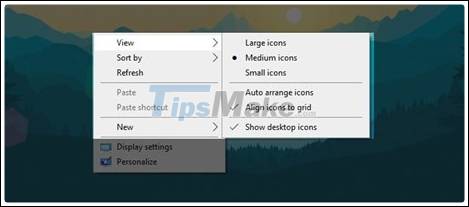
If they appear again just click Show desktop icons.

2. Minimize the Task bar
Minimize the Task bar is also a way to make your computer look more scientific, compact by:
Step 1 : Open Windows => Settings .
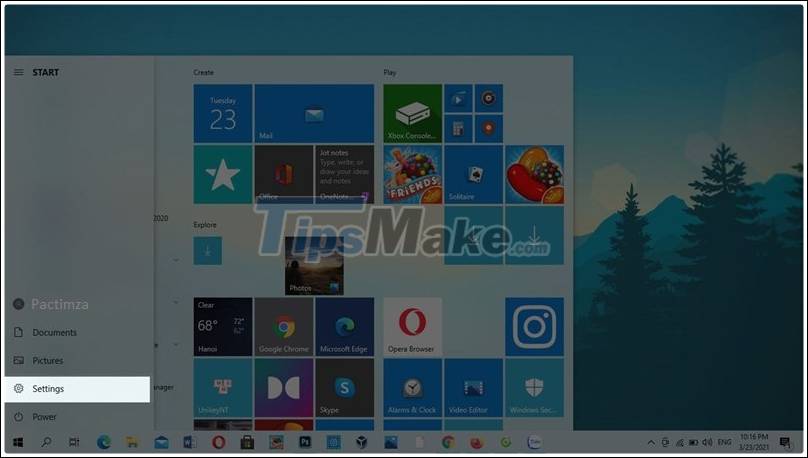
Step 2: Then click Personalzation.
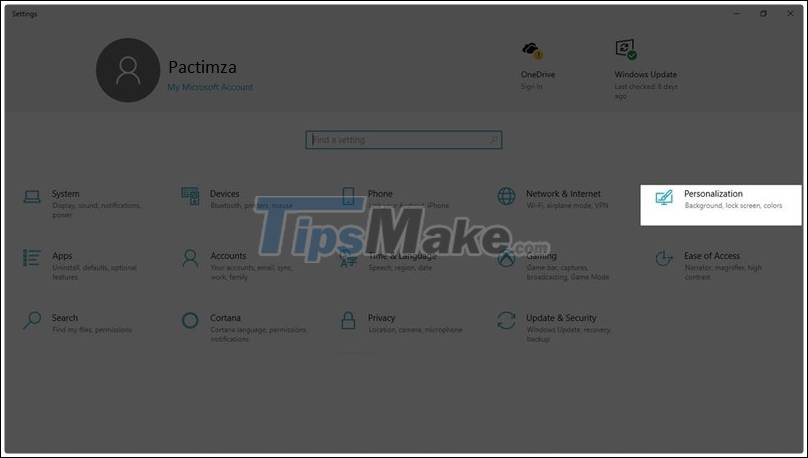
Step 3: Click on the Taskbar and select Use small taskbar buttons.
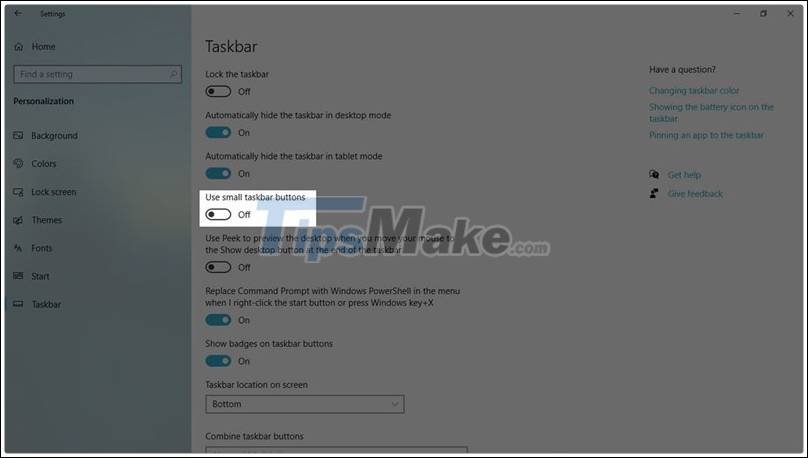
Step 4: Then you exit and see the results.
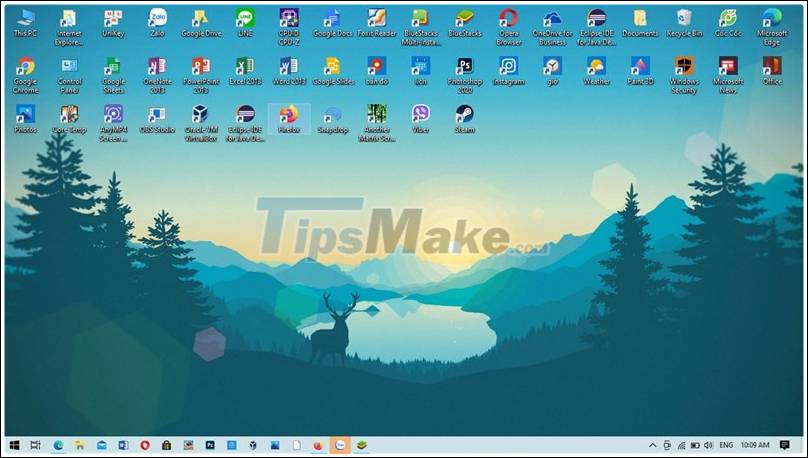
3. Collapse the icons on the Desktop
Like the loss of desktop icons, to minimize these icons you just need to right click and select view => Small icons (Medium icons).
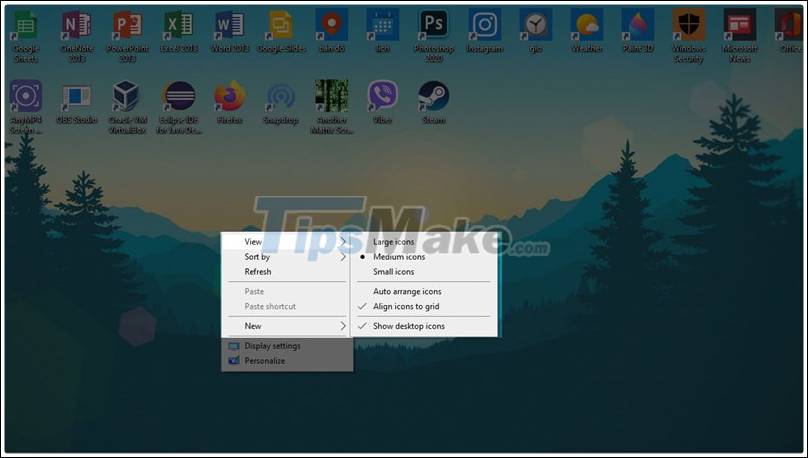
4. Lost the Search button on the Taskbar
Right-click the Taskbar then select Search => Hidden.
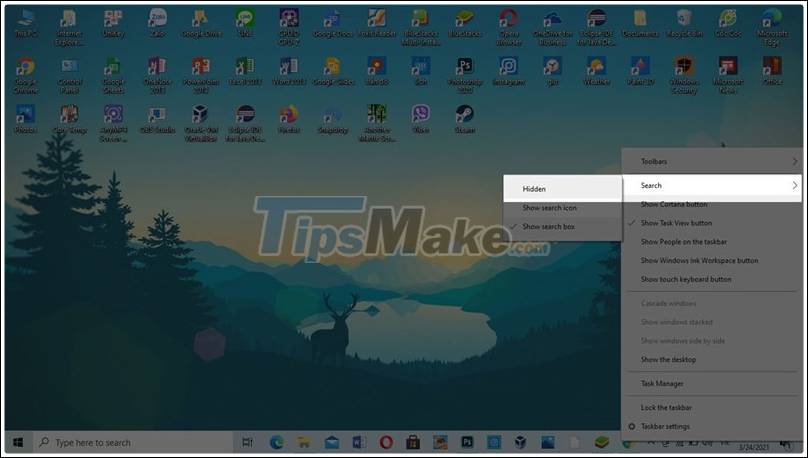
5. Lose the Cortana icon on the Taskbar
You also right-click on the Taskbar and select Show Cortana button to hide.
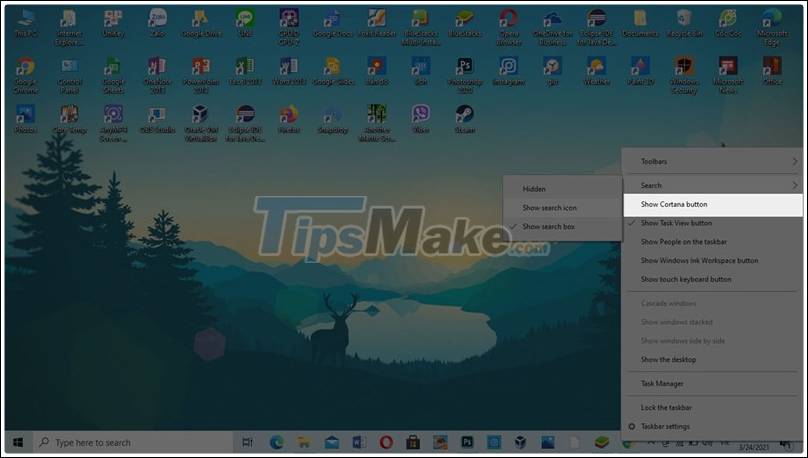
I wish you success, and if you see a good article, please like and share your support.
You should read it
- The tricks in Windows 10 you may not know
- Search and activate hidden features in Windows 10 with Mach2 tool
- 10 interesting hidden features of Windows 11
- 6 dangerous folders that you absolutely must not touch on Windows
- Top 5 hidden features available on Windows 10 that you do not know
- Good tips and tricks in Windows 7 (Part 1)
 How to back up and restore the Start menu layout
How to back up and restore the Start menu layout New look of folders in File Explorer in Windows 10
New look of folders in File Explorer in Windows 10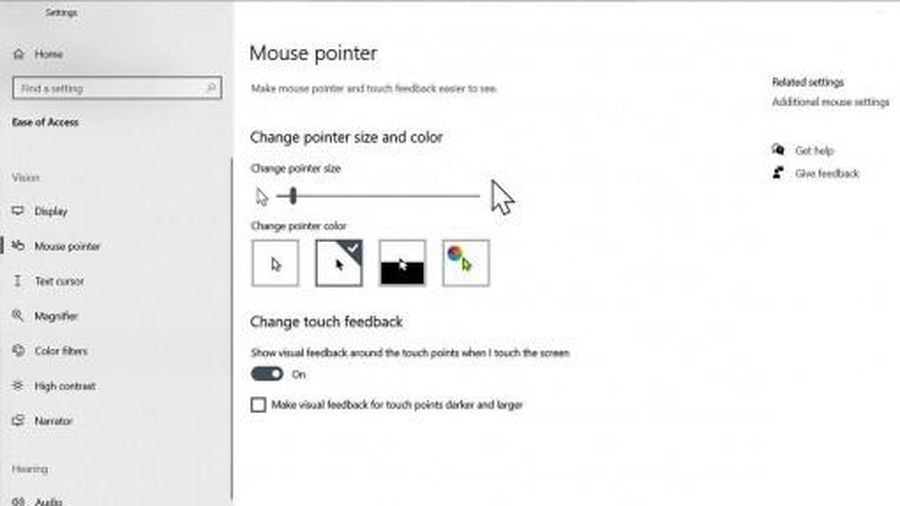 How to optimize Windows 10, Make Windows 10 'more comfortable'
How to optimize Windows 10, Make Windows 10 'more comfortable' Explore the upcoming features of Windows 10
Explore the upcoming features of Windows 10 How to check the ports in use in Windows 10
How to check the ports in use in Windows 10 Fix errors can not merge hard drives, partitions on Windows
Fix errors can not merge hard drives, partitions on Windows