How to use Tapback and Emoji iMessage features on iOS 10
One of the remarkable features on iOS 10 version is the improvement in iMessage messaging application. You will be using the completely new Tapback and emoji features on the device. Tapback supports users to respond directly to messages in iMessage with emoticons. We don't need to type content, just send emoticons to reply to messages. Besides, emoji emoji also changed a lot.
1. Use the Tapback feature in iMessage iOS 10:
Sending emoticons to reply to messages on iMessage is similar to when we use Facebook apps.
Step 1:
First, open the Message application on the device. We will press and hold an iMessage message. Soon a series of emoticons will appear. Like like, dislike, haha, .
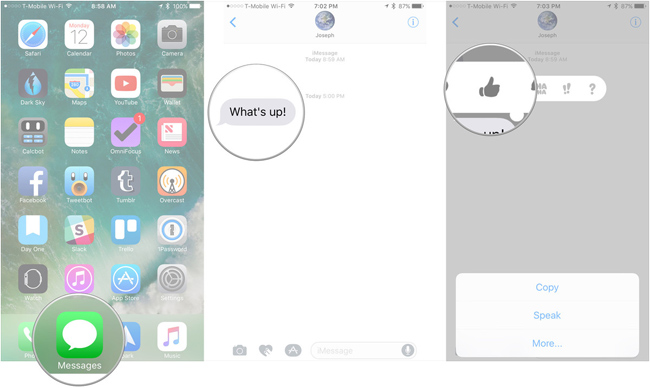
Step 2:
Click the Tapback icon you want to use. If you want to send with another icon. You can also press and hold the iMessage message to display emoticons, then select the new icon you want to change.
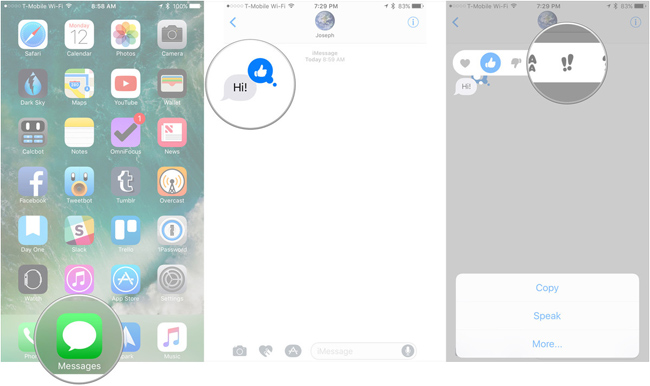
Step 3:
To delete the used icon, also press and hold the message. If you want to remove any of the used icons, press the icon again. For example, if you don't want to use the like icon, click on like again.
2. Convert content into emoji:
Step 1:
We also open the messaging application on the device, type the text that you want to send. Next, select the emoji globe icon on the keyboard.
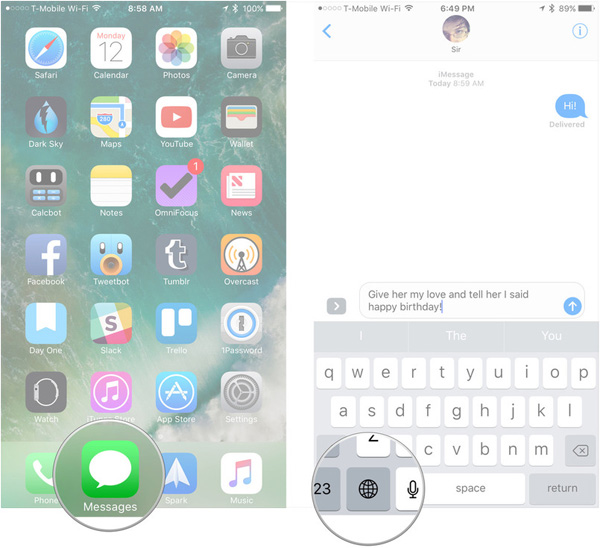
Step 2:
We will choose the words we want to switch to the emoji icon . Note, click on the highlighted text with yellow in the message text. As soon as you click, an emoji series will appear, select the icon to use and press the blue arrow to send.
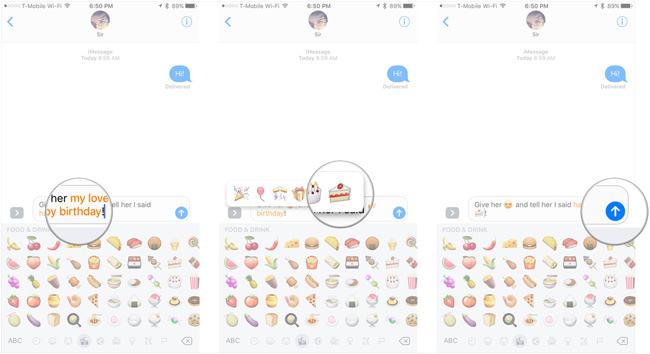
3. Enlarge the emoji size 3 times in iMessage:
Step 1:
Open the message editor for your friends, then enter any 3 times the emoji icon .
Step 2:
Then press the blue arrow to send, the emoji icon will enlarge 3 times. If you press more than 3 times the icon, the size will revert to the original.
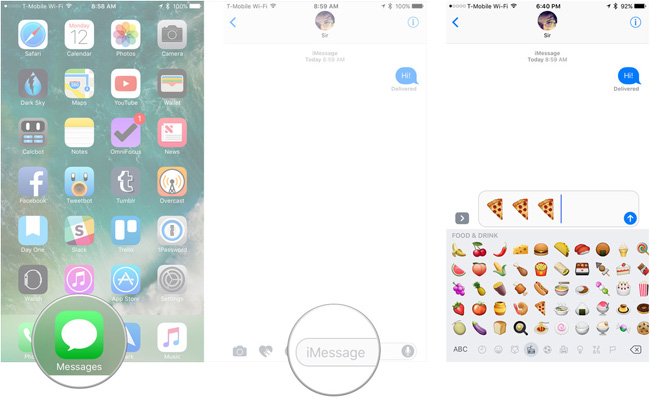
So, we will introduce you how to use the Tapback feature, send a message feedback icon and use emoji in iMessage on iOS 10. It's quite interesting!
Refer to the following articles:
- How to update to the official iOS 10 version?
- Upgrade iOS 10 and attractive features not to be missed
- Unlock iOS 10 device with just 1 touch, have you tried it or not?
I wish you all success!
 Removing original apps on iOS 10 has never been so simple
Removing original apps on iOS 10 has never been so simple How to rearrange widgets in Lockscreen on iOS 10
How to rearrange widgets in Lockscreen on iOS 10 Enable Bedtime sleep monitoring on iOS 10
Enable Bedtime sleep monitoring on iOS 10 How to save 3G when sending photos via iMessage iOS 10
How to save 3G when sending photos via iMessage iOS 10 Why does the Emoji keyboard on my iPhone 'disappear'?
Why does the Emoji keyboard on my iPhone 'disappear'? How to use the note-taking feature on Photo on iOS 10
How to use the note-taking feature on Photo on iOS 10