How to delete iMessage application on iOS 10?
On iOS 10, technology giant Apple has added the App Store to iMessage . IOS users can install applications to iMessage and use it as a stand-alone platform, not depending on iOS. However suppose for some reason you want to uninstall the application on your device. Follow the steps below to remove the iMessage application or Sticker packages on your iOS device.
1. How to uninstall / delete iMessage app on iOS 10?
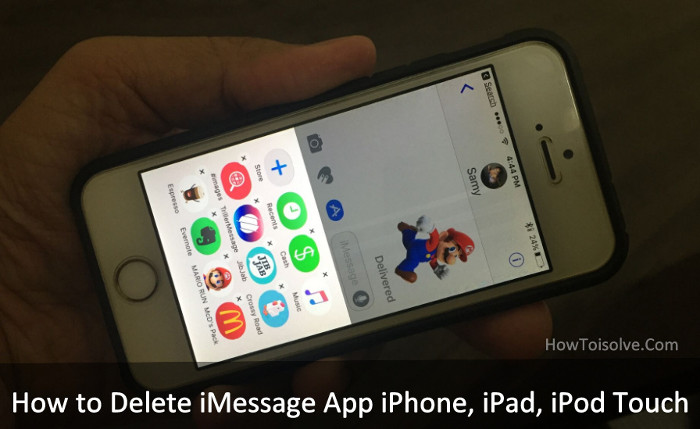
To remove / delete iMessage application on iOS 10, follow the steps below:
Step 1:
Open the Message app on your iOS device, then open iMessage Contact .
Step 2:
Click the App Store icon.

Step 3:
Press and hold the application icon you want to delete and wait until the app vibrates, click the X icon to remove the application.
If you want to delete any other application, click on the X icon on the application icon to finish.

Finally press the Home button to save the changes.
2. Restore deleted applications on iMessage app on iOS 10
Step 1:
Open the App Store application (you will be asked to enter Apple ID and passcode).
Step 2:
Click the Update button in the bottom right corner of the screen, then swipe to Purchased (paid).

Step 3:
Click the Not on This iPhone tab.
Step 4:
Here you can see all uninstalled iMessage applications and iOS apps on your iPhone.
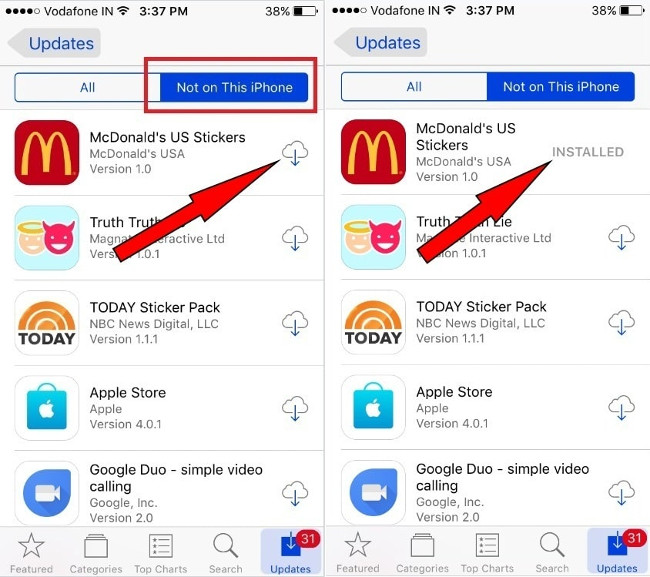
Step 5:
Click the Cloud icon next to the application, and the application will start to be reinstalled.
You can also hide / disable the application on the App Drawer iMessage. To do this thing:
First open when iMessage application => find and click the Store icon (store) => Click Manage => In All , you will see all installed applications, the sticker is attached to the bar. blue slide. If you want to hide / disable any application, you change the application slider to OFF => Click Done to finish, and the application will be hidden on the App drawer .
Refer to some of the following articles:
- Unlock iOS 10 device with just 1 touch, have you tried it or not?
- Summary of some common errors that occurred during iOS 10 update and how to fix bugs (The last part)
- Summary of some common errors that occurred during iOS 10 update and how to fix errors (Part 1)
Good luck!
You should read it
- How to install and use the iMessage app store on Message iOS 10 application
- How to bring stock photos to iMessage
- How to fix cannot log in to iMessage on Mac
- 12 interesting things you can do with the iMessage app on iPhone, iPad
- Common iMessage errors and how to fix it
- How to fix errors waiting to activate iMessage on iPhone
 How to 'splash' out of a sudden application on iOS 10?
How to 'splash' out of a sudden application on iOS 10? Have you tried these 5 types of iPhone demolitions?
Have you tried these 5 types of iPhone demolitions? Fix the error that Safari automatically exits on iPhone / iPad
Fix the error that Safari automatically exits on iPhone / iPad How to turn off 3D effects completely on iPhone
How to turn off 3D effects completely on iPhone Turn iPhone screen into black and white
Turn iPhone screen into black and white Restore deleted contacts on iPhone phones
Restore deleted contacts on iPhone phones