How does Windows stop adding '- Shortcut' to the file name Shortcut?
Normally when creating a new shortcut on your Windows computer, Windows will automatically add ' - Shortcut ' to the end of the shortcut file name. Sometimes this makes users feel uncomfortable, and aesthetics of the shortcut. In the following article, Network Administrator will show you how to stop Windows from adding " - Shortcut " to the file name of the Shortcut.
In addition, the reader can refer to how to delete or change the arrow on the Windows 7,8 and 10 shortcut icons here.
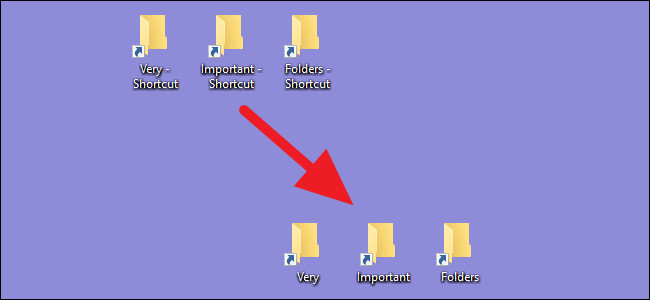
1. Edit the Registry manually
To remove the text '- Shortcut' on a Windows computer from Windows Vista to Windows 10, you can edit the settings on the Windows Registry manually.
Note:
Registry Editor is a powerful tool that affects your system. Therefore, you should back up the Registry Editor to prevent a bad situation when editing the Registry Editor.
First open the Registry Editor by entering regedit in the Search box on the Start Menu and then press Enter. If the UAC window appears, click Yes to allow changing your computer.

On the Registry Editor window, navigate to the key:
HKEY_CURRENT_USERSOFTWAREMicrosoftWindowsCurrentVersionExplorer
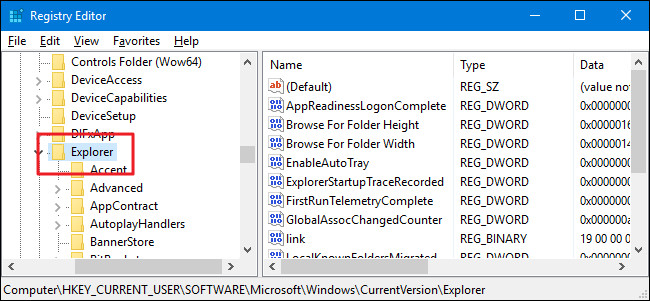
In the right pane, scroll down and find the value named "link". If you don't see the value you have to create a new value by right-clicking on the key Explorer => New => Binary Value and naming this new value "link".
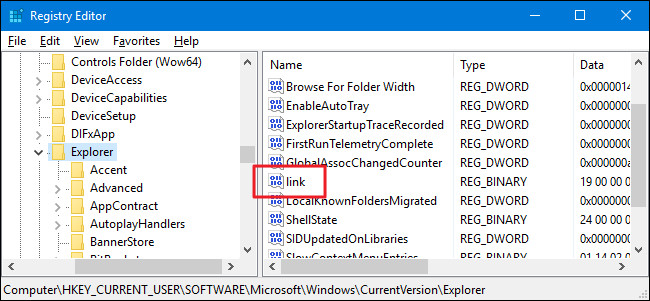
Once you've found the value or created the value, double-click it to open the Properties window. On the Value Data frame, replace the current value to " 00 00 00 00 ".
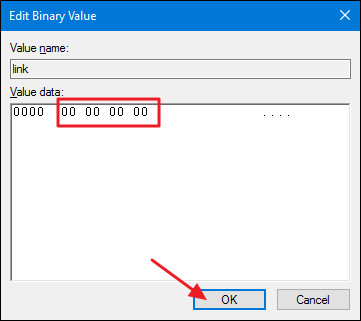
Finally restart your computer or log out then log back in to complete the change process. You can test it by creating a new shortcut, Windows no longer displays the text "- Shortcut".
If you want to change the initial setting, you should follow the same steps and delete the value link.
2. Use Registry editing available
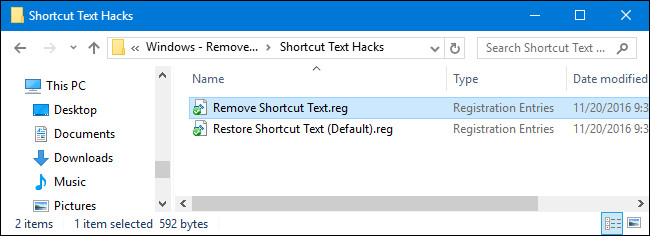
If you don't want to edit the Registry manually, you can use the built-in Registry to remove the text " - Shortcut ".
Download Shortcut Text Hacks to your phone and install.
Download Shortcut Text Hacks to your phone and install it here.
After the download process has finished, proceed to extract the Zip Shortcut Text Hacks file. You should now see two files called Remove Shortcut Text and Restore Shortcut Text (Default).
Double-click the Remove Shortcut Text file to remove the ' - Shortcut ' text. And double click the Restore Shortcut Text (Default) file to restore the text ' - Shortcut '.
Refer to some of the following articles:
- Here's how to completely disable Windows Defender on Windows 10, 7 and Windows Vista
- Your computer requires entering a password after starting from Sleep mode, this is a fix
- How to disable 1 or more any key on Windows 10 keyboard?
Good luck!
 Disable Fast User Switching on Windows 7, 8 and 10
Disable Fast User Switching on Windows 7, 8 and 10 How to manage startup programs with Windows?
How to manage startup programs with Windows? Use PIN to login Windows 10
Use PIN to login Windows 10 4 ways to check Windows 10 system configuration details
4 ways to check Windows 10 system configuration details Fix Wifi error disconnected on Windows 10, 8, 7 and Vista
Fix Wifi error disconnected on Windows 10, 8, 7 and Vista How to download Windows 10 lock screen image from Spotlight to your device
How to download Windows 10 lock screen image from Spotlight to your device