How to remove Shortcut Virus on USB and computer
To solve the problem when your computer or USB is infected with this Shortcut Virus you need to do some simple steps on your computer.Here are some methods to remove Virus Shortcut creation virus on USB and computer.
Method 1 (Recommended): Use HFV (Hidden Folder Virus) Cleaner Pro
Sometimes you connect a USB drive to a PC or laptop to open files and folders. However, you only see empty Shortcut icons - they won't open.
At that time, you were infected with a virus called Win32: Atraps-PZ [Trojan]. It will hide your files and folders and create shortcuts.
HFV (Hidden Folder Virus) is a tool to help you remove Virus to create this Shortcut , and show files and folders back to their original way.
Step 1. Download HFV here : http://sourceforge.net/projects/hfv/
Step 2: Run the tool by opening the downloaded file directly (without installation).
The first time you open, you will be asked to create a password for this software. It's up to you to enter it.
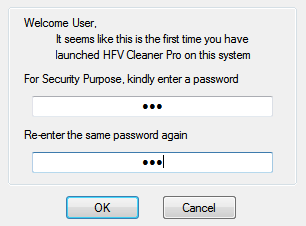
Step 3: The software interface is as follows:

Step 4: Click Browser to select the drive to remove Virus Shortcut or select a folder. Click Add if you want to select another drive.
Step 5: Check Folder and Subfolders .
Step 6: Click Delete Virus to remove. After finishing running, click on Unhide Files.
So you have eliminated the Virus created Shortcut and re-displayed the files and folders as originally.
For computer protection HFV (Hidden Folder Virus) has option for automatic Auto scan and removal. Also start up with the computer.
- Tool >> AUTO >> Enable >> Quick Scan or Full Scan.
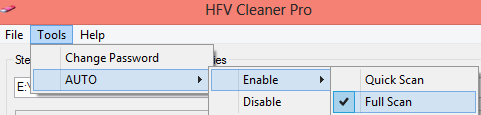
- File >> Run At Startup >> Enable.
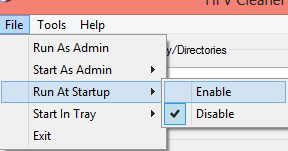
Thus your computer is protected from Shortcut Virus automatically by HFV.
Method 2: Use CMD
Step 1 : Open CMD (Command Prompt - DOS) by opening Run (or press the Windows + R button) >> Type cmd and Enter. Either type Search in Start button (Windows 7 and earlier) or Type cmd into Charmbar Search on Win 8, 8.1, 10.
Or on Win 8, 8.1, 10 press the shortcut Windows + X. You will see Command Prompt (Admin) press open is okay.
Step 2 : Type the following command into the Command Prompt window:
attrib -h -s -r -a / s / d Drive letter:. * *
Step 3 . Hit the Enter button
Step 4 . So you can handle the Virus in drive C. Continue on another drive, or USB, memory card, . Then your computer is back to normal.
You should read it
- Virus removal shortcut in USB
- 4 How to Fix file error in USB flash drive turned into shortcut
- Shortcut to open / open CD / DVD drive tray on Windows 10
- 27,500 Vietnamese computers infected with 'Shortcut' virus
- How does Windows stop adding '- Shortcut' to the file name Shortcut?
- How to Remove a Virus Using Cmd
 Change the boot order of computer boot in BIOS
Change the boot order of computer boot in BIOS How to fix slow Windows computer
How to fix slow Windows computer Burn disc - Burn Lossless Audio CD with Foobar2000
Burn disc - Burn Lossless Audio CD with Foobar2000 Listen to great music with SRS HD Audio Lab Gold and Foobar2000
Listen to great music with SRS HD Audio Lab Gold and Foobar2000 Fix blue screen error for Windows computers
Fix blue screen error for Windows computers How to increase network speed with cFosSpeed 10.06 software
How to increase network speed with cFosSpeed 10.06 software