The official name of the Windows 11 22H2 update revealed in the Get Started app?
A series of rumors from many reputable sources recently have come to a common consensus that Microsoft is ready to release a major update Windows 11 22H2 on September 20 at the earliest. Besides the changes, improvements and additions that come with it, the issue of the name of the new update is also an aspect that many people are interested in.
Until now, we are still familiar with the name Windows 11 22H2, but the official marketing name of this update may be slightly different. Microsoft recently updated the Get Started application, which notably includes a welcome mention of Windows 11 22H2 session, but with a slight difference in the name. This is most likely the official marketing name of this update. The text is as follows:
'Hi
You're now running the Windows 11 2022 Update! Read on to discover new features and set things up just how you like'.
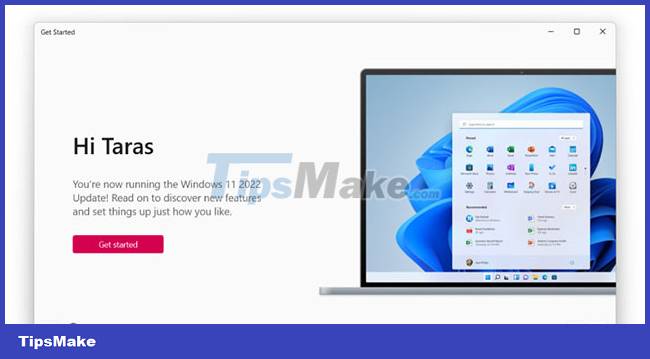
The name Windows 11 2022 Update at first glance is nothing special, but in fact it will be much more reasonable than 22H2. This is because on Windows 11, Microsoft will only release 1 major feature update per year instead of 2 as with Windows 10. Therefore, the use of the '2022 Update' suffix also implies that this is the only major update of Windows 11 in 2022, there is absolutely no "H1" or "H2" like before on Windows 10.
Although the above naming is said to be less confusing, the overall picture of Microsoft's update roadmap and policy for Windows 11 in general is still not really clear. Hopefully the company will soon clarify everything on the stage of the upcoming Windows 11 2022 Update launch event.
You should read it
- Windows 11 22H2 update information was unexpectedly revealed in a leaked Insider script
- Windows 11 22H2 will have RTM version right in May?
- Microsoft invites Windows 11 updates on unsupported PCs
- Windows Update June 2022 continues to cause many annoying bugs
- How to fix Windows Update error 0xC1900101 - 0x4000D
- Microsoft instructs on how to get new Windows 11 updates faster and earlier
 'AirDrop' for Windows: How to Use Nearby Sharing in Windows 11
'AirDrop' for Windows: How to Use Nearby Sharing in Windows 11 How to fix the error VLC Media Player does not play videos on Windows 11
How to fix the error VLC Media Player does not play videos on Windows 11 How to Install and Run Bash on Windows 11
How to Install and Run Bash on Windows 11 How to access and use Clipboard History on Windows 11
How to access and use Clipboard History on Windows 11 How to set up military-grade encryption on Windows 11
How to set up military-grade encryption on Windows 11 How to change user account picture in Windows 11
How to change user account picture in Windows 11