The effective tricks to exploit features on iOS 11 Camera
Along with the improvements and new features when upgrading iOS 11, Apple also focused on upgrading the camera with the included features that support taking pictures and recording videos. Compared to iOS 10, the new Camera version has the ability to compress data more efficiently, enabling you to capture more quality photos without taking up much memory of the device.
IOS 11 version has added a lot of image filters, built into the imaging feature. Or the ability to scan QR codes right on the device's camera. And there are many other attractive features provided in iOS 11 Camera. The tips below will help you to exploit the features on iOS 11 Camera.
1. Live Photos updates more features:
Live Photos is a feature that allows users to tap on the captured picture to see the motion of the photo, with a duration of 1.5 seconds. This feature was available on iPhone 6S and iOS 10 about 2 years ago.
And with this upgraded iOS 11 version, Live Photos allows users to edit photos directly without the need for support applications. We just need to select the image to edit, perform a simple swipe up to appear a series of effects. Users can create a repeat video, play video quickly or play slowly, or increase the brightness with Long Exposure.

In addition, Live Photos also allows you to select fixed frames for photos. Click the Edit Edit button on the top right, find the frame in the list and click Make Key Photo to set the fixed frame. When editing, the previously selected photo frame will be the edited image. If you don't know how to edit photos on Live Photos, refer to the article How to edit Live Photos on iOS 11.

2. Add a photo filter:
On iO 11, the camera has added some new photography filters. A series of high quality, new filters will help the image become more artistic without having to edit too much. For example, the Vivid filter will make the image more vivid, Noir and Silvertone bring the image slightly in the direction of black - white.
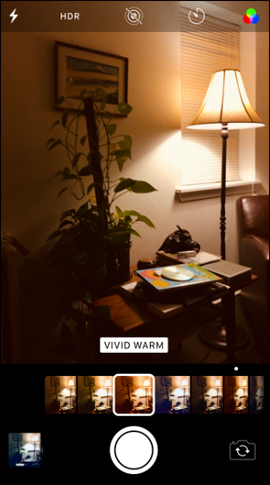
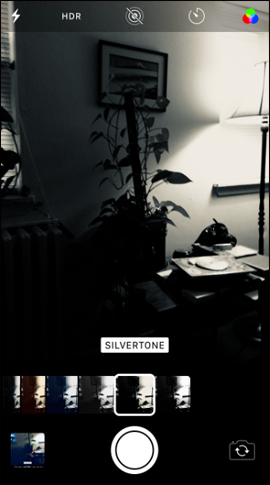
3. Scan QR codes on iOS 11:
Scanning QR codes is now simpler on iOS 11. With QR codes you can perform many operations such as sending an email, booking an appointment, or accessing the website on the Safari browser via QR code, The code does not need to open the browser to access.
To use, we first need to turn on QR code scanning on iOS 11. Refer to the article How to scan QR codes on iPhone iOS 11.
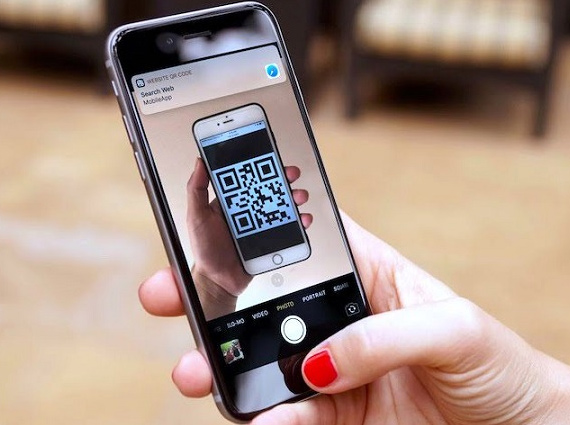
4. Scan documents on iOS 11 Camera:
This is not really a feature in the Camera on iOS 11 but in the Notes application, however, there is a photo sensor used. When in the Notes application, we press the + button above the keyboard and select Scan Document s to scan the data. After scanning, data can be annotated, marked before sending.
Although there are not many options for handling document content, it is enough for us to capture data and send it to friends without the need for a 3rd party application.
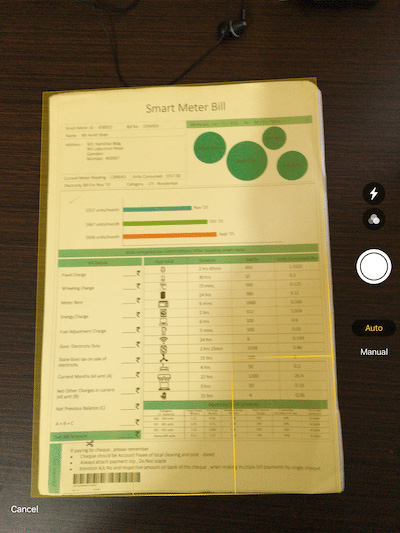
5. Saving device capacity:
To increase the capacity of iPhone / iPad memory, without having to delete the image, we can immediately use the feature available on iOS Camera 11. In the Settings section of the Camera, we find the Formats section to select High Efficiency and Most Compatible. High Efficiency will save the image in HEIF format to reduce the file size to half without reducing the image quality. Compatible will retain the image format to be compatible with many platforms, but increases the memory capacity. Refer to the detailed procedure in the article How to turn off HEIF image format on iOS 11.
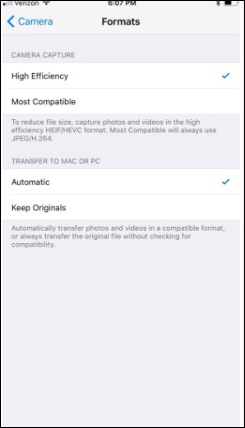
With the change and upgrade Camera app on iOS 11, we will have many options and tools to serve the needs of taking pictures, recording videos or even scanning data with the ability to scan documents into images. Some users may not be able to use some of the new features well, or accidentally ignore certain features, from which powerful exploitation of features on iOS 11 Camera becomes limited. The above article will help you get more tips to apply useful features on iOS 11 camera application.
Hope this article is useful to you!
 Instructions for adding email accounts to the Mail application on iOS 11
Instructions for adding email accounts to the Mail application on iOS 11 How to hide suggested categories in the iOS 11 Messaging application
How to hide suggested categories in the iOS 11 Messaging application How to set up Wifi priority mode on Android and iPhone
How to set up Wifi priority mode on Android and iPhone How to take a photo in Portrait and Portrait Lighting mode on iPhone 7 Plus and 8 Plus
How to take a photo in Portrait and Portrait Lighting mode on iPhone 7 Plus and 8 Plus How to change video resolution settings on iPhone
How to change video resolution settings on iPhone How to play YouTube videos when turning off the screen on iPhone
How to play YouTube videos when turning off the screen on iPhone