4 very simple ways to scan QR codes on iPhone
In case you want to scan the QR code in your iPhone photo album, it's also very simple. The article below will show you how to scan QR codes on iPhone.
Instructions for scanning QR codes in iPhone photo albums
Step 1:
First, access the album on your iPhone and then click on the QR code image to scan.

Step 2:
Next, in the QR code image viewing interface, press and hold on the QR code in the image . Next, click Open in Safari to access the content. In case the QR code is for an Instagram account or another account, the iPhone will automatically recognize it and will have the option to open it right in the app.


Step 3:
Next, you just need to press Open to access the QR code scanning content in the iPhone album.


With website links, users do the same, open the QR code in Safari to access the website link and that's it.
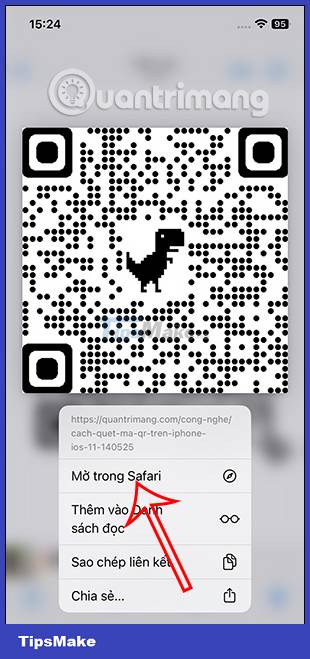
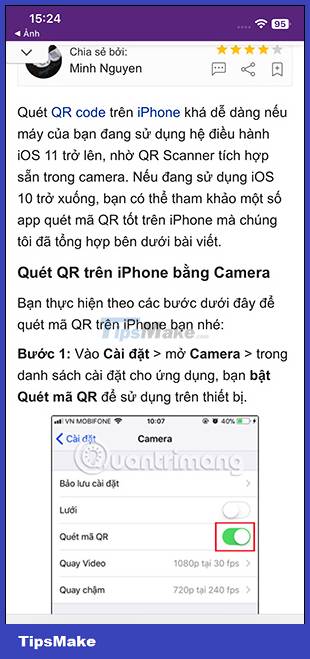
How to scan QR codes on iPhone via Control Panel
Step 1:
You access Settings on iPhone and then tap Control Center .
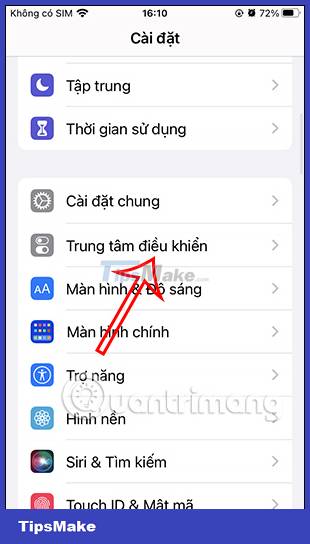
Step 2:
Switch to the new interface, scroll down and click the green round Code Scanner icon to add it to Control Center . The Code Scanner will then appear in the Control Center list.
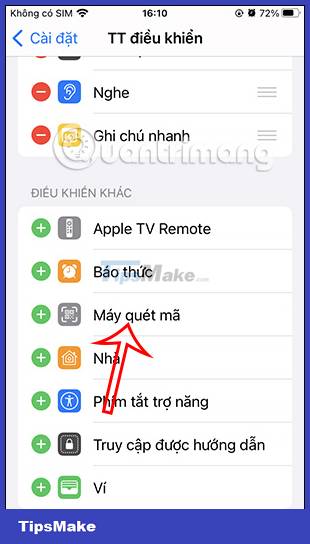
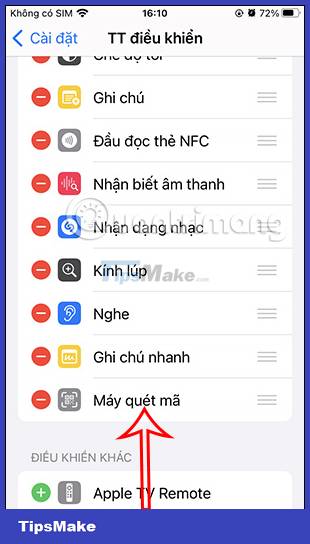
Step 3:
Open Control Center on iPhone and then click on the code scanner icon as shown below. This time displays the QR code scanning screen interface on the iPhone . You just need to insert the code scanner into the QR code to scan.

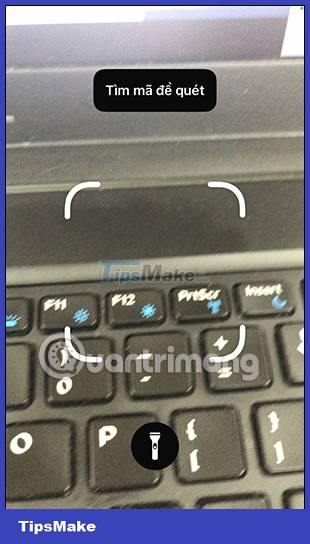

Instructions for scanning QR on iPhone using Camera
Follow the steps below to scan the QR code on your iPhone:
Step 1: Go to Settings > open Camera > in the application settings list, turn on Scan QR code to use on the device.
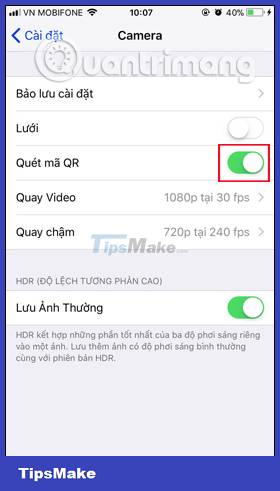
Step 2: Open the Camera application on the device and then move the camera to the area with the QR code to be scanned. Next, touch the area with the QR code to be scanned that appears on the screen to focus if necessary.
Step 3:
Immediately, the camera will automatically recognize the QR code with the camera. As the device processes the information, a new notification will appear at the top of the screen detailing the content of the QR code, which can be characters or links. We click on that notification to see detailed information content.
As shown below, I will open the website on Safari, by scanning the QR code without having to directly open the browser and enter the website address as before.

With this QR code scanning feature, we can do many things such as adding events to the Calendar application, sending emails using QR codes, or accessing websites using QR codes, etc. Readers can refer to this tutorial. Tips for using the QR Scanner feature in the article Some tips for using the QR Scanner feature on iPhone.
Scan QR code on iPhone using the application
With iOS 10 and earlier, you need to install a barcode scanning app to be able to scan QR codes. You can refer to some QR code scanning applications that are highly appreciated by users on the App Store below:
After downloading and installing the app, you just need to open the app, find the scanning feature and put your iPhone's camera in front of the QR code to scan the QR code.
With some apps, you can check product information and product origin to feel more secure during the purchasing and use process.
You should read it
- How to scan QR codes on iPhone iOS 11
- Add the QR code scanning function to Control Center on iOS 12
- How to use Qrabber to scan and create QR codes on iPhone
- Applications Scan documents to PDF on iOS
- How to scan QR codes on Android
- How to check the origin, where iPhone is manufactured through IMEI code, model
 Detailed instructions for using magnifier on iPhone
Detailed instructions for using magnifier on iPhone Apple locks iOS 17.1 signing, users need to consider when upgrading to iOS 17.1.1
Apple locks iOS 17.1 signing, users need to consider when upgrading to iOS 17.1.1 11 best compass apps for phones
11 best compass apps for phones Check iOS 17.1 Battery life on iPhone XS, XR, 11 models
Check iOS 17.1 Battery life on iPhone XS, XR, 11 models iOS 17.1 released, fixes screen ghosting error
iOS 17.1 released, fixes screen ghosting error How to open RAR files on Android phones
How to open RAR files on Android phones