How to scan QR codes on iPhone iOS 11
iOS 11 version has officially launched the world with many new features as well as upgraded compared to previous versions. From the installation interface to the features, Apple focused on changing to increase the user experience.
There are many attractive features in iOS 11 version such as QR Scanner, scanning QR codes with the Camera app on the device. Normally on iPhone in previous operating system versions, or other phones, to be able to scan QR codes to use to 3rd party applications. However, if upgrading to iOS 11, you will not need to must use any application and can immediately use the settings available on the device.
- Can download and upgrade iOS 11 on iPhone / iPad
- Things to know before upgrading to iOS 11
- IOS 11 tips and tricks help you master iPhone and iPad
With this QR code scanning feature, we can do many things like adding events to the Calendar application, sending emails by QR code, or accessing the website with QR codes, etc. Readers can consult the manual. Using QR Scanner feature in the article Some tricks with QR Scanner feature on iOS 11. So how to activate and use QR code scanning on iOS 11?
Step 1:
First of all, to scan QR codes with iPhone running iOS 11, we need to access the Settings section and open the Camera app on the device. In the settings list for the application, turn on the QR Code Scan feature to use on the device.

Step 2:
You then open the Camera app on your device and then move the camera to an area with a QR code to scan. Then touch the area where the QR code to scan appears on the screen to focus if needed.
Step 3:
Immediately, the camera will automatically recognize the QR code with the camera. When the device processes the information, a new notification appears at the top of the screen detailing the contents of the QR code, be it a character or a link. We click on that message to see the details of the information.
As shown below, I will open the website on Safari, via scanning the QR code without having to open the browser directly and then enter the website address as before.
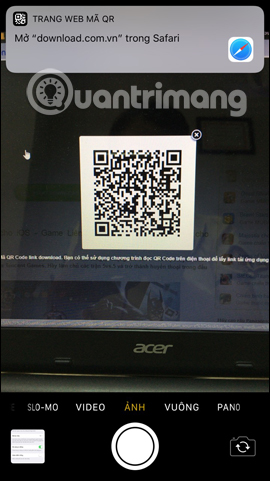
A useful and new feature, isn't it ?! With QR code scanning, we can perform many quick and simple operations without having to perform directly as before. Don't skip QR code scanning when the device has upgraded to iOS 11.
I wish you all success!
You should read it
- 10 ways to fix the error of not being able to scan QR codes on iPhone
- How to scan QR codes on Google Chrome
- Some tips with QR Scanner feature on iOS 11
- The effective tricks to exploit features on iOS 11 Camera
- How to Scan barcodes using the Barcode Scanner application on Android phones
- How to scan QR codes on Android
 Why the touch screen does not work and how to fix it
Why the touch screen does not work and how to fix it How to create drafts in the Mail app on iOS
How to create drafts in the Mail app on iOS How to translate many languages on Siri iOS 11
How to translate many languages on Siri iOS 11 How to use the feature Do not disturb when driving on iOS 11
How to use the feature Do not disturb when driving on iOS 11 How to transfer photos and videos from iPhone iOS 11 to PC with compatible formats
How to transfer photos and videos from iPhone iOS 11 to PC with compatible formats