The best screen recording software for Windows 10 2021
1. Gaming Windows 10
- Advantages: No need to install, no need to buy a license, easy to use
- Cons: Can only record the game
On Windows 10 operating system, the manufacturer has added a Gaming section in the settings and with this feature users can take screenshots and record the screen with very high quality. The accompanying products of Windows 10 are always very appreciated, and the Gaming feature is similar. If you are a fan of simplicity, compactness and especially do not have to buy an application license, Gaming on Windows 10 is the perfect choice.
Step 1: First, press the Windows + I combination to open Settings, then go to the Gaming section.
Step 2: In the Gaming section, select Game Bar and proceed to activate the 'Record game clips, Screenshots, .' feature.
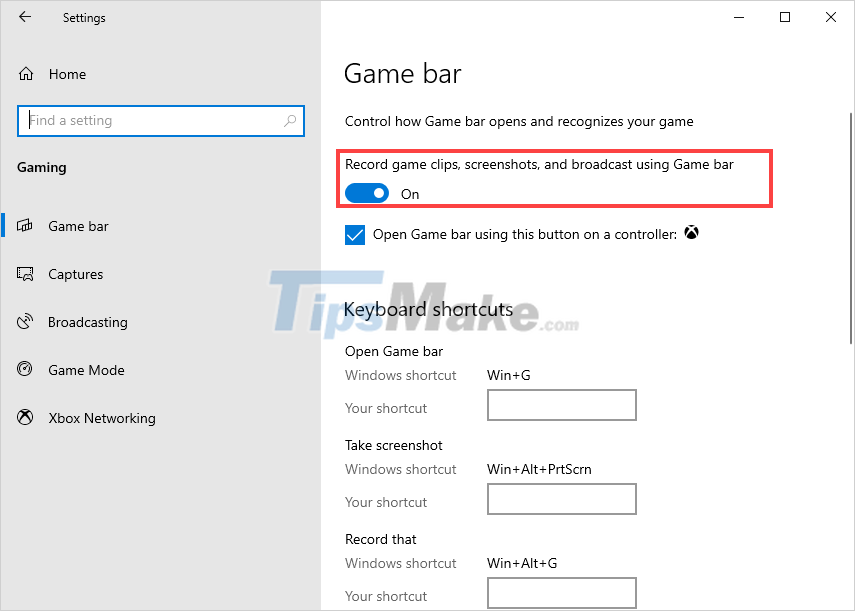
Step 3: After the setup is complete, press the Windows + Alt + R combination, the computer will automatically turn on the screen recording mode.
2. ApowerREC
- Pros: High resolution support, easy to use
- Cons: Free version has limited features

When it comes to 3rd party software that supports screen recording, we cannot mention ApowerREC, which is one of the famous screen recording tools in the world. In addition to the basic screen recording features, ApowerREC also provides different working modes such as: Marking the screen, drawing on the screen . to serve the teaching and presentation during screen recording. ApowerREC even comes equipped with a Video editing tool after recording the computer screen.
3. Bandicam
- Pros: Light, doesn't consume a lot of computer resources
- Cons: Low video quality, must buy copyright
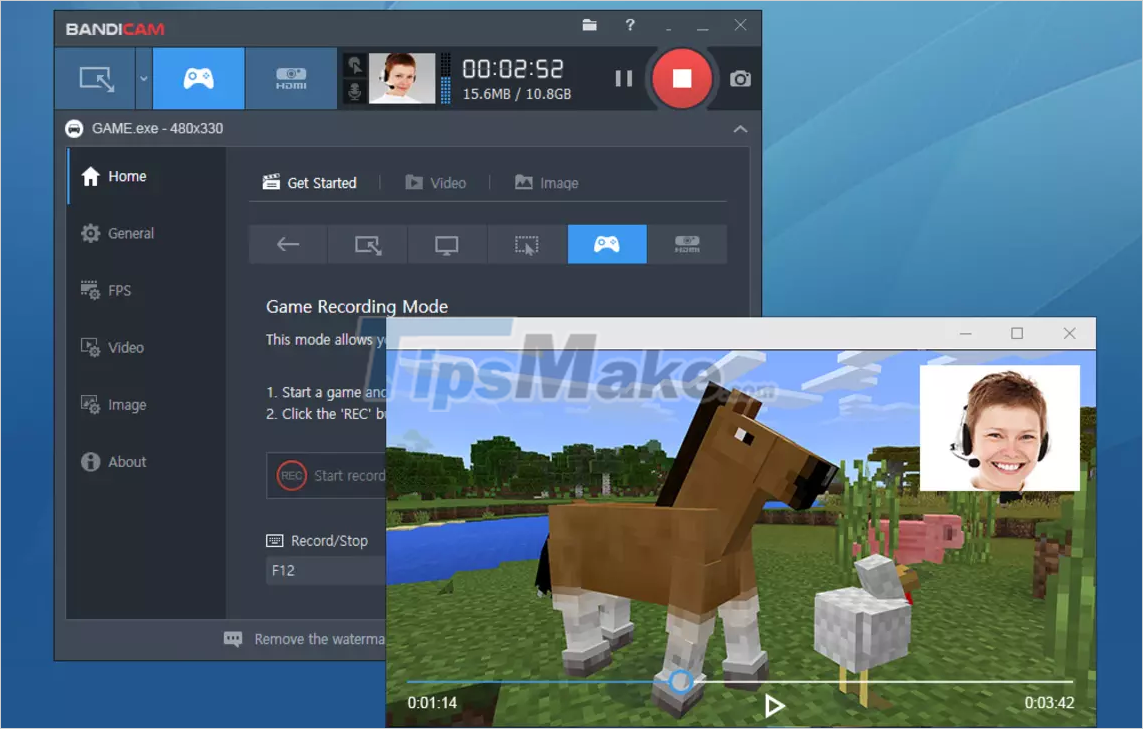
Bandicam has been around since the early days of the Windows operating system and up to Windows 10 they are still being developed. Bandicam software is an effective assistant for those who have to record the game screen, record the instruction screen, . the features on Bandicam are not inferior to other modern software, even there are many features. outstanding to support users.
4. OBS Studio
- Pros: Free, high quality recording, lightweight, supports live streaming
- Cons: Complicated setup

For those who like to live stream games, perhaps OBS Studio is not too strange, this is a very good support software for recording computer screen. Especially, OBS Studio is completely free and they are supporting all 3 main platforms: Windows, MacOS, Linux. Video quality recorded by OBS Studio is highly appreciated thanks to good hardware mining algorithms and improved Video compression modes to reduce Video size after recording is completed.
5. Camtasia
- Pros: Powerful, high-quality recording, multi-platform support
- Cons: Pay to use all the features

Camtasia is the 'father' of screen recording applications on Windows computers, launched from the early generations, Camtasia is constantly being updated with more features to better suit many needs. However, Camtasia is a paid software, so please consider carefully before using.
In this article, TipsMake has introduced to you the Top best screen recording software on Windows 10 computers of the year. Have a nice day!
You should read it
- Top 5 best free screen recording software 2021
- Top 3 most professional screen recording software
- TOP 11 computer screen recording software that is light, free, and worth using
- Recording software on the computer
- Instructions for filming the screen with CyberLink Youcam
- Top 3 Best screen recording software 2020
 Top 5 best free screen recording software 2021
Top 5 best free screen recording software 2021 What is Adobe Dimension? Overview of Adobe Dimension
What is Adobe Dimension? Overview of Adobe Dimension How to Fake IP USA, change IP to US or any other country nước
How to Fake IP USA, change IP to US or any other country nước Steps to install Google Assistant on Windows computer
Steps to install Google Assistant on Windows computer Top 10 most professional music player software 2021
Top 10 most professional music player software 2021 Steps to use Tab Audio Control to manage audio on Edge
Steps to use Tab Audio Control to manage audio on Edge