The application to transfer data via WiFi on Android professionally
Usually to transfer data between devices, we will think of USB or Email services such as Gmail. However, to save time for users, services that support online data delivery are growing. You will not need to prepare too much like USB, cables, . just through the IP address, or scan the QR code then press send the file is done. And on Android smartphones, some applications that send data via WiFi will help you quickly share files between Andorid devices or between computers with Android devices quickly. Join the Network Administrator to name some of the data transfer applications over WiFi on Android in the article below.
Data sharing applications between Android and PC
- 1. Airdroid application to share data
- 2. Application Amaze File Manager
- 3. Sweech Android application
- 4. Free Portal application
- 5. Asus File Manager application
- 6. Pushbullet application
1. Airdroid application to share data
- Download the free Airdroid app
Airdroid is now the leading application in transferring and sharing data between computers with Android devices via WiFi wireless network.


AirDroid is an important application for all Android users. This software is free with an optional premium subscription. Users will need to create an account or log in with Google, Facebook or Twitter.
AirDroid provides notification and sharing tools for connecting and transferring simple files to your computer on the same WiFi network.
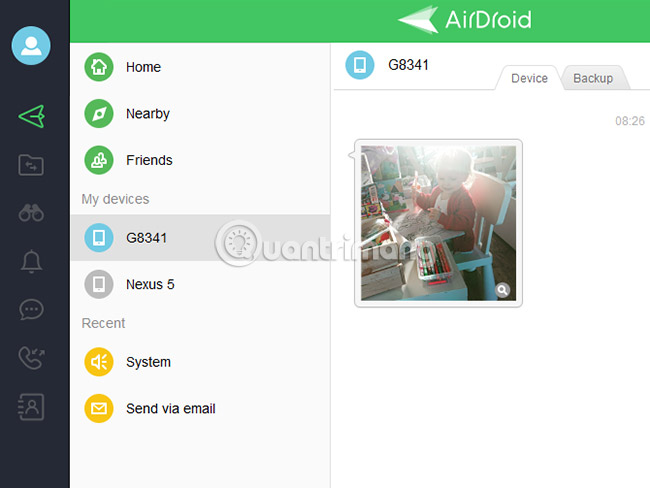
After users download the application on the device and create an account to use , continue to access the homepage of Airdroid under the link below that you can connect 2 devices, computers and Android together and that.
The user's next job is to send data back and forth between the two devices. The data transfer rate will depend on the amount and the amount of data and whether the Internet connection speed is stable or not.
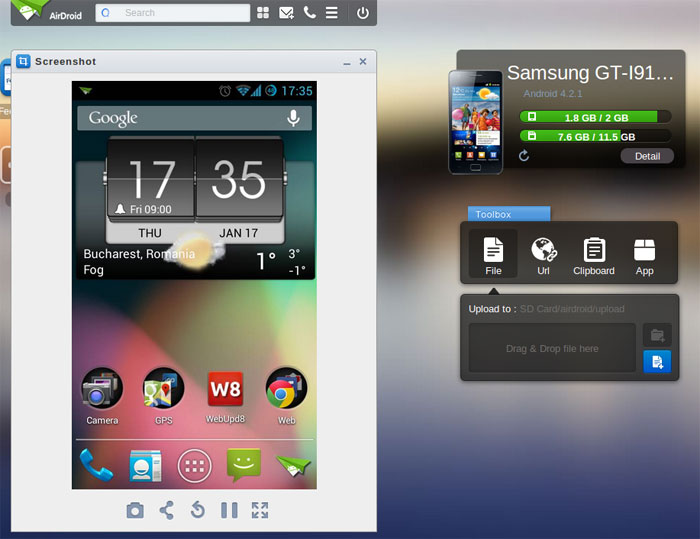
To learn more about how to transfer data using the Airdroid application, readers can refer to the article How to control Android devices via computer.
2. Application Amaze File Manager
- Download the Amaze File Manager app
First of all, Amaze File Manager is one of the effective management applications for Android devices, with an intuitive interface with suggestions for users, besides sending data via Windows SMB protocol .
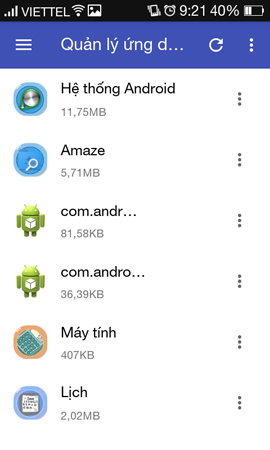
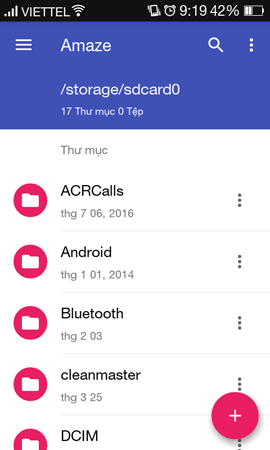

To transfer data, click on the 3 dashes icon on the left of the screen and select the FTP Server feature. Continue pressing Start to get the IP address for connecting and sharing data between devices.
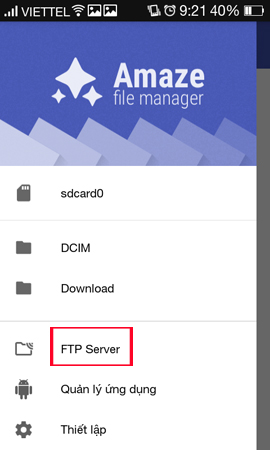
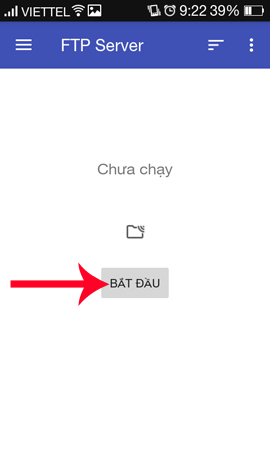
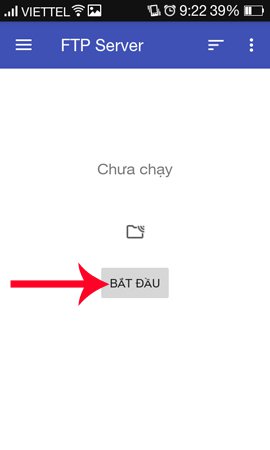
3. Sweech Android application
- Download the free Sweech app
Sweech application will use NFC protocol to connect and move between 2 devices. Data transfer will be carried out when we click on the power button in the first interface. After that, the application will provide users with 3 ways to share data, via IP address so that another computer or Android device can access this address, or use the QR code to scan the device and use it. NFC protocol for data transfer.
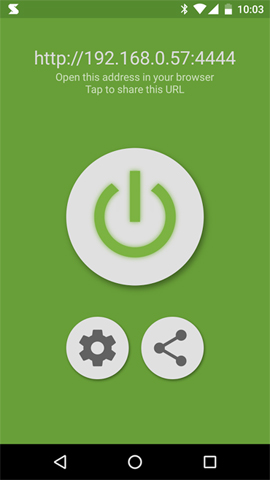
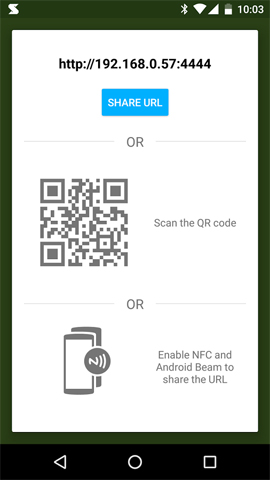
Depending on the needs and convenience of each person, we choose how to share Sweech data accordingly.
4. Free Portal application
- Download the Android Portal application
Just like the data above, Portal will help users to transfer data from computer to Android device, or tablet running Android operating system. According to Pushbullet manufacturer's testing, the application can send data up to 1GB in size without any problems.
After we download and install the application on the device, you access the homepage address according to the link below.
- portal.pushbullet.com
In this main interface, simply open the application and click Scan to scan the QR code that appears on the interface.
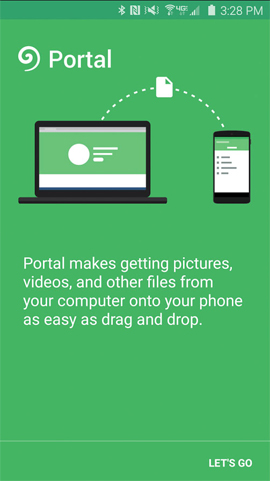
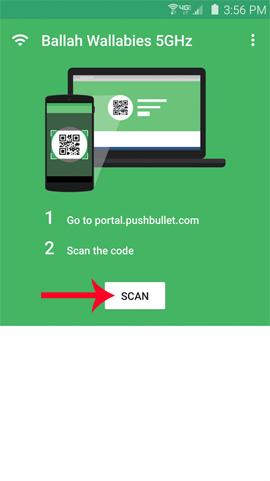
Once you can connect between the two devices, your job is to drag and drop the data you want to send to the web browser interface that is open. The files will be transmitted quickly via WiFi network and display status in the interface on the Portal application.
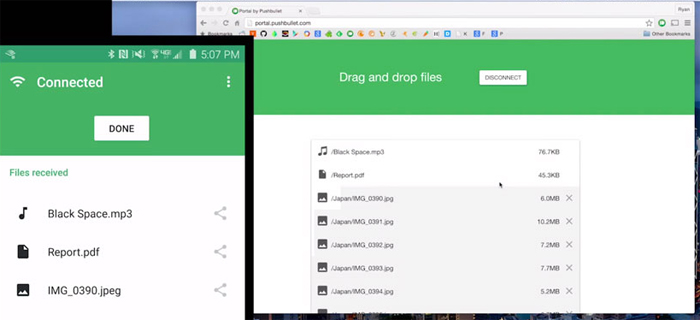
5. Asus File Manager application
- Download the Asus File Manager application
Like Amaze File Manager, the Asus File Manager application has the basic function of managing data on Android devices, along with the ability to share data quickly between devices. Through the IP address that the application provides, users only need to access that address on the web browser at every device to connect, then proceed to send the data is done. Just connect WiFi between two stable devices, you have the data you need right away.
We can refer to how to do the article Sharing files between PC and smartphone Android effectively with Asus File Manager.
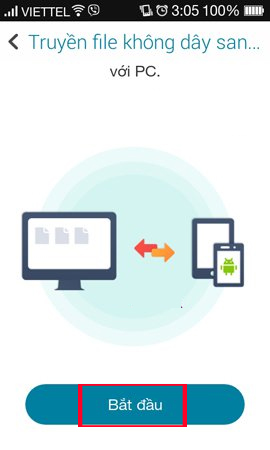
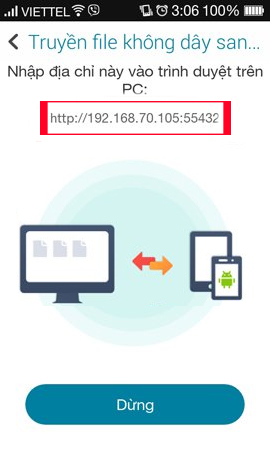
The above are 5 applications installed on Android with the feature to connect and transfer data between Android devices and computers. Thanks to these applications, data sharing becomes much simpler, we can even send files up to 1GB as with the Portal application, for example.
6. Pushbullet application
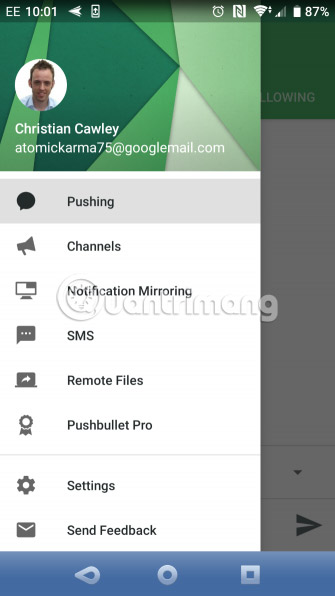
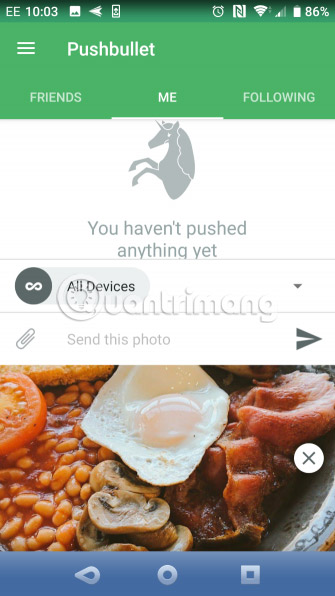
Like AirDroid, Pushbullet synchronizes data and notifications between phone and PC. In short, if you don't like AirDroid, Pushbullet is the best choice. Start by installing Pushbullet application on Android.

Once installed, users once again need to agree to allow the application to access media files. Click Allow, then visit the Pushbullet website. Users can log in to the web application or download a dedicated Windows application.
To send files to a PC, tap the menu button in the application and select Pushing. Next, touch the paperclip icon, select the image and press the Send button .
A moment later, the image will appear in the web application next to the name of the sending device.
Almost immediately, if in the same network, users will see the file appear in their browser window.
Refer to the following articles:
- How to share data between devices without installing software
- Instructions for sharing files via Take A File service
- How to share a folder (folder) via LAN on Windows 10
 How to use Files Go to manage files, share data on Android
How to use Files Go to manage files, share data on Android Datally - Google's new app that saves mobile data
Datally - Google's new app that saves mobile data 6 simple ways to backup phone numbers in Android phone contacts
6 simple ways to backup phone numbers in Android phone contacts The security 'standalone' for iPhone. How many methods do you know?
The security 'standalone' for iPhone. How many methods do you know? Guide to check battery level of iPhone, iPad 100% accurate data by analyzing Apple
Guide to check battery level of iPhone, iPad 100% accurate data by analyzing Apple How to fix iPhone music sync problems with iTunes when updating iOS 11
How to fix iPhone music sync problems with iTunes when updating iOS 11