How to use Firefox Send to share large files
The services that support online file downloading and sending are now very rich, especially many services that allow users to download large files, which Gmail is currently very limited. Recently, Mozilla launched Firefox Send service in the Test Pilot program.
The service has the ability to share data up to 1GB and then the file will be encrypted and automatically deleted on Mozilla's server after someone downloads, or 24 hours since we uploaded the data. Mozilla's homepage. The interface of the Firefox Send service is very simple and the usage of the service is not too complicated, making it easy to use. In the following article, Network Administrator will guide you how to use Firefox service Send to share large data completely free.
How to use Firefox Send shared data to self-destruct
Step 1:
First we click on the link below to access the homepage of the service.
- https://send.firefox.com/
Step 2:
Next in this interface, you can click on Select a file on your computer to download the file from the computer. Or we can drag and drop the file into the interface Drop your file here to start uploading.

Next, the user can choose the time the file will automatically cancel, after the number of times people download or after the specified time from downloading the file to the server system.

Next to enhance the security of the data, the sender can enter the file security password and then click Upload to upload the data.
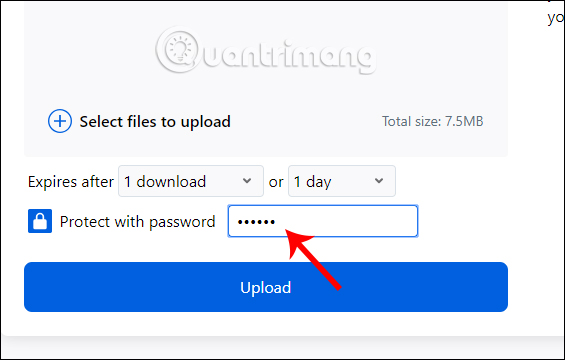
Soon, we wait for Firefox Send to upload the file to the system. The service only supports uploading 1 file at a time, so in case you need to download multiple files that can be compressed to download data. If you want to stop downloading data to the service, click Cancel upload below the interface.
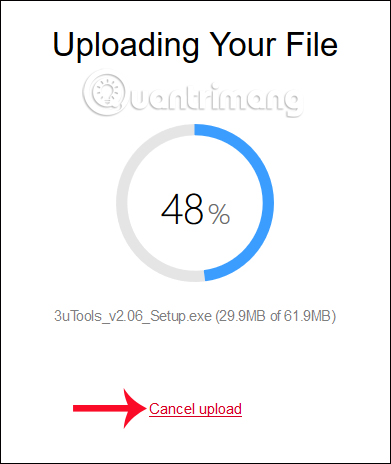
Note to readers , the time to download data to Mozilla's server will depend on the number of file uploads and the status of the network connection in use.
Step 3:
After successfully uploading the Mozilla server, the service will display the download link of this data. Click the Copy to clipboard button. After that, we just need to send that link to the recipient.
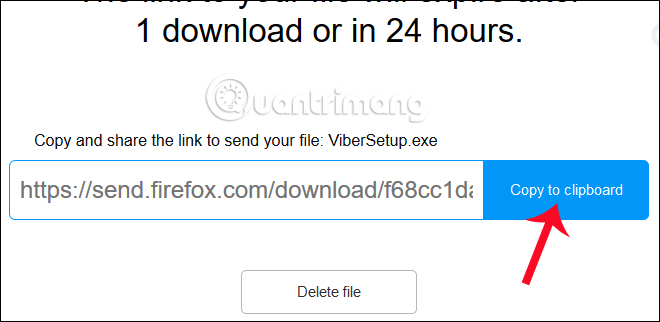
Step 4:
For the recipient of the link, after accessing the received link, click the Download button to download the file to the computer.
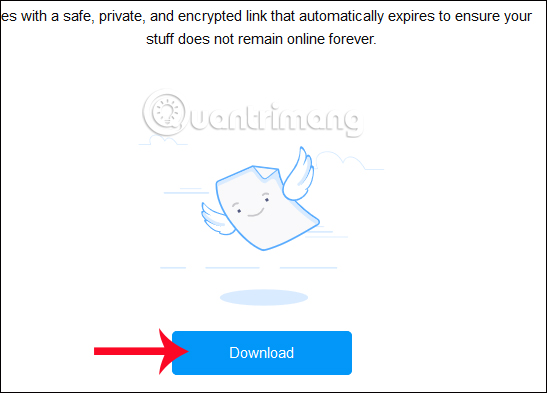
You wait for the download process to complete. Downloading data quickly or slowly depends on the file size as well as the current Internet connection speed.
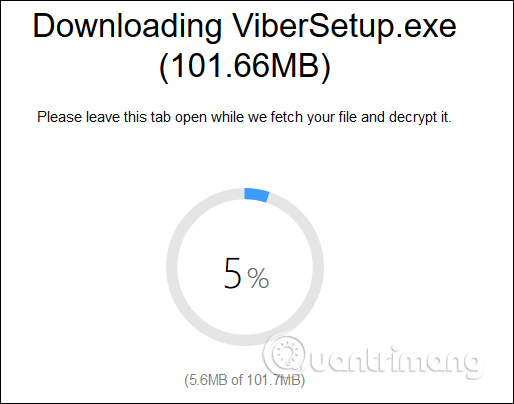
If the dialog box appears as shown below, users click Save File to save the downloaded file. Data after uploading to Firefox Send and have the download, or after 24 hours of download if no one downloads will automatically disappear.
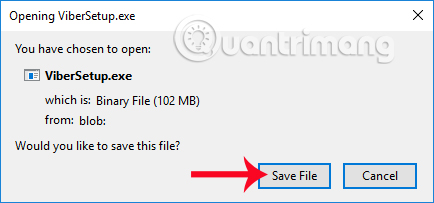
Add an online service that supports downloading and sharing data with large capacity, up to 1GB when uploading. After the recipient has downloaded the data via the URL link, Firefox Send will automatically delete the data immediately after the first download, or delete within 24 hours without the download.
I wish you all success!
You should read it
- How to send encrypted data security on Whisply
- How to share files unlimitedly on Tresorit Send
- How to send large data with online Filemail
- Instructions for sending audio files via MMS on Android
- How to send large data files up to 2.5GB via the Internet using Firefox
- How to use Surge Send secure file sharing
 7 self-destruct file sharing sites
7 self-destruct file sharing sites How to use ToffeShare to share unlimited files
How to use ToffeShare to share unlimited files How to send large video over the network?
How to send large video over the network? How to store images and videos in the cloud
How to store images and videos in the cloud How to change folder ownership in Google Drive
How to change folder ownership in Google Drive How to share files unlimitedly on Tresorit Send
How to share files unlimitedly on Tresorit Send